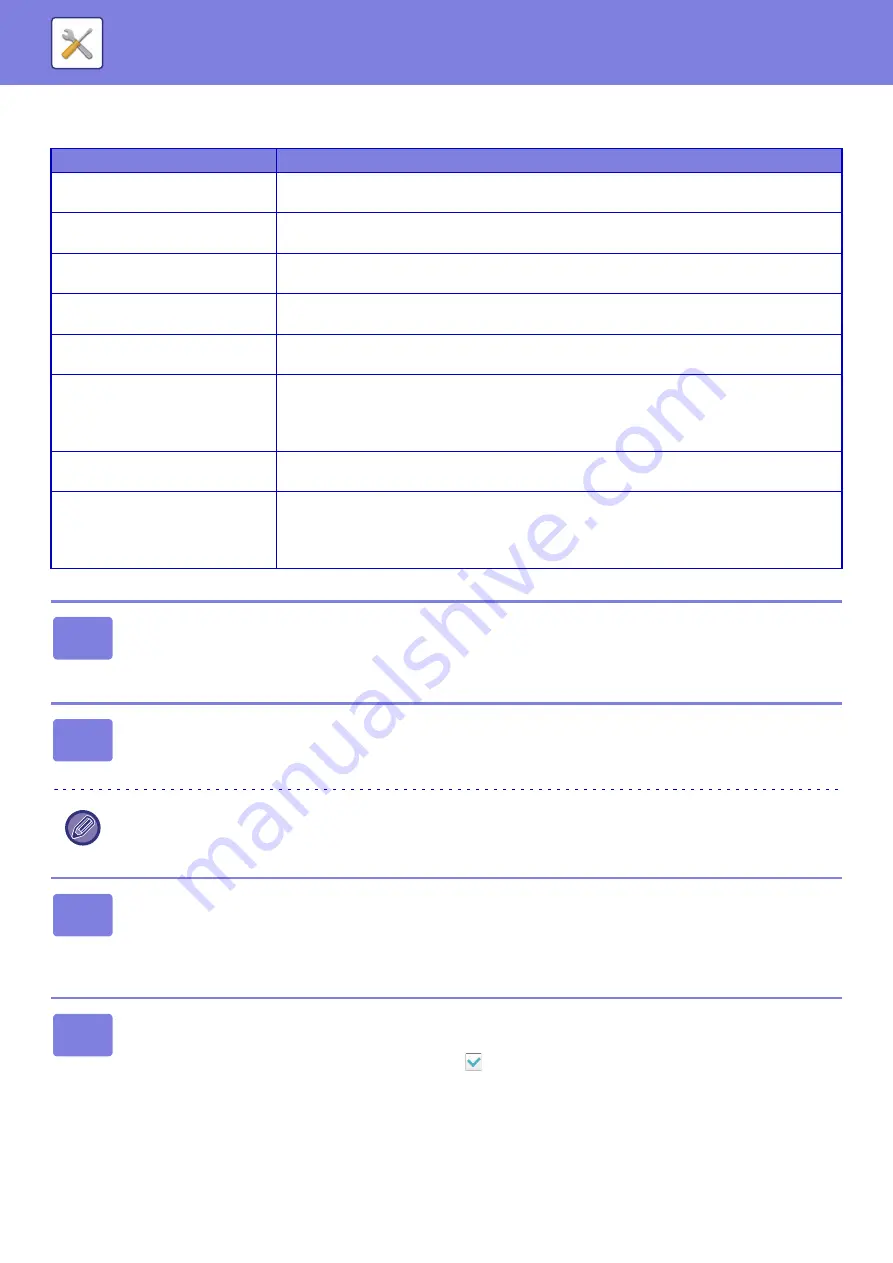
8-112
Administration Settings
Stores the administration settings to be used for inbound routing.
List name
Settings
Disable Registration of Forward
Table
Disables the registration of forward table.
Disable Change/Delete of
Forward Table
Disables a change of forward table.
Disabling of Forward Condition
Change
Disables a change of data forwarding conditions.
Disable Temporal Forward
Setting from Operation Panel
Disables a temporal data forward setting from the machine.
Print Style Setting
Sets a print style of received data.
If you have selected the [Always Print] or [Save Only at Error] option, enter a file name.
Preset of Character
Set the characters added to the file name when a file is saved.
When "Character 1" and "Character 2" are set in "File Naming No. 1 to No. 7", the set
characters are added to the file name.
Enter up to 64 characters.
File Naming
No.1 - No.7
Set the information included in the file name when saving a file.
If received from a contact
registered in the address book,
sender's name is changed to
contact's name.
When the sender of the data is stored in the address book, the sender information is
changed to the name stored in the address book.
1
Enable the [Inbound Routing] function.
Tap the [Administration Settings] from the menu.
Enable the [Inbound Routing] function from the setting screen.
2
Store the sender number or address.
Tap the [Sender Number /Address Registration] from the menu.
Enter the destination number or address that you wish to store.
If you wish to forward all received data, you need not store the sender number and address separately.
3
Store a forwarding table.
Tap the [Inbound Routing Settings] from the menu.
Tap the [Add] key on the displayed screen.
When the [Table Registration] screen appears, store the forwarding table.
4
Enable the stored forwarding table.
Tap the [Inbound Routing Settings] from the menu.
Set the forwarding table name that you wish to enable to
.
To specify forwarding conditions, select [Forward based on the Conditions of Forward Destination 1-3], and also select
[Always Forward] or [Forward on Selected Day & Time]. If you have selected the [Forward on Selected Day & Time]
option, you can set the forwarding date and time in advance.
















































