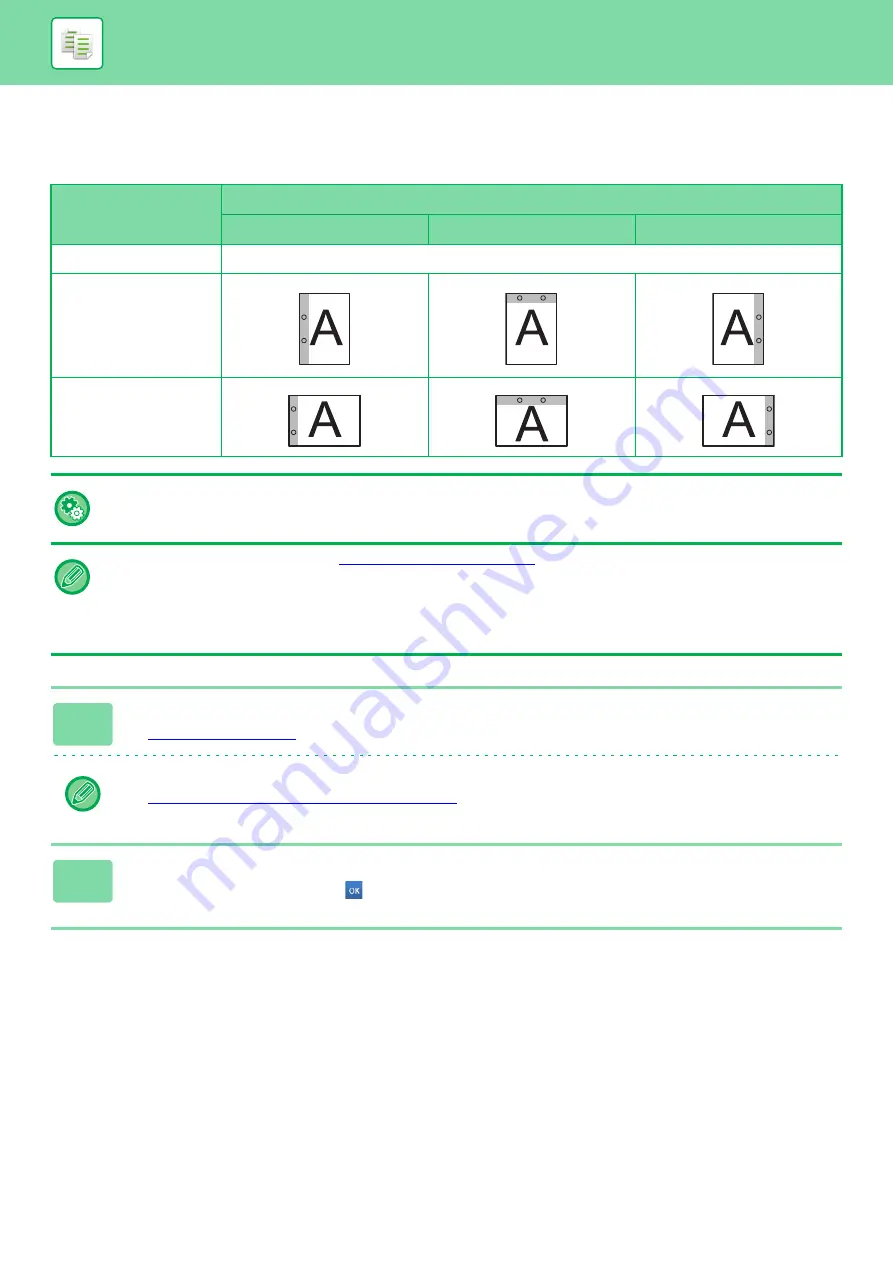
2-49
BASIC PROCEDURE FOR MAKING COPIES
PUNCH SETTINGS
This function punches copies and outputs them to the tray.
Image Orientation
Punch Position
Left
Top
Right
Off
Does not punch.
Portrait orientation
Landscape orientation
• To change the default punch settings:
In "Settings (administrator)", select [System Settings]
→
[Copy Settings]
→
[Initial Status Settings]
→
[Punch].
• Punch positions are linked to staple positions.
• You can view punch positions on the "
• A punch module is required for paper punch.
• You cannot use 12" x 18" (A3W) size paper or special media such as transparency film and tab paper.
• The punch function cannot be used in combination with Saddle Stitch or folding functions. The punch function can be used
in combination with the Z-Fold function when 11"x17", A3, or B4 is used.
1
Tap the [Staple / Punch] key.
►
Tap the [Original] key and specify the orientation of the original to have the orientation be correctly recognized.
►
Specifying the orientation of the original (page 2-29)
2
Select punching and set the position.
After the settings are completed, tap
.






























