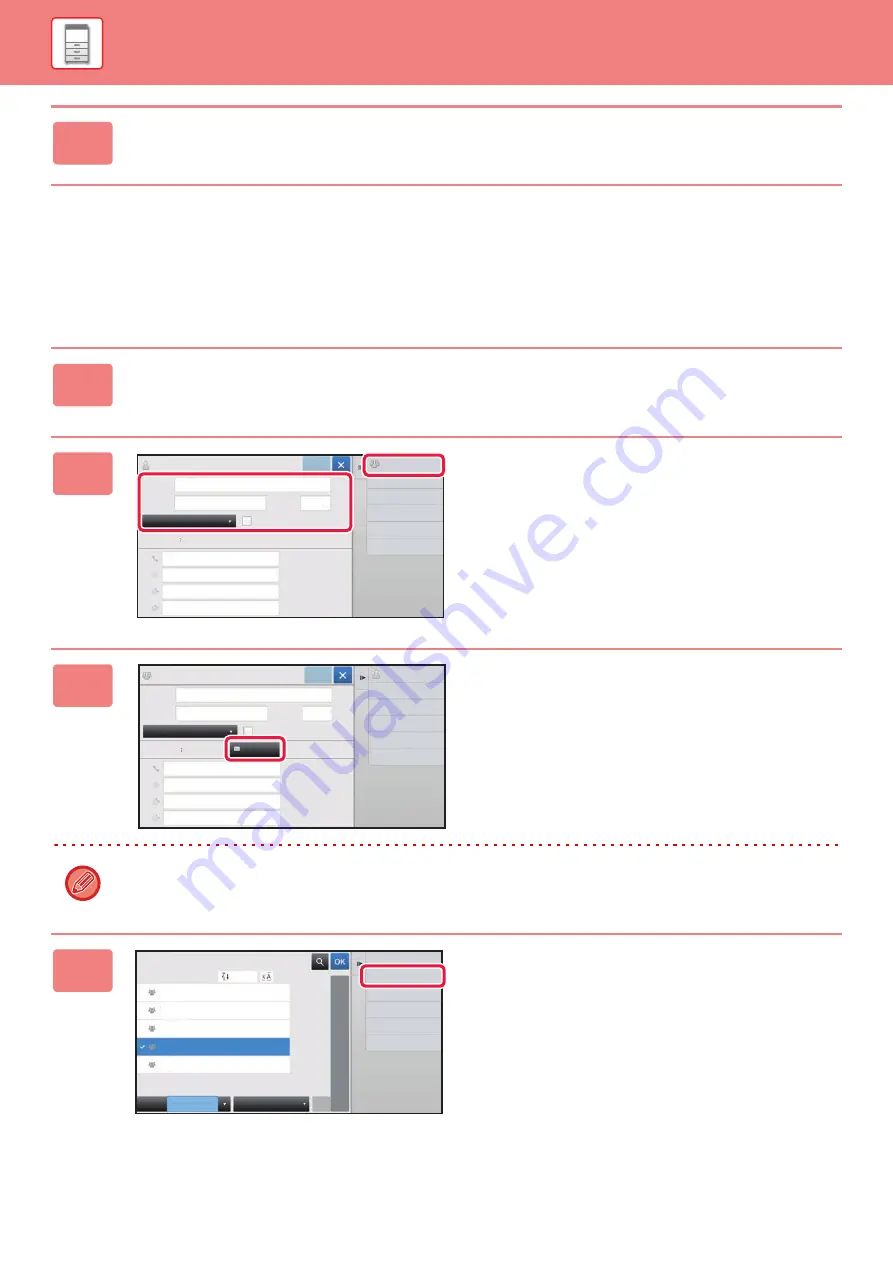
1-111
STORING GROUPS
Register "Group" by selecting addresses from those already stored as "Contacts". In this case of registration, only
reference to addresses already stored takes place, and so, the total number of registered addresses (maximum 6000) in
the address book does not increase. You can also directly enter a new address for a "Group".
5
Tap the [OK] key.
1
In the address book screen, tap [Add New] on the action panel, or tap the
[Address Control] icon in the home screen.
2
Enter the basic information, and tap
[Switch to Group Registration] on the
action panel.
3
Tap the [Address Book] key.
To directly enter a new address for a "Group", tap [Fax Number], [E-mail Address], [Internet Fax Address], or [Direct
SMTP Address].
4
In the contact list, tap the "Contacts"
that includes the address you want to
add to the "Group", and tap [Display
Registered Information] on the action
panel.
Name
Initial
Category 0
Number of
Addresses
Name (Required)
Fax Number
E-mail Address
Internet Fax Address
Add Contacts
6
Also Register
for Frequent Use
0
Switch to Group
Registration
Register
Search
Number
Search (Opt.)
Direct SMTP Address
Name
Initial
Category 0
Number of
Addresses
Name (Required)
Fax Number
E-mail Address
Internet Fax Address
Add Contacts
6
Also Register
for Frequent Use
0
Register
Call Search Number
Address Book
Search
Number
Search (Opt.)
Direct SMTP Address
Switch to Contacts
Registration
Frequent
Use
Select From Address Book
Fax
Narrow Down
All
Category
ABC
A
D
G
J
M
P
T
W
Sort
Cancel and Return
Display Registered
Information
AAA
AAA
CCC
DDD
CCC






























