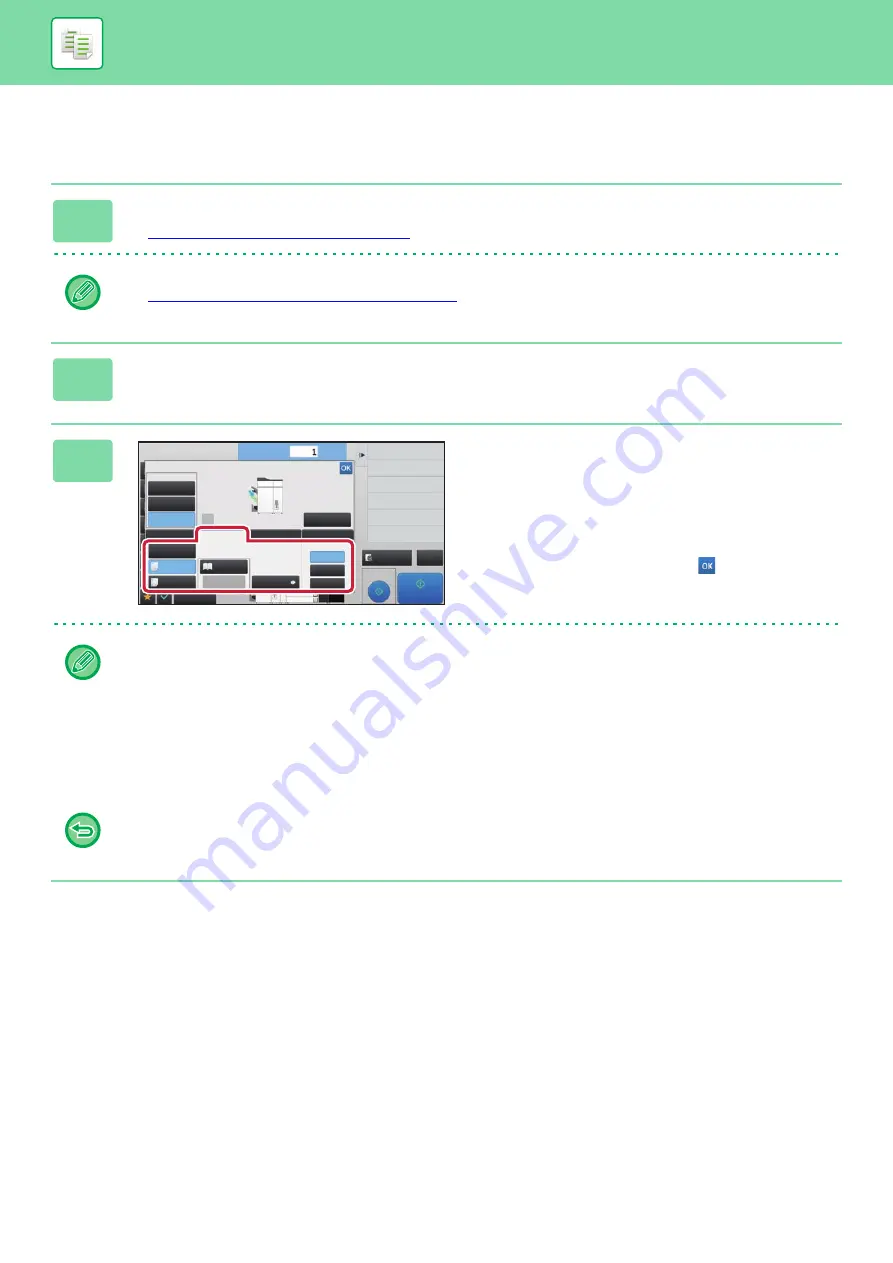
2-46
BASIC PROCEDURE FOR MAKING COPIES
Stapling each set of sorted copies
The setting procedure in normal mode is explained.
1
Tap the [Detail] key to change to normal mode.
►
Changing mode from each mode (page 2-5)
Tap the [Original] key and specify the orientation of the original to have the orientation be correctly recognized.
►
Specifying the orientation of the original (page 2-29)
2
Tap the [Output] key.
3
Tap the [Staple] tab, and tap the staple
position key.
Tap the [Original] key to chenge the original settings.
Staple position can be selected from "Position" when
selecting keys other than [Off], [1 Staple (Diagonal)], and
[Saddle Stitch].
After the settings are completed, tap
.
• When a finisher (50-sheet stapling) or saddle stitch finisher (50-sheet stapling) is installed, you can select [1 Staple
(Diagonal)] to staple diagonally.
• If you perform 1-staple stapling with a finisher (100-sheet stapling) or saddle stitch finisher (100-sheet stapling)
installed, all staples will be stapled diagonally.
• If the number of scanned originals exceeds the staple sheet limit, a message is displayed. Tap the [Continue] or
[Cancel] key.
[Continue]:
Continues sorting without stapling.
[Cancel]:
Cancels the staple sort setting.
To cancel the staple function:
Tap the [Off] key.
Off
1 Staple
2 Staples
Original
Left
Top
Right
Position
Others
Upper Tray
Lower Tray
Output Tray
Output
Change Size/Direction.
Original
Put Multiple Pages in A Page
N-Up
Shift Position to Have Margin
Margin Shift
Erase Shadow Around
Erase
2-Sided Copy
Proof Copy
CA
Preview
Start
Offset
No. of copies
Separator Page
Sort/Group
Staple
Punch
Fold
4
3
8½x11
8½x14
11x17
Saddle
Stitch
Trimmer
Setting
Middle
Tray






























