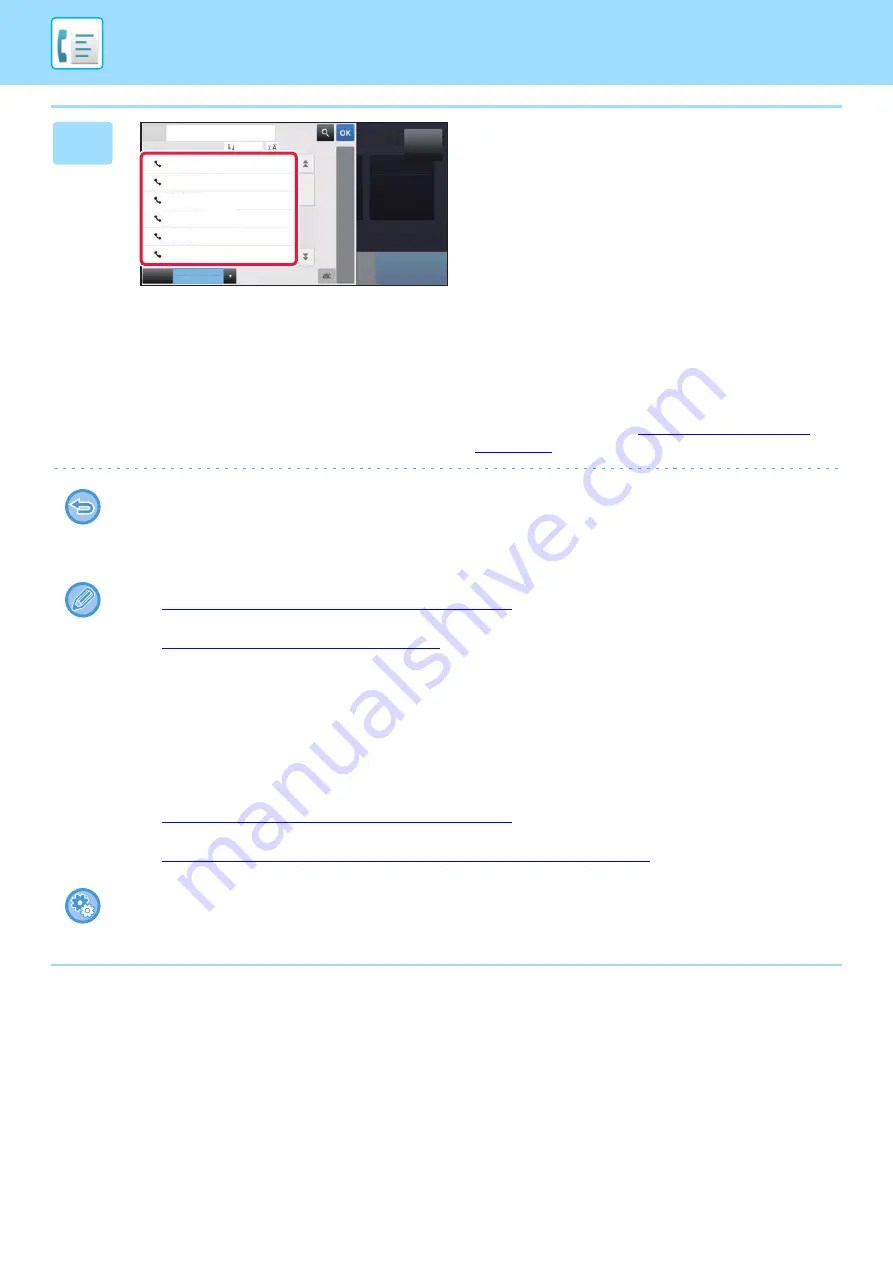
4-13
2
Tap a one-touch key of contact or
group that includes the fax
destination.
• The destinations displayed on the list can be narrowed
with frequent use, categories, indexes, and keywords. (In
normal mode, you can narrow down the destinations by
job type.)
• Tapping [Sort] allows you to change the order of
destinations displayed in the list.
• When adding a destination, tap another one-touch key.
• If two or more destinations are selected or specified, the
total number of addresses appears next to address.
• Even if only a single destination is selected, the number of
addresses appears when the destination is a contact or
group in which multiple addresses are stored.
For more information, see "
".
•
If you select an incorrect destination:
Tap the key again to cancel the selection.
•
To cancel a selected destination
Select the destination you want to cancel in the destination list screen, and tap the [Delete] key.
• To select a destination from the transmission log, tap the [Sending History] key.
►
USING A TRANSMISSION LOG TO RESEND (page 4-18)
• To check the entered destinations, tap the [Address Review] key.
►
THE SELECTED DESTINATIONS (page 4-14)
• The destination for transmission can be selected by tapping a stored destination.
• If an address that you do not have permission to use is included in the addresses, a message will appear when you
press the [Start] key. To send only to the permitted addresses, press the [OK] key and then the [Enter for send] key.
In normal mode
• Tap the one-touch key, and then tap [Display Registered Information] on the action panel to display the detailed
information.
• To retrieve a destination by using a search number, tap [Call Search Number] on the action panel.
►
USING A TRANSMISSION LOG TO RESEND (page 4-18)
• To retrieve a destination from a global address book, tap [Global Address Search] on the action panel.
►
RETRIEVING A DESTINATION FROM A GLOBAL ADDRESS BOOK (page 4-16)
To send to an address in other than the current mode
In "Settings (administrator)", remove the checkmark from [System Settings]
→
[Image Send Settings]
→
[Common
Settings]
→
[Condition Settings]
→
[Address Book Default Selection]
→
[Apply Addresses of Sending Modes Only].
Address
Sort
AAA AAA
A
D
J
M
P
W
BBB BBB
CCC CCC
DDD DDD
EEE EEE
FFF FFF
CA
Frequent
Use
Category
All
Original
Auto
Start






























