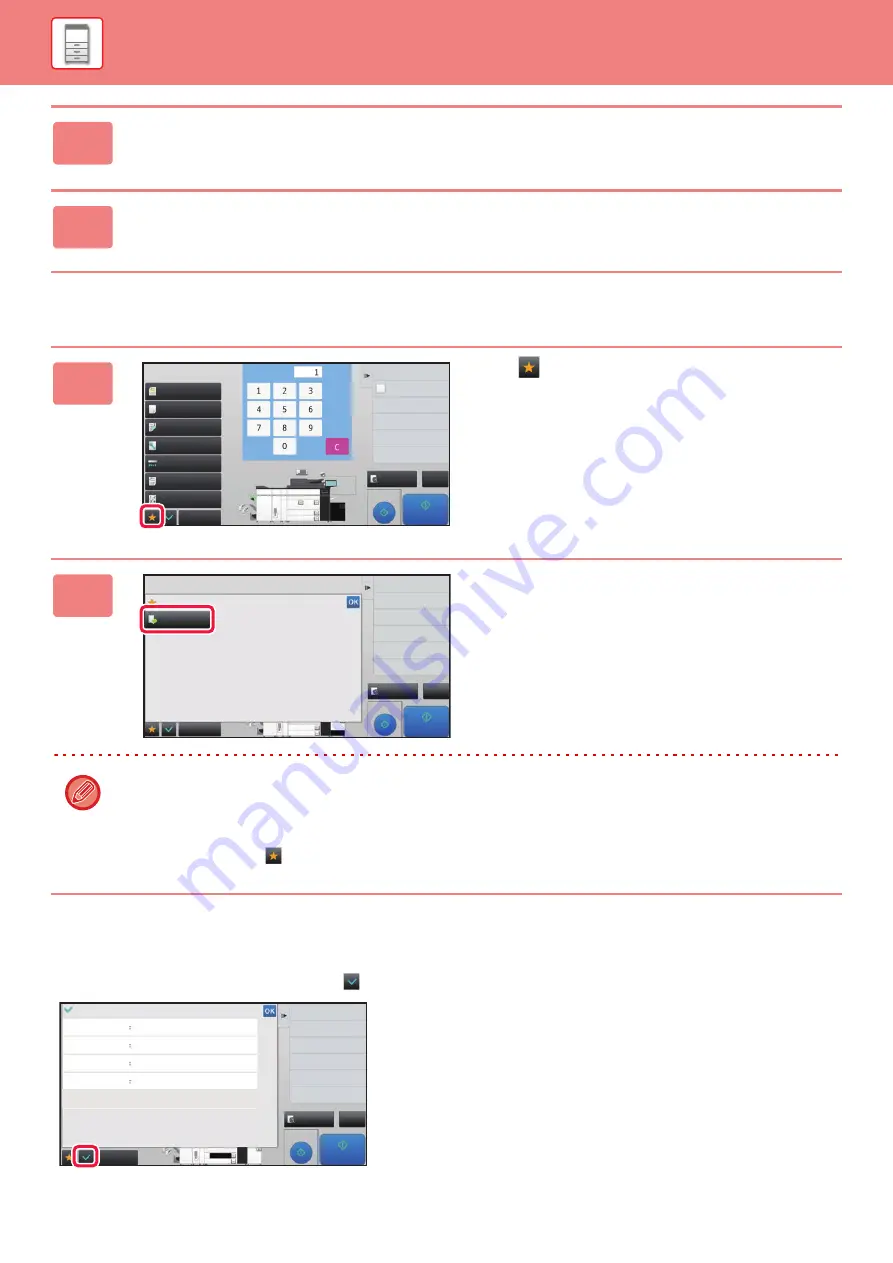
1-25
Calling a function from Favorite
Confirmation Screen for Settings
You can display a list of configured functions and check them.
On the initial screen of each mode, tapping
displays the setting confirmation screen.
3
Tap the [Register Key] key.
Administrator rights are required.
4
Tap the key for the function you want to register.
1
Tap .
2
Tap the key for the function you want
to call.
• Favorites can be registered or edited only by authenticated users and administrators.
• Unauthenticated users can call and use the favorites registered by administrators.
Settings for calling Favorites and permitting/prohibiting editing can be configured in [User Control]
→
[Authority Group
List] in "Settings (administrator)".
• To edit favorites, tap
and then tap [Edit Favorite] on the action panel.
Preview
Paper Select
Auto
Exposure
Auto
Original
Auto 8½x11
2-Sided Copy
1-Sided→1-Sided
Copy Ratio
100%
Others
Send and Print
Call Eco Program
Store Data in Folder
File
Store Data Temporarily
Quick File
1
4
7
5
8
6
9
2
0
3
C
1
No. of copies
CA
Proof Copy
Start
4
11x17
3
8½x11
8½x11
5
1
2
8½x11 8½x11
Plain 1
8½x11
N-Up
Off
Output
No. of copies
Others
Preview
Proof Copy
Start
4
3
Erase
Favorite
Edit Favorite
Shift to Icon Mode
CA
11x17
8½x11
8½x11
Preview
Proof Copy
Start
4
3
Register Current Settings
Program Registration
Function Review
Original
Paper Select
2-Sided Copy
Exposure
Image Orientation :
8½x11
Vertical
Tray 3 8½x11 Plain 1
2-Sided (Tablet) → 1-Sided
Copy of Copy : Off
Original Image Type
Text / Exposure 3.0
Others
CA
5
11x17
8½x11
8½x11
8½x11 8½x11
















































