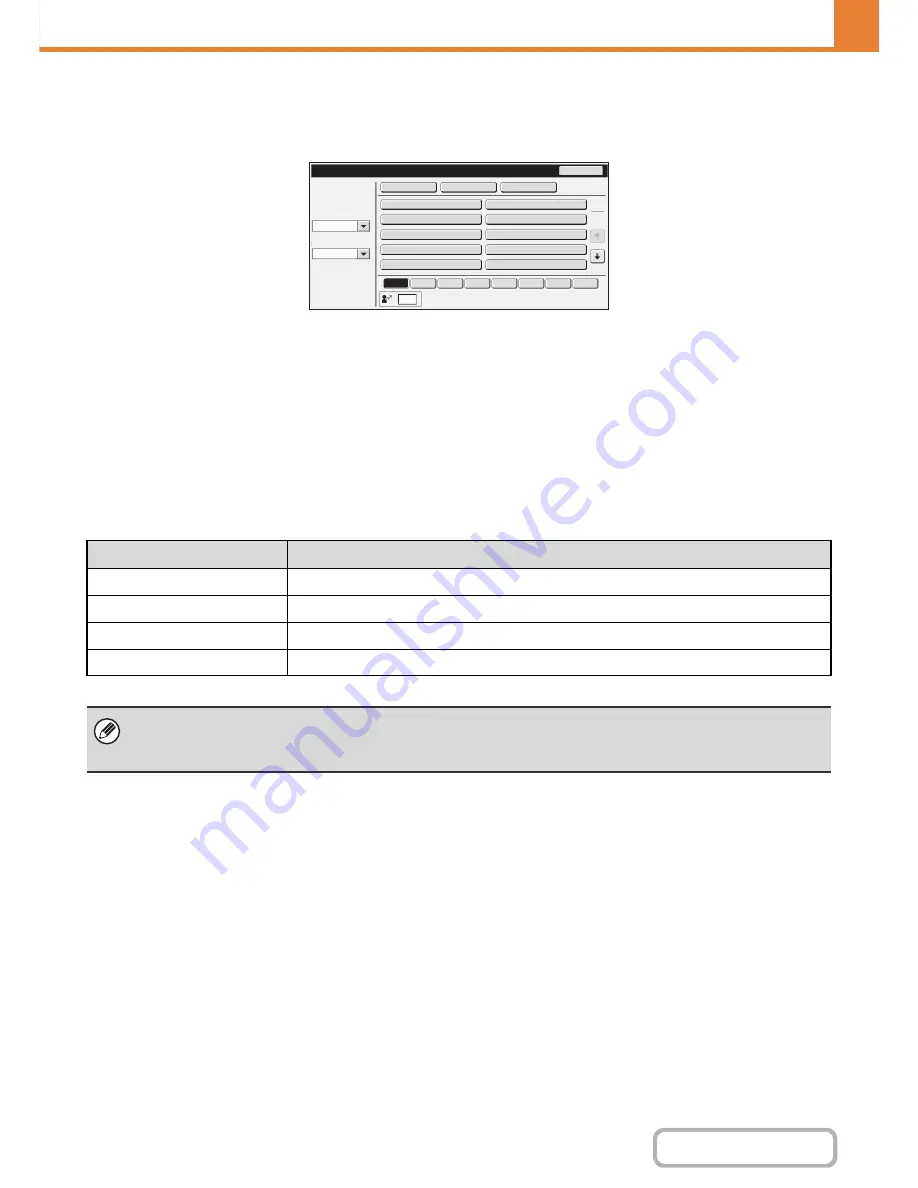
7-58
SYSTEM SETTINGS
Contents
User Count
This displays the total number of pages printed by each user.
When the [User Count] key is touched, the following screen appears.
•
[Select All Users] key
This selects all users.
•
[Show] key
This shows the counts of the selected user.
•
[Delete] key
Use this to reset the counts of the selected user.
•
User List
This shows the factory-stored users and the currently
stored users. To select a user, select the user name.
Showing user count
Select a user in the above screen and touch the [Show] key. The counts of that user will appear.
User
Count
B
ac
k
A
d
ministrator
Ot
h
er
User
User
Name
1
*
Name
2
Name
3
*
Name
4
Name
5
Name
6
Name
7
Select
All
Users
S
h
o
w
Delete
A
B
CD
EFG
H
IJ
K
L
MNOP
Q
R
STU
V
W
X
Y
Z
etc.
A
B
C
Searc
h
Number
In
d
ex
S
w
itc
h
Sorting
Or
d
er
All
1
2
Item
Settings
Next
This shows the next user (in the order of the registration numbers).
Previous
This shows the previous user (in the order of the registration numbers).
Show Counts
The counts and the number of pages remaining of the selected user are shown by function.
Page Limit
The page limit set for the user appears in parentheses below the count.
• Counts of devices that are not installed do not appear.
• A user count can be saved in the screen that appears when [User Control] - [User Count] - [Save User Count] is selected
in the Web page menu.
Summary of Contents for MX-C301W
Page 6: ...Make a copy on this type of paper Envelopes and other special media Transparency film ...
Page 8: ...Assemble output into a pamphlet Create a pamphlet Create a blank margin for punching ...
Page 11: ...Conserve Print on both sides of the paper Print multiple pages on one side of the paper ...
Page 35: ...Organize my files Delete a file Delete all files Periodically delete files Change the folder ...
Page 159: ...2 63 COPIER Contents To cancel Stamp Touch the Cancel key in the screen of step 3 ...
Page 230: ...3 19 PRINTER Contents 4 Click the Print button Printing begins ...






























