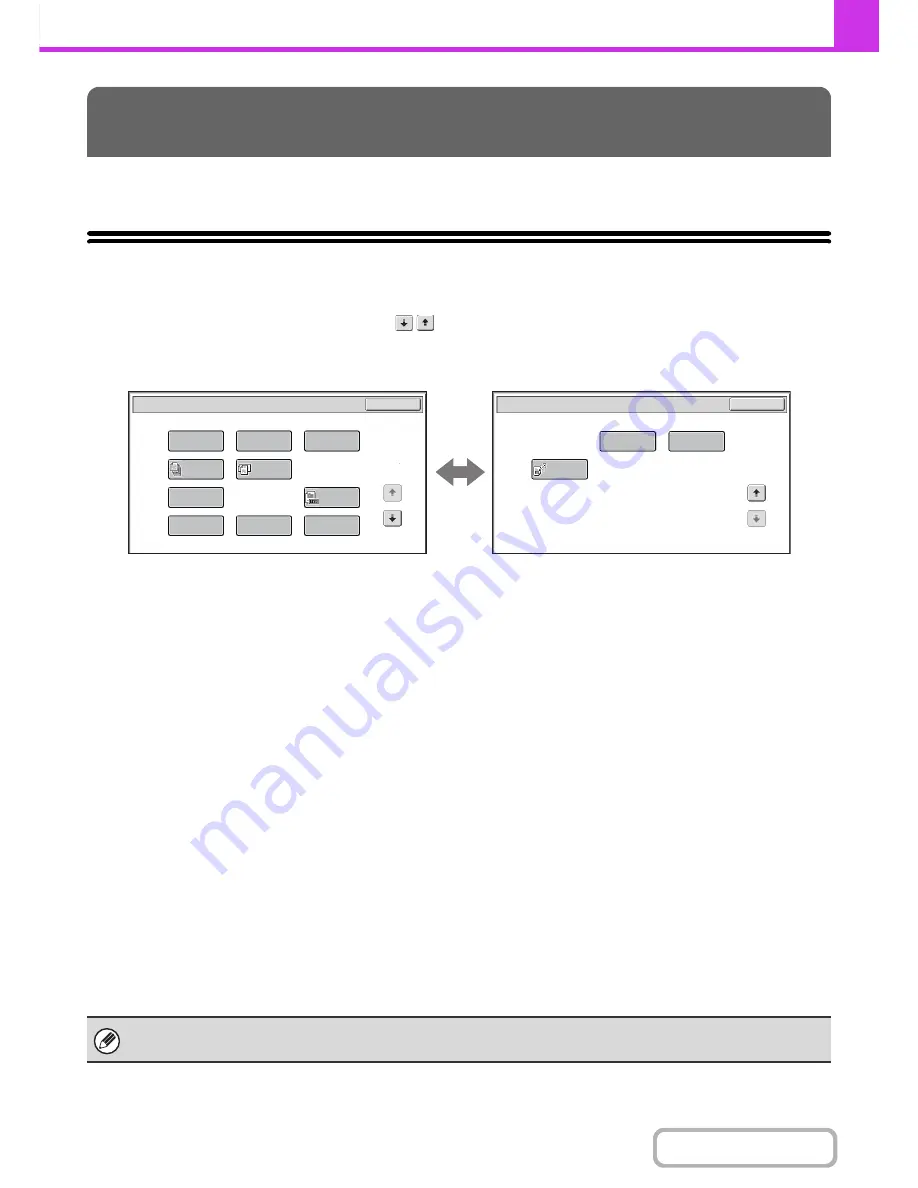
4-69
FACSIMILE
Contents
This section explains special modes that can be used for fax transmission.
SPECIAL MODES
When the [Special Modes] key is touched in the base screen, the special modes menu screen appears. The special
modes menu consists of two screens. Touch the
key to switch between the two screens. When the [OK] key is
touched in the special modes screen, the selected settings are entered and the base screen reappears.
1st screen
2nd screen
(1)
[Program] key
☞
STORING FAX OPERATIONS (Program)
(page
4-71)
(2)
[Erase] key
☞
ERASING PERIPHERAL SHADOWS ON THE
IMAGE (Erase)
(page 4-73)
(3)
[Timer] key
☞
SENDING A FAX AT A SPECIFIED TIME (Timer)
(page 4-75)
(4)
[Job Build] key
☞
SENDING A LARGE NUMBER OF PAGES (Job
Build)
(page 4-77)
(5)
[Mixed Size Original] key
☞
TRANSMITTING ORIGINALS OF DIFFERENT
SIZES (Mixed Size Original)
(page 4-79)
(6)
[Card Shot] key
☞
SENDING BOTH SIDES OF A CARD AS A SINGLE
PAGE (Card Shot)
(page 4-81)
(7)
[Original Count] key
☞
CHECKING THE NUMBER OF SCANNED
ORIGINAL SHEETS BEFORE TRANSMISSION
(Original Count)
(page 4-84)
(8)
[File] key
Touch this to use the File function of document filing
mode.
(9)
[Quick File] key
Touch this to use the Quick File function of document
filing mode.
(10) [Transaction Report] key
☞
CHANGING THE PRINT SETTINGS FOR THE
TRANSACTION REPORT (Transaction Report)
(page 4-86)
(11) [Own Name Select] key
☞
TEMPORARILY CHANGING THE SENDER
INFORMATION (Own Name Select)
(page 4-89)
(12) [Memory Box] key
☞
SENDING A FAX WHEN ANOTHER MACHINE
POLLS YOUR MACHINE (Polling Memory)
(page
4-93)
(13) [Polling] key
☞
CALLING A FAX MACHINE AND INITIATING
RECEPTION (Polling)
(page 4-90)
SPECIAL MODES
Transaction
R
eport
O
w
n
Name
select
Memory
B
ox
Polling
OK
Fax/Special Modes
2
2
Fax/Special Modes
Car
d
S
h
ot
OK
Quic
k
File
Mixe
d
Si
z
e
Original
Erase
Job
B
uil
d
Original
Count
File
Program
Timer
1
2
(1)
(2)
(3)
(4)
(5)
(6)
(7)
(8)
(9)
(10)
(11)
(12)
(13)
Special modes can generally be combined with other special modes, however, there are some combinations that are not
possible. If a prohibited combination is selected, a message will appear in the touch panel.
Summary of Contents for MX-C301W
Page 6: ...Make a copy on this type of paper Envelopes and other special media Transparency film ...
Page 8: ...Assemble output into a pamphlet Create a pamphlet Create a blank margin for punching ...
Page 11: ...Conserve Print on both sides of the paper Print multiple pages on one side of the paper ...
Page 35: ...Organize my files Delete a file Delete all files Periodically delete files Change the folder ...
Page 159: ...2 63 COPIER Contents To cancel Stamp Touch the Cancel key in the screen of step 3 ...
Page 230: ...3 19 PRINTER Contents 4 Click the Print button Printing begins ...






























