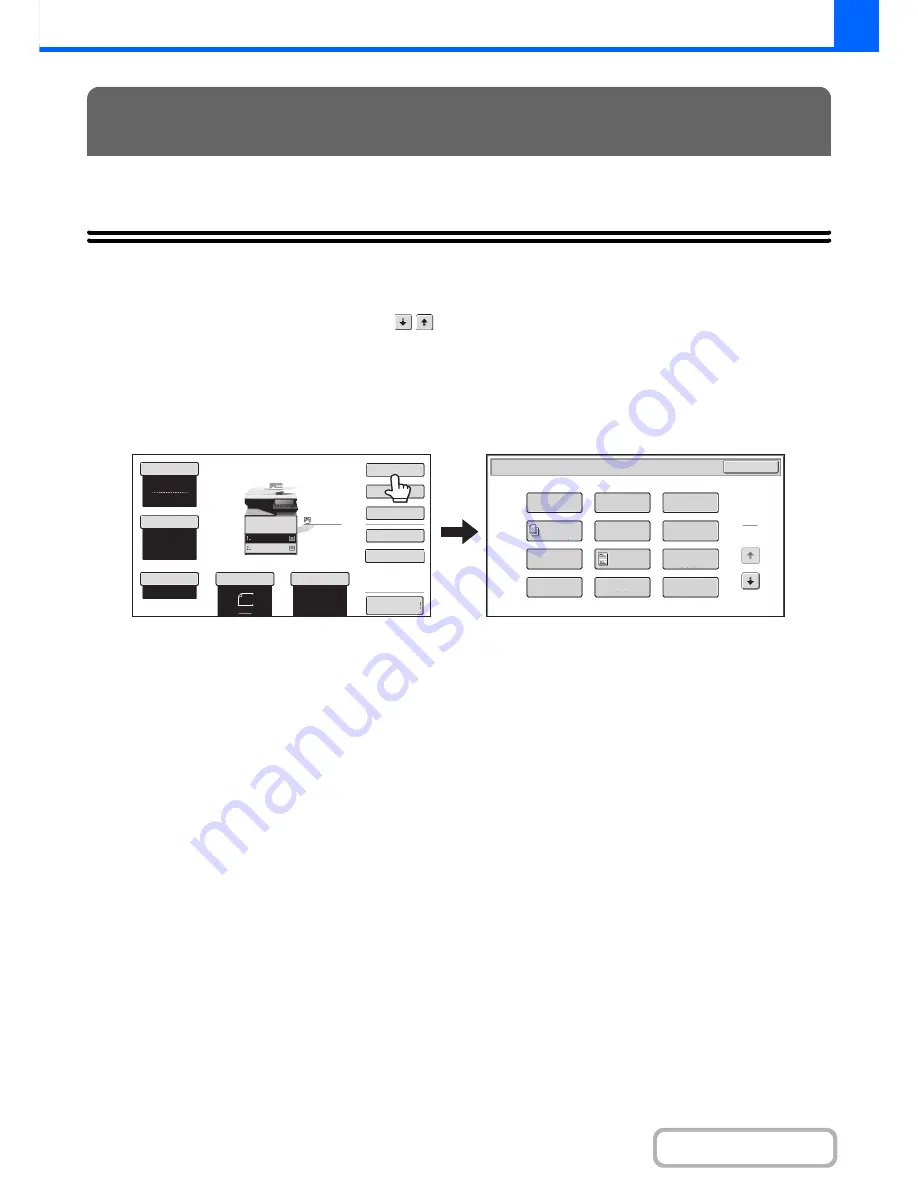
2-37
COPIER
Contents
This chapter explains Margin Shift, Erase, and other special modes.
SPECIAL MODES
When the [Special Modes] key is pressed in the base screen, the special modes menu screen appears. The special
modes menu consists of two screens. Touch the
keys to move between the screens. After selecting special
mode settings, touch the [OK] key in the special modes menu screen to complete the settings and return to the base
screen of copy mode.
Special modes menu (1st screen)
(1)
[Margin Shift] key
☞
ADDING MARGINS (Margin Shift)
(page 2-40)
(2)
[Erase] key
☞
ERASING PERIPHERAL SHADOWS (Erase)
(page
2-42)
(3)
[Pamphlet Copy] key
☞
MAKING COPIES IN PAMPHLET FORMAT
(Pamphlet Copy)
(page 2-44)
(4)
[Job Build] key
☞
COPYING A LARGE NUMBER OF ORIGINALS AT
ONCE (Job Build)
(page 2-46)
(5)
[Transparency Inserts] key
☞
ADDING INSERTS WHEN COPYING ON
TRANSPARENCY FILM (Transparency Inserts)
(page 2-49)
(6)
[Multi Shot] key
☞
COPYING MULTIPLE ORIGINALS ONTO ONE
SHEET (Multi Shot)
(page 2-51)
(7)
[Card Shot] key
☞
COPYING BOTH SIDES OF A CARD ON ONE
SHEET OF PAPER (Card Shot)
(page 2-53)
(8)
ID Card Copy
☞
COPYING THE FRONT AND BACK SIDES OF ID
CARD ONTO A PAGE (ID Card Copy)
(page 2-56)
(9)
Business Card Scan
☞
COPYING MULTIPLE BUSINESS CARDS
(Business Card Scan)
(page 2-58)
(10) [Stamp] key
☞
PRINTING THE DATE AND A STAMP ON COPIES
(Stamp)
(page 2-60)
(11) [Image Edit] key
☞
[Image Edit] KEY
(page 2-79)
(12) [Color Adjustments] key
☞
[Color Adjustments] KEY
(page 2-87)
SPECIAL MODES
Special Modes
1
2
Card Shot
Stamp
Image Edit
OK
ID Card
Copy
Business
Card Scan
Transparency
Inserts
Color
Adjustment
Erase
Job
Build
Margin Shift
Pamphlet Copy
Multi Shot
Auto
8½x11
Plain
8½x11
Color Mode
Special Modes
2-Sided Copy
Output
File
Quick File
Copy Ratio
100%
Original
Paper Select
Full Color
Exposure
Auto
Preview
Plain
8½x11
8½x11
8½x11
(1)
(2)
(3)
(4)
(5)
(6)
(7)
(
8
)
(9)
(10)
(11)
(12)
Summary of Contents for MX-C301W
Page 6: ...Make a copy on this type of paper Envelopes and other special media Transparency film ...
Page 8: ...Assemble output into a pamphlet Create a pamphlet Create a blank margin for punching ...
Page 11: ...Conserve Print on both sides of the paper Print multiple pages on one side of the paper ...
Page 35: ...Organize my files Delete a file Delete all files Periodically delete files Change the folder ...
Page 159: ...2 63 COPIER Contents To cancel Stamp Touch the Cancel key in the screen of step 3 ...
Page 230: ...3 19 PRINTER Contents 4 Click the Print button Printing begins ...






























