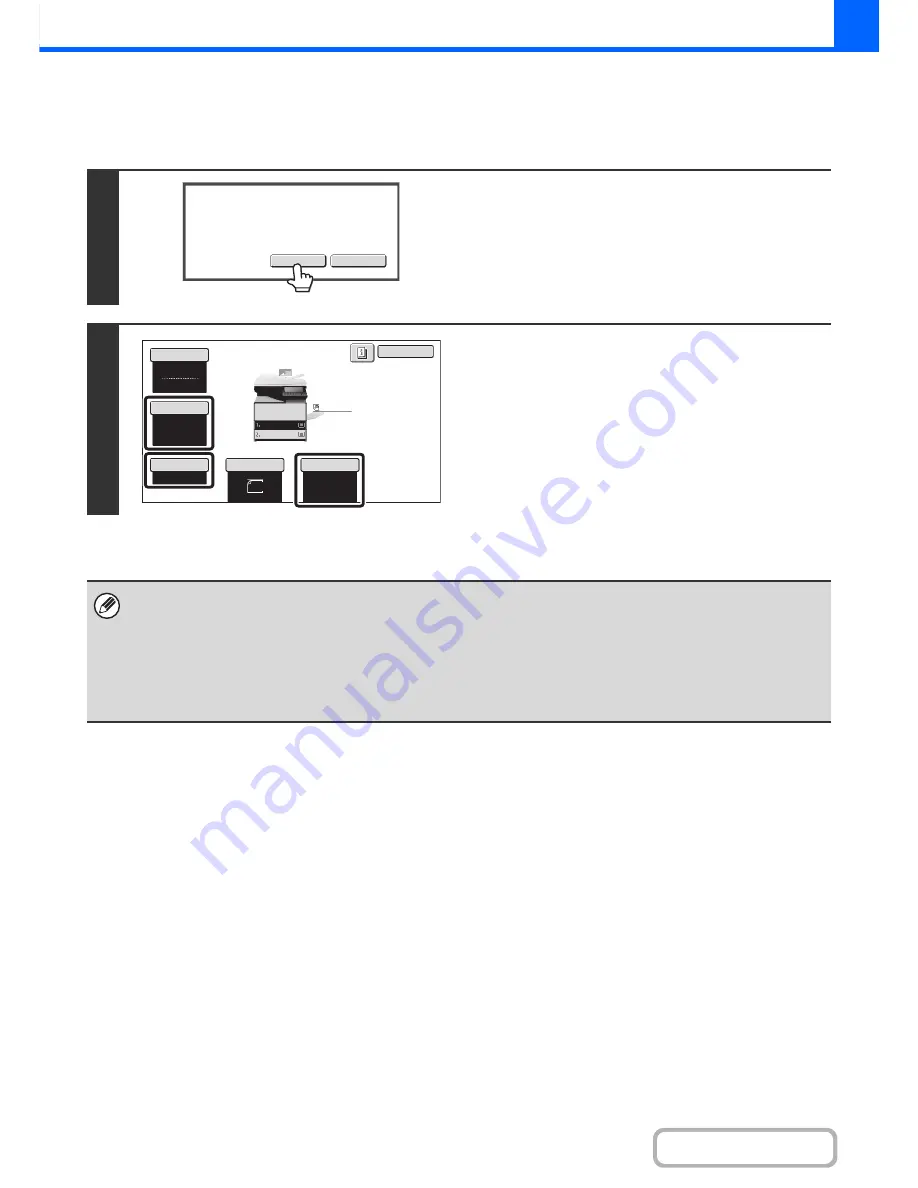
2-48
COPIER
Contents
Changing the copy settings for each set of originals
The copy settings (Exposure, Paper Select, and Copy Ratio only) can be changed for each set of originals.
Perform the step below before pressing the [Start] key to scan the originals in step 4 above.
1
Touch the [Change] key.
2
Change the desired copy settings in the
screen that appears and press the [Start]
key.
Scanning of the originals will begin using the changed copy
settings.
To cancel the copy setting changes and begin copying without
scanning the new originals, touch the [Read-End] key.
• The color mode cannot be changed with the [Color Mode] key.
• The original size cannot be changed manually with the [Original] key.
• When the bypass tray is selected, it is not possible to change the paper type.
• If "XY Zoom" was set for the ratio when the previous original was scanned, it will not be possible to change the ratio.
• When "Job Build" is used in combination with the functions below, the [Change] key will not appear in the screen of step 1
above.
Pamphlet copy, transparency inserts, multi-shot
Read-End
Change
Place next original and press [Start].
to change copy settings,
press [Change].
Auto
8
½
x11
Plain
8
½
x11
Color
Mo
d
e
R
ea
d-
En
d
Copy
R
atio
100
%
Original
Paper
Select
Full
Color
Exposure
Auto
Plain
8
½
x11
8
½
x11
8
½
x11
Summary of Contents for MX-C301W
Page 6: ...Make a copy on this type of paper Envelopes and other special media Transparency film ...
Page 8: ...Assemble output into a pamphlet Create a pamphlet Create a blank margin for punching ...
Page 11: ...Conserve Print on both sides of the paper Print multiple pages on one side of the paper ...
Page 35: ...Organize my files Delete a file Delete all files Periodically delete files Change the folder ...
Page 159: ...2 63 COPIER Contents To cancel Stamp Touch the Cancel key in the screen of step 3 ...
Page 230: ...3 19 PRINTER Contents 4 Click the Print button Printing begins ...






























