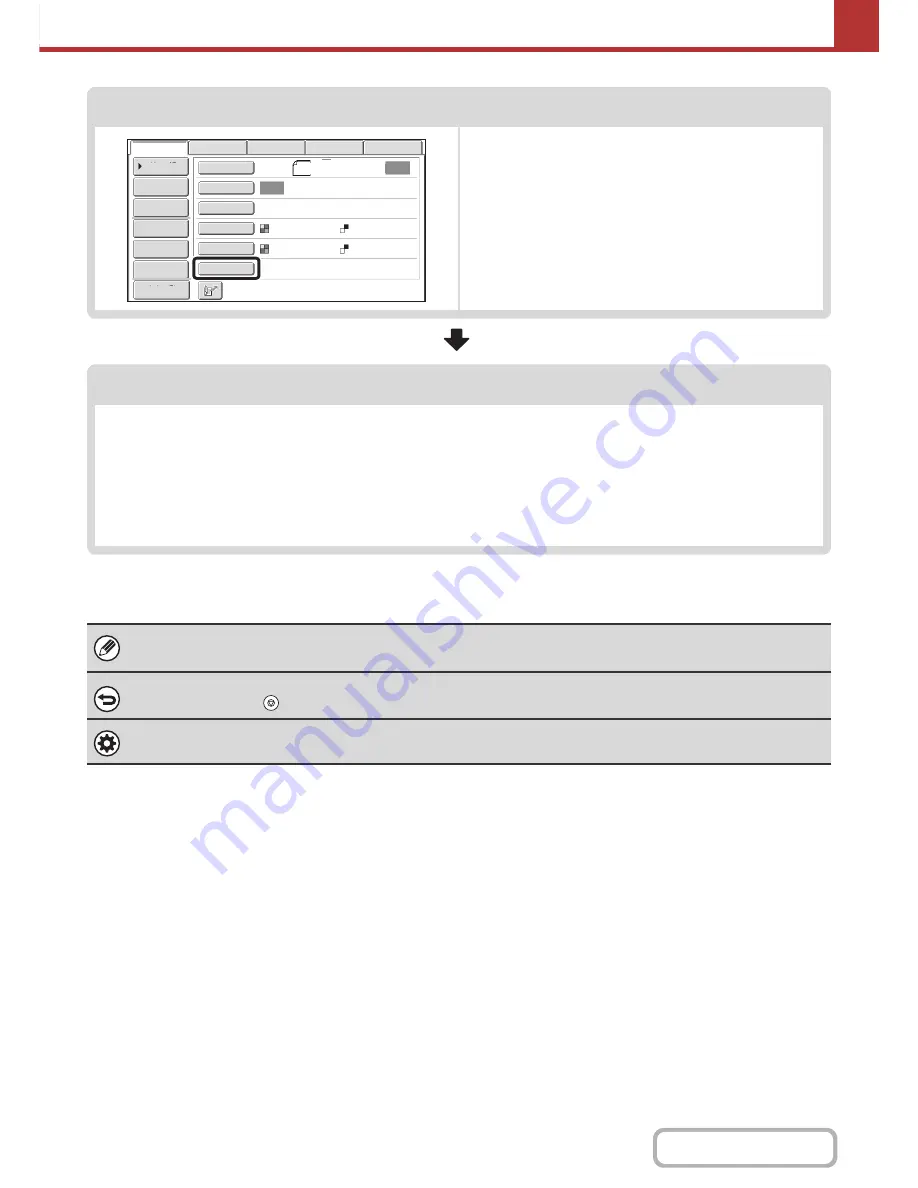
5-16
SCANNER/INTERNET FAX
Contents
Special mode settings
Special modes can be selected.
☞
SPECIAL MODES
(page 5-71)
Start scanning and transmission
Start scanning and transmission.
If the original is placed on the document glass, follow these steps to start scanning and transmission:
(1) Press the [COLOR START] key or the [BLACK & WHITE START] key.
(2) When scanning is finished, replace the original with the next original.
(3) Press the [COLOR START] key or the [BLACK & WHITE START] key.
(4) Repeat (2) and (3) until all originals have been scanned.
(5) Touch the [Read-End] key.
• The [COLOR START] key cannot be used in Internet fax mode.
• After the original is scanned, the settings revert to the default settings.
To cancel scanning...
Press the [STOP] key (
) to cancel the operation.
System Settings (Administrator): Default Display Settings
The settings can be kept in effect a fixed period of time after scanning is completed.
Auto
Auto
Auto
File
Quic
k
File
A
dd
ress
R
e
v
ie
w
Sen
d
Settings
A
dd
ress
Entry
A
dd
ress
B
oo
k
US
B
Mem.
Scan
Fax
Internet
Fax
PC
Scan
Special
Mo
d
es
Color
Mo
d
e
File
Format
R
esolution
Exposure
Original
Scan
:
Scan
Sen
d:
Text
200
X
200
d
pi
Auto/Grayscale
Mono2
Pre
v
ie
w
8
½
x11
Summary of Contents for MX-C301W
Page 6: ...Make a copy on this type of paper Envelopes and other special media Transparency film ...
Page 8: ...Assemble output into a pamphlet Create a pamphlet Create a blank margin for punching ...
Page 11: ...Conserve Print on both sides of the paper Print multiple pages on one side of the paper ...
Page 35: ...Organize my files Delete a file Delete all files Periodically delete files Change the folder ...
Page 159: ...2 63 COPIER Contents To cancel Stamp Touch the Cancel key in the screen of step 3 ...
Page 230: ...3 19 PRINTER Contents 4 Click the Print button Printing begins ...






























