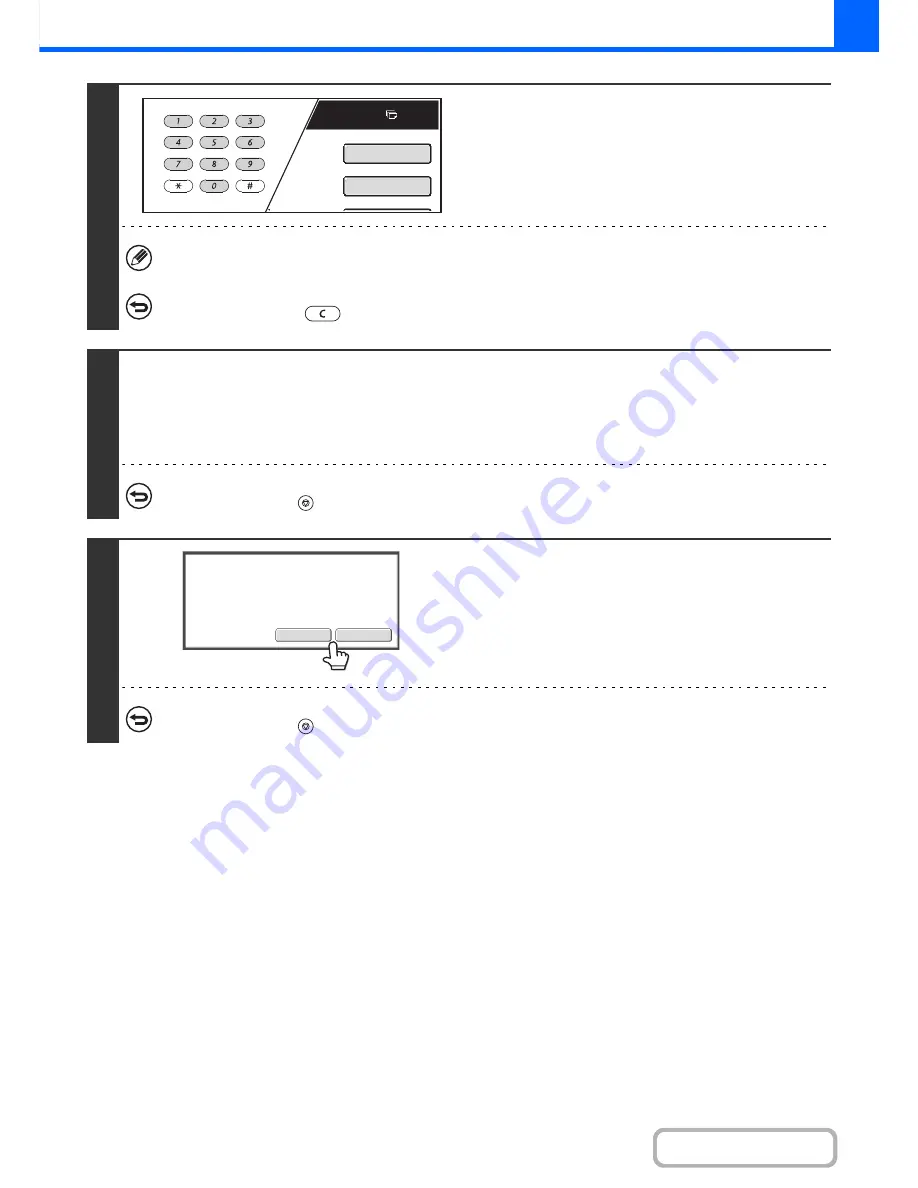
2-97
COPIER
Contents
4
Set the number of copies (number of
sets) with the numeric keys.
If you will copy multiple originals using the document glass,
switch to sort mode after this step.
☞
Sort mode
(page 2-33)
Up to 999 copies (sets) can be set.
If an incorrect number of copies is set...
Press the [CLEAR] key (
) and then enter the correct number.
5
Press the [COLOR START] key or the [BLACK & WHITE START] key.
One set of copies is printed.
If you are using the document glass to copy multiple originals, change originals and press the [START] key. Repeat until all
pages have been scanned and then touch the [Read-End] key. One set of copies will be printed. (For the second original and
following originals, use the same [START] key as you did for the first original.
To cancel copying...
Press the [STOP] key (
).
6
Check the printed set of copies. If the
copies are acceptable, touch the [End]
key. If you need to change the settings,
touch the [Change] key.
When the [End] key is touched, the remaining sets are printed.
If you touched the [Change] key, go to the next step.
To cancel copying...
Press the [STOP] key (
).
Plain
7
8
½
x11
Special
Mo
d
es
2
-
Si
d
e
d
Copy
En
d
C
h
ange
Press
[
En
d]
to
continue.
To
ma
k
e
a
proo
f
copy
again
,
press
[
Start
]
.
Summary of Contents for MX-C301W
Page 6: ...Make a copy on this type of paper Envelopes and other special media Transparency film ...
Page 8: ...Assemble output into a pamphlet Create a pamphlet Create a blank margin for punching ...
Page 11: ...Conserve Print on both sides of the paper Print multiple pages on one side of the paper ...
Page 35: ...Organize my files Delete a file Delete all files Periodically delete files Change the folder ...
Page 159: ...2 63 COPIER Contents To cancel Stamp Touch the Cancel key in the screen of step 3 ...
Page 230: ...3 19 PRINTER Contents 4 Click the Print button Printing begins ...






























