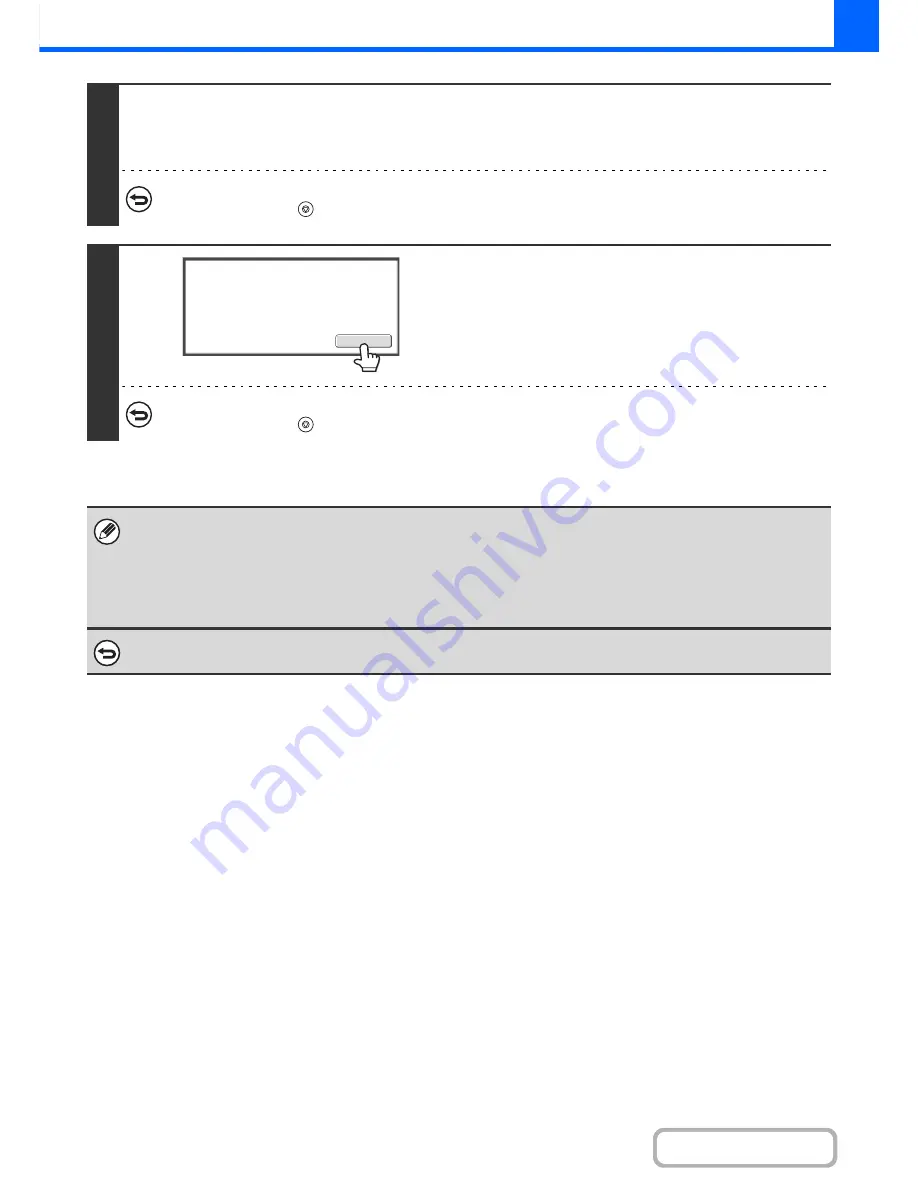
2-57
COPIER
Contents
4
Turn the ID card over and press the [COLOR START] key or the [BLACK &
WHITE START] key to scan the reverse side of the card.
Use the same [START] key that you used for the front side of the card.
To cancel scanning...
Press the [STOP] key (
).
5
Touch the [Read-End] key.
Copying will begin.
To cancel copying...
Press the [STOP] key (
).
• The ID card copy function cannot be used at the same time as the 2-sided copy, 2in1/4in1 copy, sort copy, and card shot
functions.Copying is only possible on standard size paper.
• Paper sizes that can be used with ID Card Copy are standard sizes.
• In ID card copy mode, scan area and scan number (1 page) cannot be changed. Scan area is:
X: 86 + 5 mm (1/4") (margin), Y: 54 + 5mm (1/4") (margin).
• Auto tray switch is invalid in ID card copy mode. Please select paper and tray manually
To cancel ID Card Copy...
Touch the [ID Card Copy] key in the screen of step 2 so that it is not highlighted.
R
ea
d-
En
d
Place
next
original.
Press
[
Start
]
.
W
h
en
f
inis
h
e
d,
press
[R
ea
d-
En
d]
.
Summary of Contents for MX-C301W
Page 6: ...Make a copy on this type of paper Envelopes and other special media Transparency film ...
Page 8: ...Assemble output into a pamphlet Create a pamphlet Create a blank margin for punching ...
Page 11: ...Conserve Print on both sides of the paper Print multiple pages on one side of the paper ...
Page 35: ...Organize my files Delete a file Delete all files Periodically delete files Change the folder ...
Page 159: ...2 63 COPIER Contents To cancel Stamp Touch the Cancel key in the screen of step 3 ...
Page 230: ...3 19 PRINTER Contents 4 Click the Print button Printing begins ...






























