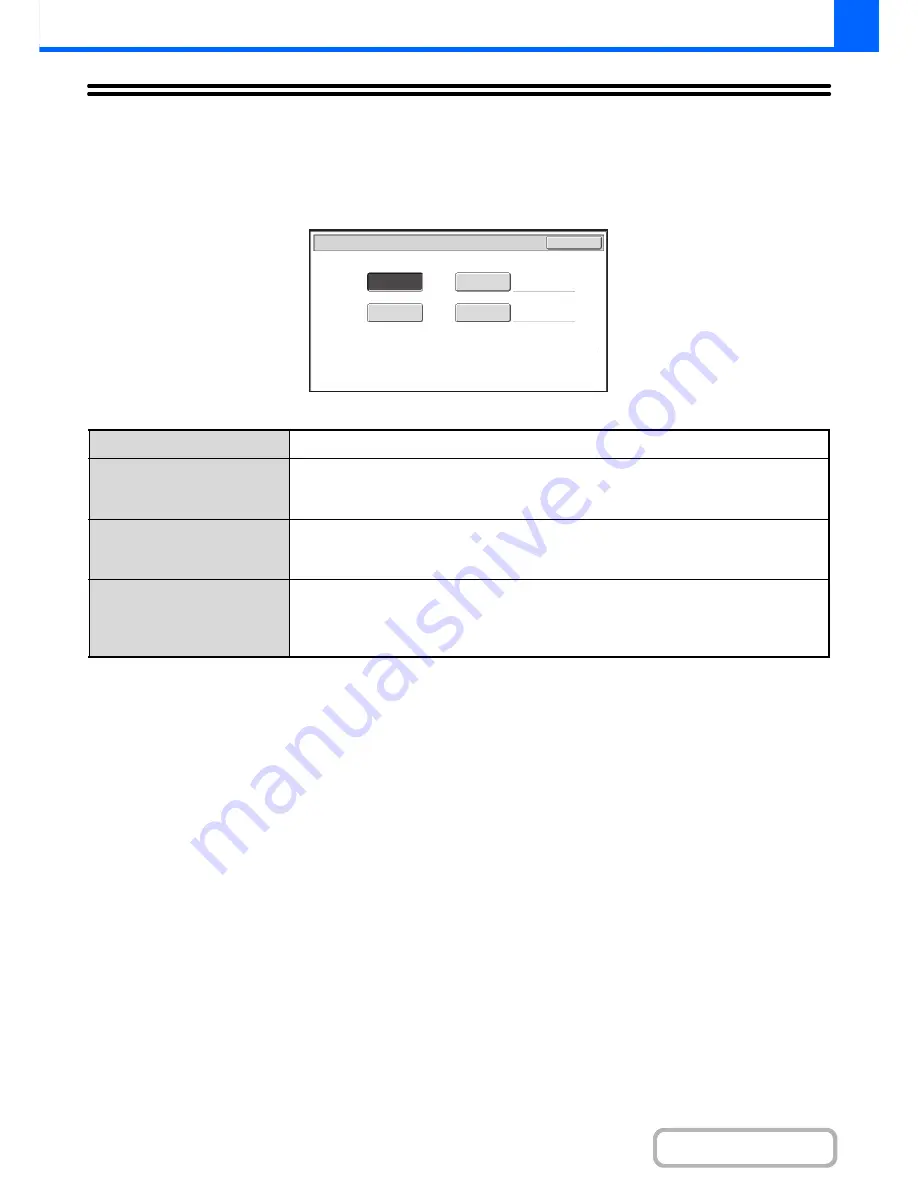
2-20
COPIER
Contents
COPY COLOR MODES
The color mode of the [COLOR START] key is normally set to [Full Color] so that copying takes place in full color mode
when the [COLOR START] key is pressed. If color originals are mixed together with black & white originals, set the color
mode to [Auto] to have the color mode change appropriately for each original.
Touch the [Color Mode] key in the base screen to open the following screen.
Touch the key of the desired color mode and then touch the [OK] key.
Full Color
The original is copied in full color.
Auto
The machine automatically detects whether each original is color or black & white and
switches the mode appropriately (full color for a color original or black & white for a black &
white original).
Single Color
The original is copied in the selected color only.
All colors in the original are changed to the selected color, which can be selected from red,
green, blue, cyan, magenta, or yellow.
2 Color
Only the red areas of the original are changed to the selected color; colors other than red are
copied in black. This lets you make copies that are more expressive than black and white
copies.
Red, green, blue, cyan, magenta, or yellow can be selected.
Color Mode
OK
Full Color
Auto
2 Color
Single Color
Summary of Contents for MX-C301W
Page 6: ...Make a copy on this type of paper Envelopes and other special media Transparency film ...
Page 8: ...Assemble output into a pamphlet Create a pamphlet Create a blank margin for punching ...
Page 11: ...Conserve Print on both sides of the paper Print multiple pages on one side of the paper ...
Page 35: ...Organize my files Delete a file Delete all files Periodically delete files Change the folder ...
Page 159: ...2 63 COPIER Contents To cancel Stamp Touch the Cancel key in the screen of step 3 ...
Page 230: ...3 19 PRINTER Contents 4 Click the Print button Printing begins ...






























