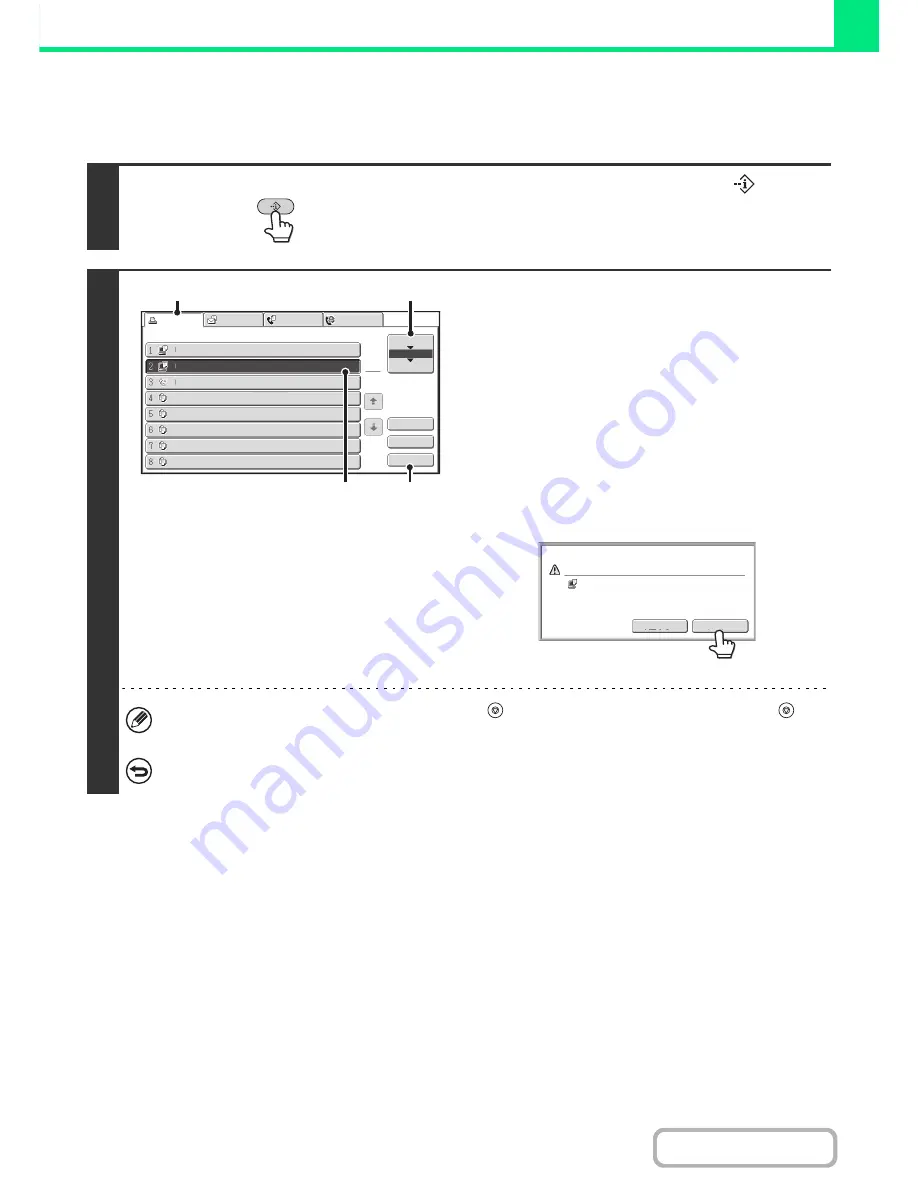
3-71
PRINTER
Contents
CANCELING A PRINT JOB
A job being printed, a job waiting to be printed, or a spooled job can be canceled.
1
Press the [JOB STATUS] key (
).
2
Cancel the job.
(1) Touch the [Print Job] tab.
(2) Change the print job status mode to [Spool]
or [Job Queue].
Touch this key to change modes. The selected mode will
be highlighted.
(3) Touch the key of the print job that you wish
to cancel.
(4) Touch the [Stop/Delete] key.
(5) A message appears to confirm the
cancelation. Touch the [Yes] key.
The selected job key is deleted and printing is canceled.
It is also possible to cancel printing with the [STOP] key (
) on the operation panel. When the [STOP] key (
) is
pressed, a message will appear asking you if you want to cancel the job.
If you do not want to cancel the selected print job...
Touch the [No] key in step (5).
Computer01
Computer02
0312345678
Copy
020 / 001
020 / 000
002 / 000
002 / 000
Printing
Waiting
Waiting
Waiting
Copy
002 / 000
Waiting
Copy
002 / 000
Waiting
Copy
002 / 000
Waiting
Copy
002 / 000
Waiting
Spool
Job Queue
Complete
Detail
Priority
Stop/Delete
1
1
Print Job
Scan to
Fax Job
Internet Fax
Job Queue
Sets / Progress
Status
(4)
(3)
(1)
(2)
Yes
No
Delete
t
h
e
j
ob
?
Computer02
Summary of Contents for MX-C301W
Page 6: ...Make a copy on this type of paper Envelopes and other special media Transparency film ...
Page 8: ...Assemble output into a pamphlet Create a pamphlet Create a blank margin for punching ...
Page 11: ...Conserve Print on both sides of the paper Print multiple pages on one side of the paper ...
Page 35: ...Organize my files Delete a file Delete all files Periodically delete files Change the folder ...
Page 159: ...2 63 COPIER Contents To cancel Stamp Touch the Cancel key in the screen of step 3 ...
Page 230: ...3 19 PRINTER Contents 4 Click the Print button Printing begins ...






























