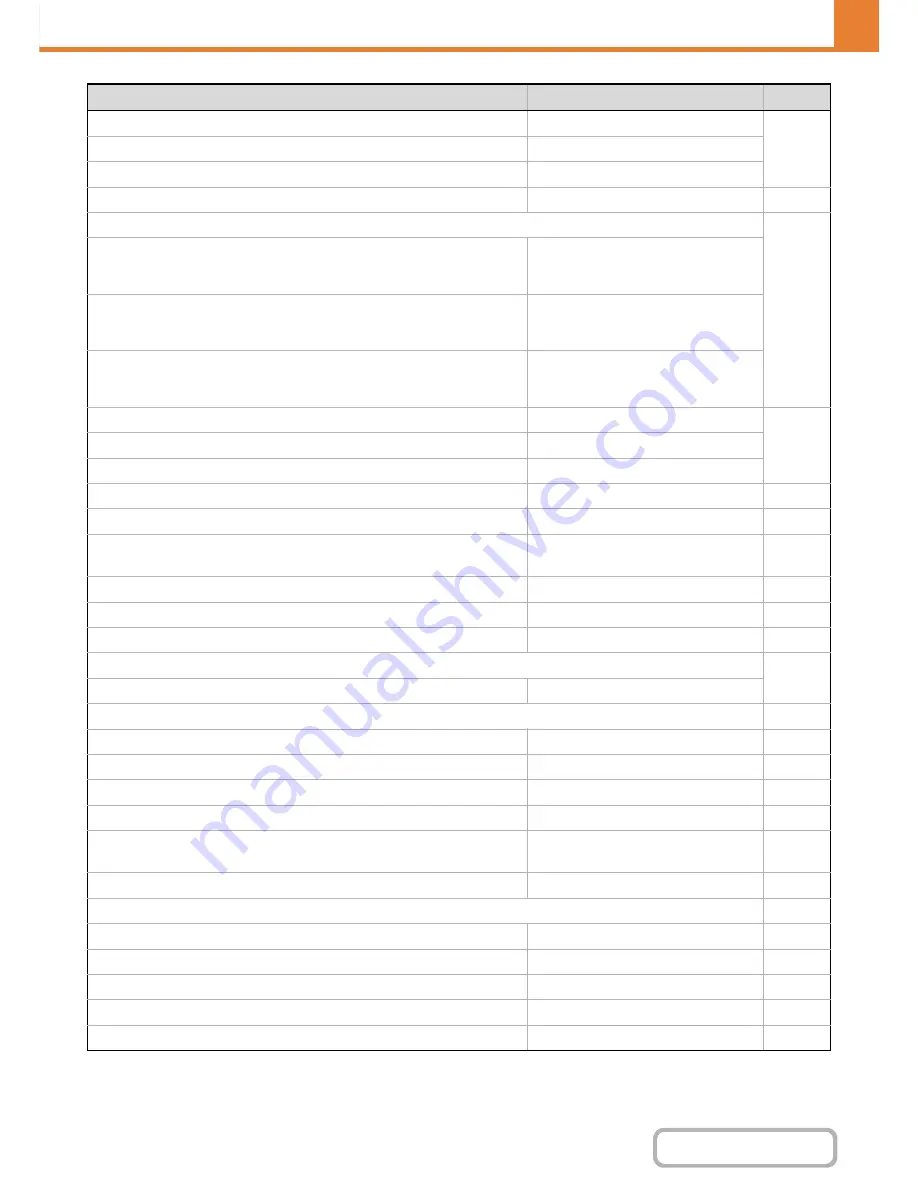
7-37
SYSTEM SETTINGS
Contents
Preview Setting
Scan (fax when fax is installed)
7-80
• Received Data Image Check Setting
Disabled
• Default List/Thumbnail Display
List
Image Orientation
Portrait
7-80
Initial Resolution Setting
7-80
• Scan
Apply the Resolution Set when
Stored: Disabled
200 X 200 dpi
• Internet Fax*
1
Apply the Resolution Set when
Stored: Disabled
200 X 100 dpi
• Fax*
2
Apply the Resolution Set when
Stored: Disabled
Standard
Default Exposure Settings
Auto
7-81
• Original Image Type
Text
• Moiré Reduction
Disabled
Must Input Next Address Key at Broadcast Setting
Disabled
7-81
Scan Complete Sound Setting
Middle
7-81
The Number of File Name/Subject/Body Keys Displayed
Setting
12
7-81
The Number of Direct Address Keys Displayed Setting
10
7-81
Disable Switching of Display Order
Disabled
7-81
Hold Setting for Received Data Print
Disabled
7-81
Erase Width Adjustment
7-81
• Edge Clearance Width
1/2"
X
Settings to Disable Registration
7-81
Disable Registering Destination from Operation Panel
All disabled
7-81
Disable Registering Destination on Web Page
*
3
All disabled
7-82
Disable Registration of Program
All disabled
7-82
Disable Registration of Memory Box
All disabled
7-82
Disable Destination Registration Using Global Address
Search
*
3
All disabled
7-82
Disable Registration Using Network Scanner Tool
*
3
Disabled
7-82
X
Settings to Disable Transmission
7-82
Disable [Resend] on Image Send Mode
Disabled
7-82
Disable Selection From Address Book
All disabled
7-82
Disable Direct Entry
All disabled
7-82
Disable PC-I-Fax Transmission
*
1
Disabled
7-82
Disable PC-Fax Transmission
*
2
Disabled
7-83
Item
Factory default setting
Page
Summary of Contents for MX-C301W
Page 6: ...Make a copy on this type of paper Envelopes and other special media Transparency film ...
Page 8: ...Assemble output into a pamphlet Create a pamphlet Create a blank margin for punching ...
Page 11: ...Conserve Print on both sides of the paper Print multiple pages on one side of the paper ...
Page 35: ...Organize my files Delete a file Delete all files Periodically delete files Change the folder ...
Page 159: ...2 63 COPIER Contents To cancel Stamp Touch the Cancel key in the screen of step 3 ...
Page 230: ...3 19 PRINTER Contents 4 Click the Print button Printing begins ...






























