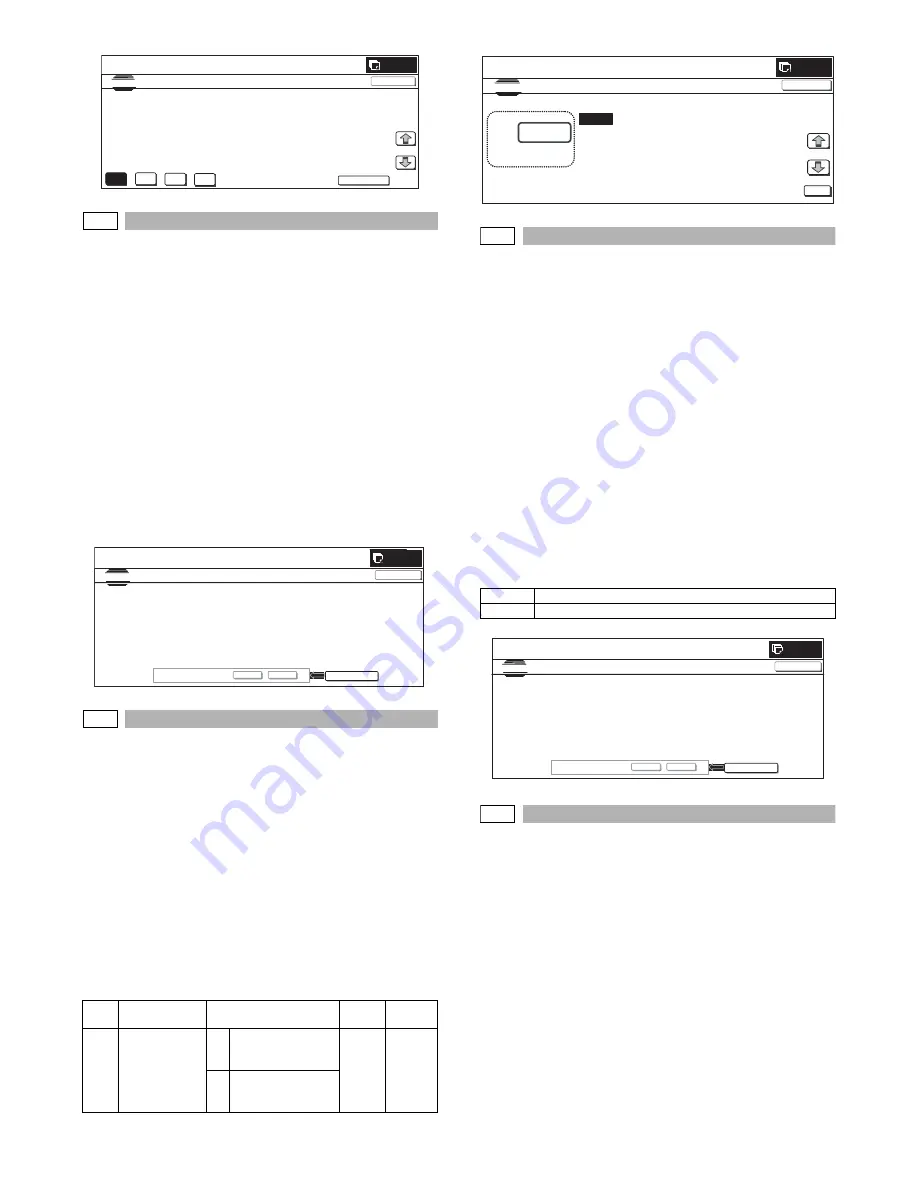
MX-2300/2700 N/G SIMULATION 7 – 131
67-28
Purpose
: Adjustment
Function (Purpose)
: The scanner target value (for servicing) of
the printer engine auto density adjustment
is reset to the standard value.
Section
: Scanner
Item
: Image quality
Operation/Procedure
1)
Press [EXECUTE] button. [EXECUTE] button is highlighted
and [YES] and [NO] buttons become active.
2)
If it is ready for execution, press [YES]. The standard value
reset process is executed. [YES] button is highlighted.
* When [NO] button or [EXECUTE] button is pressed, [EXE-
CUTE] button returns to the normal display, and [YES] and
[NO] buttons gray out.
* The restored data are saved to EEPROM and RAM.
* After completion of the reset process, [EXECUTE] button
returns to the normal display and [YES] and [NO] buttons
gray out.
67-30
Purpose
: Setting
Function (Purpose)
: Used to set YES/NO of delivery of the main
unit calibration data and the process control
correction data to the client PC by the GDI
printer.
Section
: Printer
Item
: Setting
Operation/Procedure
1)
Enter the set value with 10-key.
* Press [C] key to clear the entered values.
2)
When [OK] button is pressed, the current entered value is
saved to EEPROM and RAM.
* When [COLOR], or [BLACK] key is pressed, the value is
saved to EEPROM and RAM.
<Set range and default value of each setup>
67-31
Purpose
: Data clear
Function (Purpose)
: Used to clear the printer calibration value.
Section
: Printer
Item
: Clear
Operation/Procedure
1)
Press [EXECUTE] button.
[EXECUTE] button is highlighted and [YES] and [NO] buttons
become active.
2)
Press [YES] button.
The printer calibration value is cleared.
[YES] button is highlighted.
* The cleared data are saved to EEPROM and RAM.
* When [NO] button or [EXECUTE] button is pressed, [EXE-
CUTE] button returns to the normal display, and [YES] and
[NO] buttons gray out.
* After completion of calibration value clear, [EXECUTE] but-
ton returns to the normal display, and [YES] and [NO] but-
tons gray out.
<Clear item>
67-32
Purpose
: Setting
Function (Purpose)
: Used to set YES/NO of screen color
change for each object.
Section
:
Item
: Setting
Operation/Procedure
1)
Select the set item with [
↑
] and [
↓
] buttons.
The highlighted set value is switched and the value is dis-
played in the setting area.
* If there is any item over [
↑
], an active display is made and
item is shifted.
If there is no item over [
↑
], the display grays out and the
operation is invalid.
If there is any item under [
↓
], an active display is made and
item is shifted.
If there is no item over [
↓
], the display grays out and the
operation is invalid.
2)
Enter the set value with 10-key.
Item
Display
Content
Set
range
Default
value
A
(0:YES 1:NO)
0
Delivery of
calibration data is
inhibited.
0 to 1
1
1
Delivery of
calibration data is
allowed.
K
C
M
Y
SETUP
SIMULATION
NO.67-27
TEST
SCANNER
TARGET
OF
PRINTER
COLOR
CALIB
SETUP
㧦
SERVICE
#B:
91,
#C
2944,
#D:
3227,
#E:
5822,
#F:
8600
#G:
28935,
#H:
54344,
#I:
86968,
#J: 122678,
#K: 151198
#L: 169731,
#M: 195950,
#N: 201249,
#:O: 207112
1/1
0
CLOSE
0
SIMULATION
NO.67
̆
28
TEST
STANDARD SCANNER TARGET OF PRINTER COLOR CALIB
㧦
SERVICE
CLOSE
EXECUTE
ARE YOU SURE?
YES
NO
Clear item
1
Printer calibration value
0
A:
A
㧦
1
㧧
(0:YES
1:NO)
SIMULATION
67
̆
30
CALIBRATION
DATA
RELEASE
ADJUSTMENT
1
㨇
0
㨪
1
㨉
OK
TEST
CLOSE
0
SIMULATION NO.67-31
TEST
PRINTER CALIBRATION DATA CLEAR
CLOSE
EXECUTE
ARE
YOU
SURE?
YES
NO






























