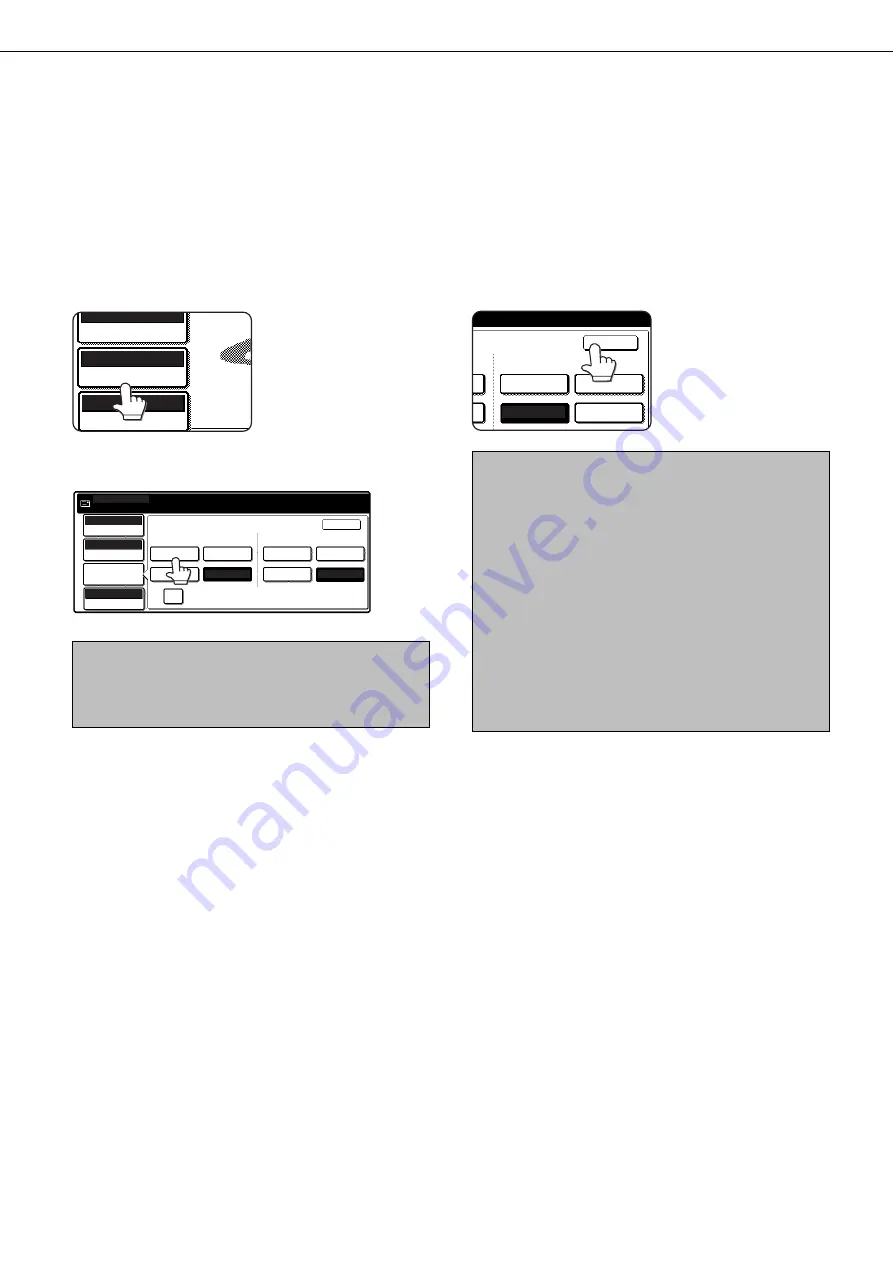
15
SCANNING SETTINGS (ORIGINAL SIZE, RESOLUTION, EXPOSURE, AND FILE FORMAT)
SELECTING THE FILE FORMAT
When you send an image to one or more recipients using Scan to E-mail or Scan to FTP, the FILE FORMAT key
enables you to temporarily override the individual file format settings (FILE TYPE / COMPRESSION MODE) stored
for each recipient and send the image to all of the recipients using a single file format setting.
"PROGRAMMED" is initially selected, which means that the file format settings stored for each recipient are used.
1
Touch the FILE FORMAT key.
AUTO 8 X11
ORIGINAL
STANDARD
RESOLUTION
PROGRAMMED
FILE FORMAT
1
/
2
2
Select the file type and the compression mode.
ORIGINAL
AUTO
EXPOSURE
STANDARD
RESOLUTION
FILE FORMAT
READY TO SEND.
ONE PAGE PER FILE
AUTO 8 X11
1
/
2
TIFF
TIFF-F
MH (G3)
MMR (G4)
PROGRAMMED
PROGRAMMED
NONE
FILE TYPE
COMPRESSION MODE
OK
NOTE
When the "ONE PAGE PER FILE" checkbox is not selected,
all scanned pages are combined into a single file. When
the checkbox is selected, one file is created per page.
3
Touch the OK key.
MH (G3)
MMR (G4)
ED
PROGRAMMED
NONE
COMPRESSION MODE
OK
You will return to the initial
screen.
NOTES
• The initial file format setting can be changed with the key
operator program. (Page 27)
• Even if you change the settings in the FILE FORMAT
setting screen, you can return to the settings stored for
each recipient by selecting "PROGRAMMED" once again.
The PROGRAMMED key returns both the file type and
compression mode to the stored file format settings
regardless of which key is touched. You cannot return
only the file type, or only the compression mode, to the
stored setting.
• When you perform a broadcast transmission, the
compression mode selected in the key operator program
has precedence over the others.
Summary of Contents for DM-3551
Page 2: ...cover1 p65 2 04 01 19 17 2 ...
Page 37: ...cover4 p65 2 04 01 19 18 1 ...
Page 40: ......
Page 69: ......
Page 90: ......
Page 98: ......
Page 120: ......
Page 126: ......
Page 159: ...9 3 9 NOTE ...
Page 160: ...9 4 NOTE ...
Page 161: ......
Page 178: ...1 6 Part names and functions of peripheral devices PART NAMES AND FUNCTIONS ...
Page 198: ...1 26 ...
Page 218: ...2 20 ...
Page 226: ......
Page 238: ......
Page 273: ......
Page 285: ......






























