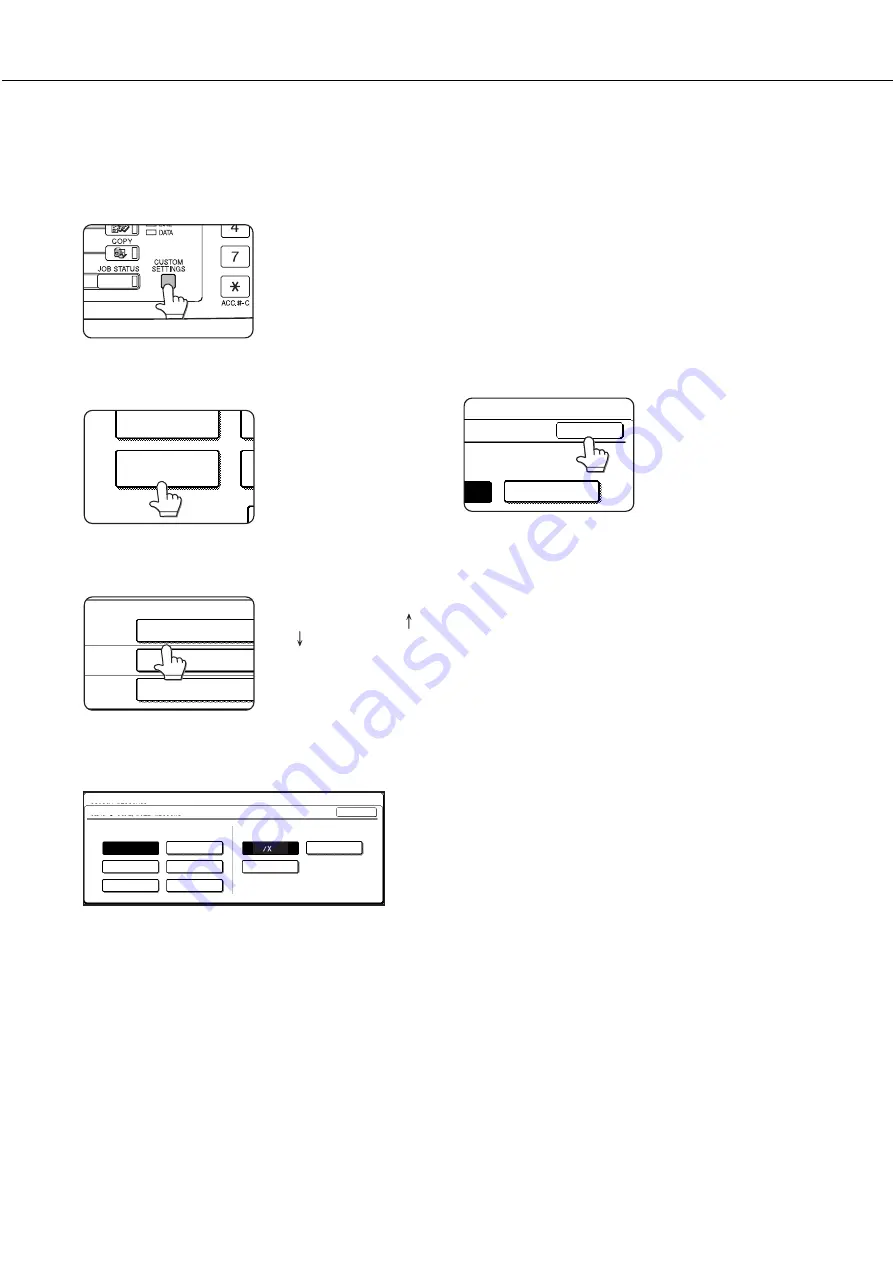
1-20
LOADING PAPER
Setting the paper type and size from the touch panel
1
Press the [CUSTOM SETTINGS] key.
The custom setting menu
screen will appear.
2
Press the [TRAY SETTINGS] key.
TOTAL COUNT
TRAY SETTINGS
The paper tray selection
screen will appear.
3
Select the paper tray for which the setting
is to be made.
TRAY 1
TRAY 2
TRAY 3
PLAIN / AUTO-INCH
RECYCLED / AUTO-INCH
TYPE / SIZE
PLAIN / 8 X11
1
/
2
If the desired tray is not
on the display, use [ ]
or [ ] key to scroll the
display until it appears.
4
Select the paper type and the paper size.
●
If TRAY 1 has been selected in step 3:
CUSTOM SETTINGS
TRAY 1 TYPE/SIZE SETTING
TYPE
SIZE
LETTER HEAD
B5
PRE-PRINTED
RECYCLED
COLOR
PRE-PUNCHED
OK
PLAIN
A4
11
8
1
2
The highlighted keys indicate the current selections.
To change either type or size or both, touch the
desired keys to highlight the selections.
Paper types
Special papers such as transparency film and
labels can be set for tray 2 and the bypass tray.
Envelopes can be set only for tray 2.
Paper sizes
●
Depending on the selected tray, a selection for
“AUTO-AB” and “AUTO-INCH” may appear.
“AUTO-AB”: Select when you have set AB system
paper.
“AUTO-INCH”: Select when you have set inch
system paper.
When the paper system is changed from the inch
system to the AB system or vise versa, the paper
type must be designated. Select the paper type.
●
If you have set paper of non-standard size, select
“NON STANDARD SIZE”. This size key appears
when tray 2 or the bypass tray has been selected
in step 3.
5
Touch the [OK] key to complete the setting.
SIZE
A4
OK
Summary of Contents for DM-3551
Page 2: ...cover1 p65 2 04 01 19 17 2 ...
Page 37: ...cover4 p65 2 04 01 19 18 1 ...
Page 40: ......
Page 69: ......
Page 90: ......
Page 98: ......
Page 120: ......
Page 126: ......
Page 159: ...9 3 9 NOTE ...
Page 160: ...9 4 NOTE ...
Page 161: ......
Page 178: ...1 6 Part names and functions of peripheral devices PART NAMES AND FUNCTIONS ...
Page 198: ...1 26 ...
Page 218: ...2 20 ...
Page 226: ......
Page 238: ......
Page 273: ......
Page 285: ......






























