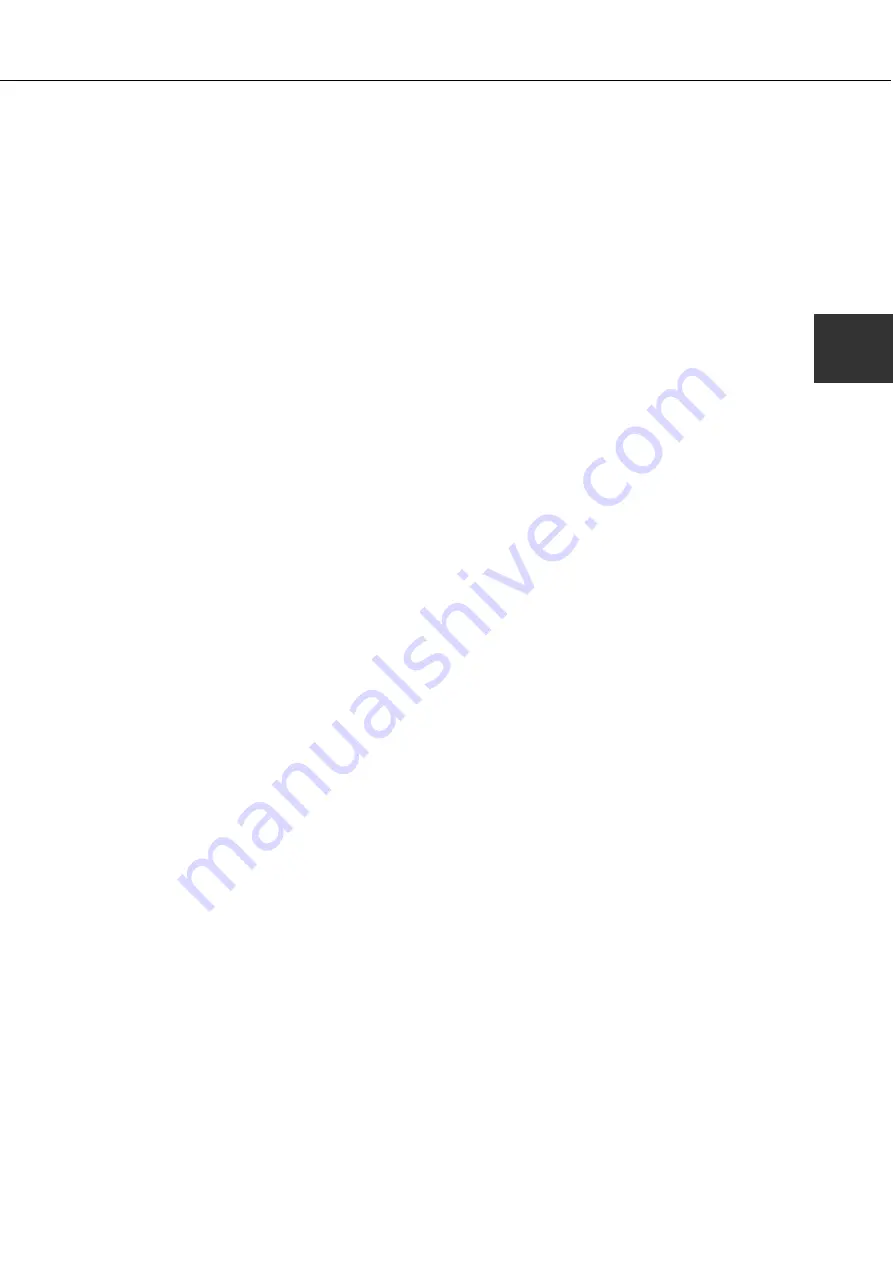
2-17
2
■
Selecting the printer
Follow the procedure below to select the printer.
1
Ensure that the printer is connected to the
network to which your computer is
connected.
2
Select the Chooser from the Apple Menu.
3
Click the LaserWriter 8 icon.
●
The names of connected printers are displayed in
the right hand box. If multiple AppleTalk zones are
displayed, select the zone which includes the desired
printer.
4
Select the desired printer.
●
The default printer name of this product is
“SCXXXXXX” (XXXXXX: 6 alphanumeric characters).
The printer name can be changed by adjusting the
setting for the Print Server Card (AR-NC5J).
5
Click ‘Create’, ‘Setup’ or ‘Setup...’.
(Phrase depends on the version of MAC OS installed)
●
If you are setting this printer for the first time:
When the “Select a PostScript Printer Description
File:” dialog box appears, select the PPD file name
with your printer model name and click ‘Select’.
●
If you are setting this printer again:
1) Click ‘Auto Setup’.
2) When the “Select a PostScript Printer Description
File:” dialog box appears, select the PPD file
name with your printer model name and click
‘Select’.
3) Click ‘OK’.
●
Printer configuration will be automatically set.
6
Click the Close box to close the Chooser.
USING THE MACHINE AS A POSTSCRIPT PRINTER
Summary of Contents for DM-3551
Page 2: ...cover1 p65 2 04 01 19 17 2 ...
Page 37: ...cover4 p65 2 04 01 19 18 1 ...
Page 40: ......
Page 69: ......
Page 90: ......
Page 98: ......
Page 120: ......
Page 126: ......
Page 159: ...9 3 9 NOTE ...
Page 160: ...9 4 NOTE ...
Page 161: ......
Page 178: ...1 6 Part names and functions of peripheral devices PART NAMES AND FUNCTIONS ...
Page 198: ...1 26 ...
Page 218: ...2 20 ...
Page 226: ......
Page 238: ......
Page 273: ......
Page 285: ......






























