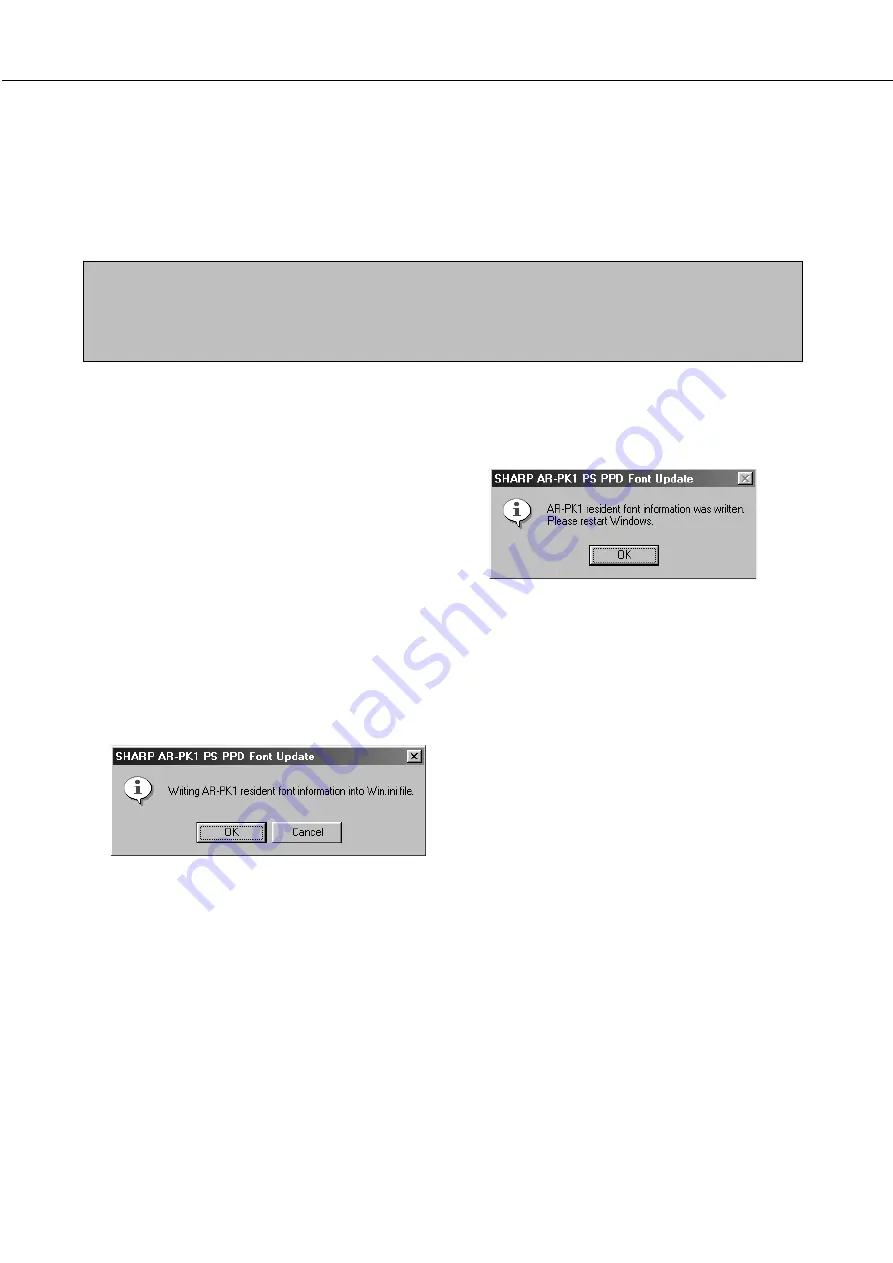
2-14
■
PS display font
The PRINTER UTILITIES CD-ROM of a PS3 expansion kit contains PS display fonts. Install the PS display fonts
as needed when the PostScript printer driver is installed. To install the PS display fonts, select it when installing the
PostScript printer driver using the installer.
■
Installing the resident font information for PPD (Windows 95/98/Me)
After installing the PPD files, follow the procedure below to install the resident font information.
NOTES
●
Before installing the resident font information, be sure to install the PPD files.
●
When installing the resident font information, be sure to close all other open applications.
●
When the printer is used as a network printer, if you have changed the port for the printer from Properties of
the printer driver, reinstall the resident font information.
The screens in the Windows 98 environment are used below as examples.
1
Start Windows.
2
Insert the PRINTER UTILITIES CD-ROM of
a PS3 expansion kit into a CD-ROM drive.
If your computer is configured for auto start on the
CD-ROM, the package selection screen will appear.
Click the [Cancel] button.
3
On the [START] menu, click “RUN”.
4
Enter the CD-ROM drive and
“Option\English\9x_psppd\Pfmsetup.exe”,
and click the [OK] button.
If the CD-ROM drive is designated as drive R, type
“R:\Option\English\9x_psppd\Pfmsetup.exe”
and click the [OK] button.
The following window will appear.
5
Click the [OK] button.
The following window will appear.
If the PPD files have not been installed, a message
indicating it will appear and the resident font
information cannot be installed.
6
Click the [OK] button.
7
After installing the resident font, restart
Windows.
Installation of the resident font is complete.
USING THE MACHINE AS A POSTSCRIPT PRINTER
Summary of Contents for DM-3551
Page 2: ...cover1 p65 2 04 01 19 17 2 ...
Page 37: ...cover4 p65 2 04 01 19 18 1 ...
Page 40: ......
Page 69: ......
Page 90: ......
Page 98: ......
Page 120: ......
Page 126: ......
Page 159: ...9 3 9 NOTE ...
Page 160: ...9 4 NOTE ...
Page 161: ......
Page 178: ...1 6 Part names and functions of peripheral devices PART NAMES AND FUNCTIONS ...
Page 198: ...1 26 ...
Page 218: ...2 20 ...
Page 226: ......
Page 238: ......
Page 273: ......
Page 285: ......






























