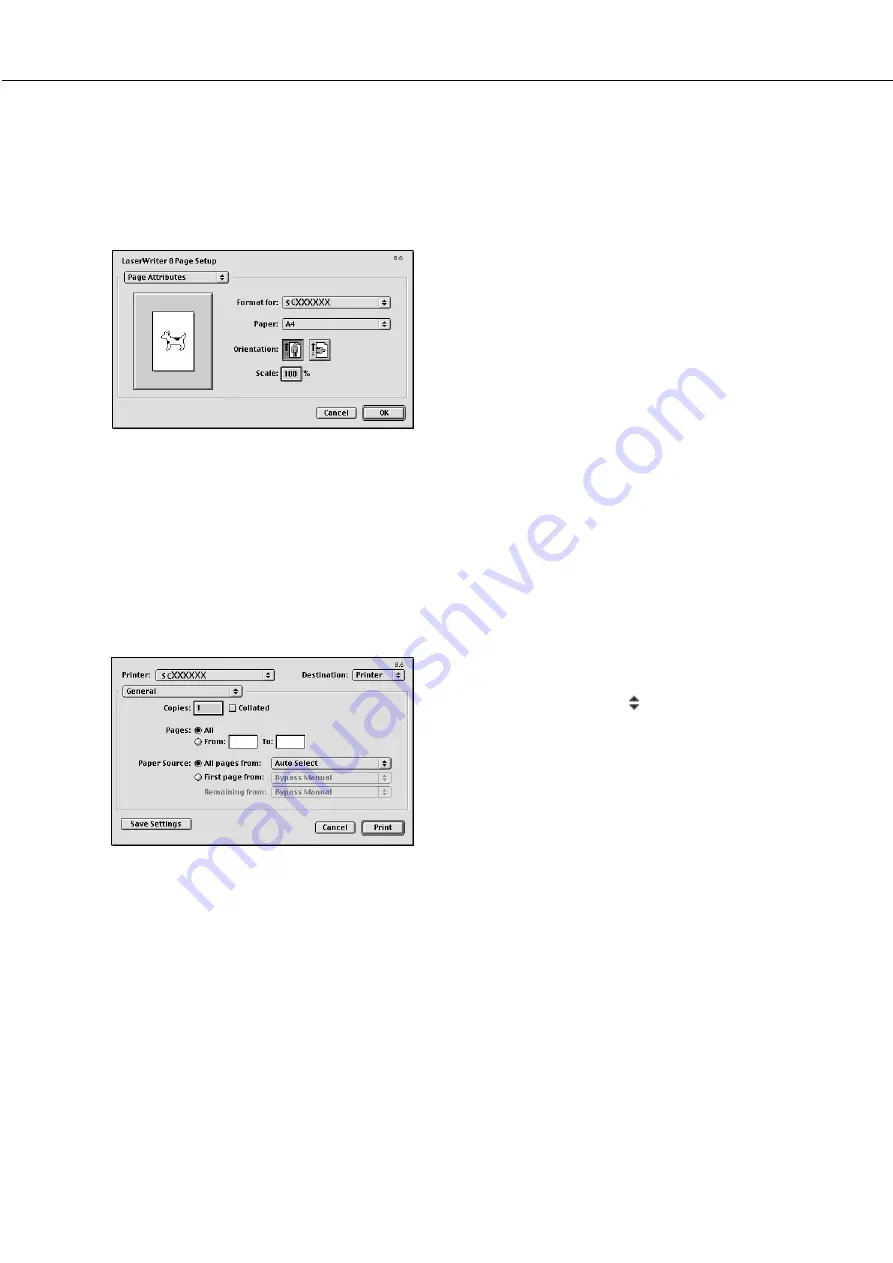
2-18
■
Paper setting
1
Select “Page Setup” from the [File] menu
of application software.
The following display will appear. (The display varies
with the operating system versions, printer driver
versions, and application software.)
2
Adjust each setting.
●
Paper size, reduction/enlargement, and orientation
can be set.
3
Click the [OK] button.
■
Print condition setting
1
Select “Print” from the [File] menu of
application software.
The following display will appear. (The display varies
with the operating system versions, printer driver
versions, and application software.)
2
Adjust each setting.
Number of copies, page range, and other settings can
be made.
If the printer has been configured for the auditing mode,
an assigned 5-digit account number must be specified.
To use the job retention with password, specify a five-
digit password.
To specify an account number or a password for the job
retention function, click “
” to the right of ‘General’ and
select ‘Job Control’.
●
The account numbers used for printing are common
to those for copying. The account numbers for printing
must be registered to the computer using the PPD
utility.
3
Click the [Print] button.
USING THE MACHINE AS A POSTSCRIPT PRINTER
Summary of Contents for DM-3551
Page 2: ...cover1 p65 2 04 01 19 17 2 ...
Page 37: ...cover4 p65 2 04 01 19 18 1 ...
Page 40: ......
Page 69: ......
Page 90: ......
Page 98: ......
Page 120: ......
Page 126: ......
Page 159: ...9 3 9 NOTE ...
Page 160: ...9 4 NOTE ...
Page 161: ......
Page 178: ...1 6 Part names and functions of peripheral devices PART NAMES AND FUNCTIONS ...
Page 198: ...1 26 ...
Page 218: ...2 20 ...
Page 226: ......
Page 238: ......
Page 273: ......
Page 285: ......






























