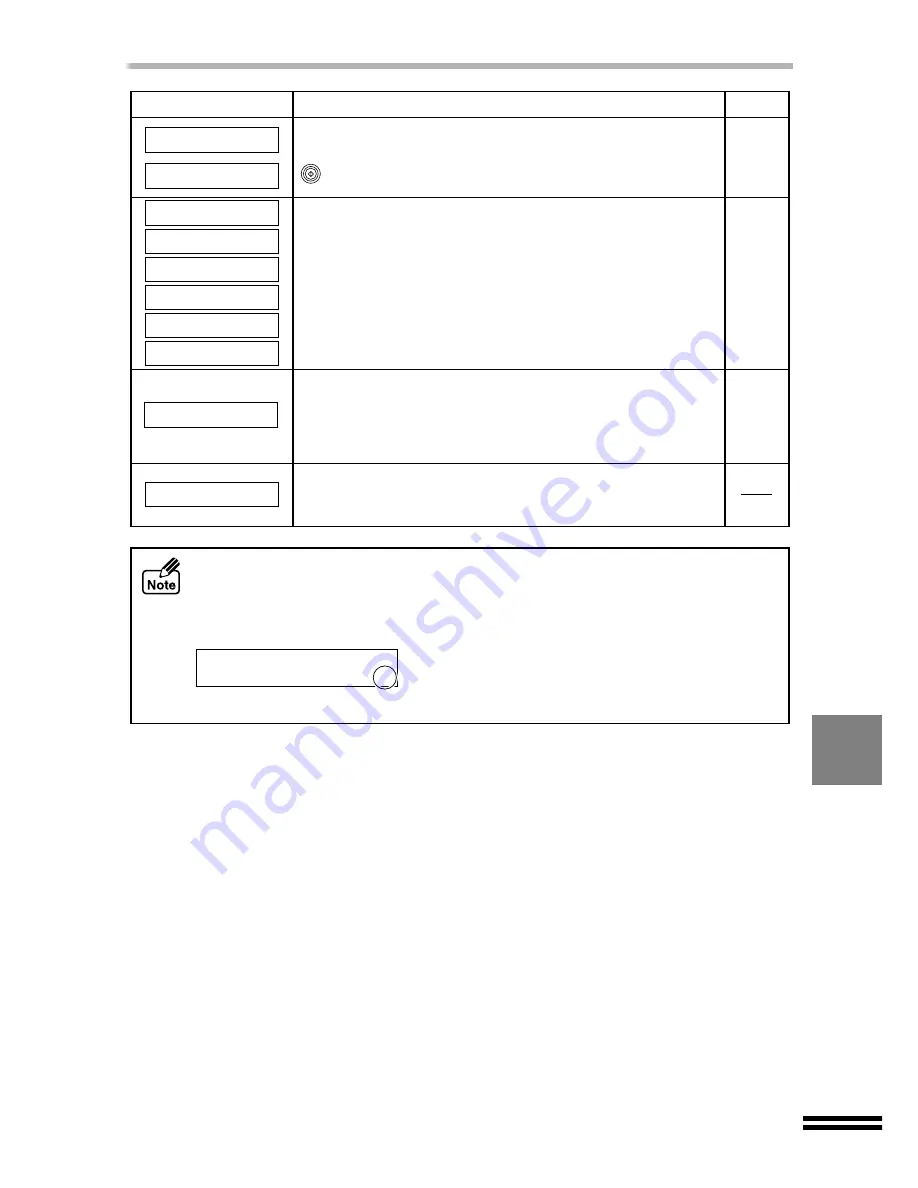
79
CANCELLING AN ERROR MESSAGE
For more information on the possible cause of errors, refer to "IDENTIFYING UNIT
PROBLEMS". (See the next page)
Error message
Problem and solution
An original has jammed in the SPF. After removing the jammed
original, place the original again, and press the START button
( ) to restart copying.
When using the SPF, the "AutoFit", "Poster", and "Repeat Image"
settings accessed through the ZOOM button are unavailable.
Document feeder jam;
Clear original
AutoFit not
available with SPF
Unplug the power cord from the outlet and plug again after a few
seconds. If this message still appears, stop using the unit and
contact your point of purchase or the nearest service support centre.
Page
Page 83
Page 51
System error xxxx
Refer to user guide
When Ready, Press
Start to resume
3.AutoFit
Not Available
4.Poster
Not Available
5.Repeat Image
Not Available
Poster not
available with SPF
Repeat not
available with SPF
Remove the originals from the SPF, and then place them one
sheet at a time on the original table, setting the copy quantity to
the desired number. Otherwise, set the whole set of originals in
the SPF to make a single copy, and repeat this process to make
the desired set of copies.
Page 52
Memory full, Press
Start to resume
When using the SPF, if any of the following troubles occurs such as ink shortage, paper
jam, or original jam, a corresponding message appears on the display, indicating a minus
number at the end.
Example: When paper jam occurred
Return the indicated number of originals to the SPF.
Clear paper jam
Start to resume -2



























