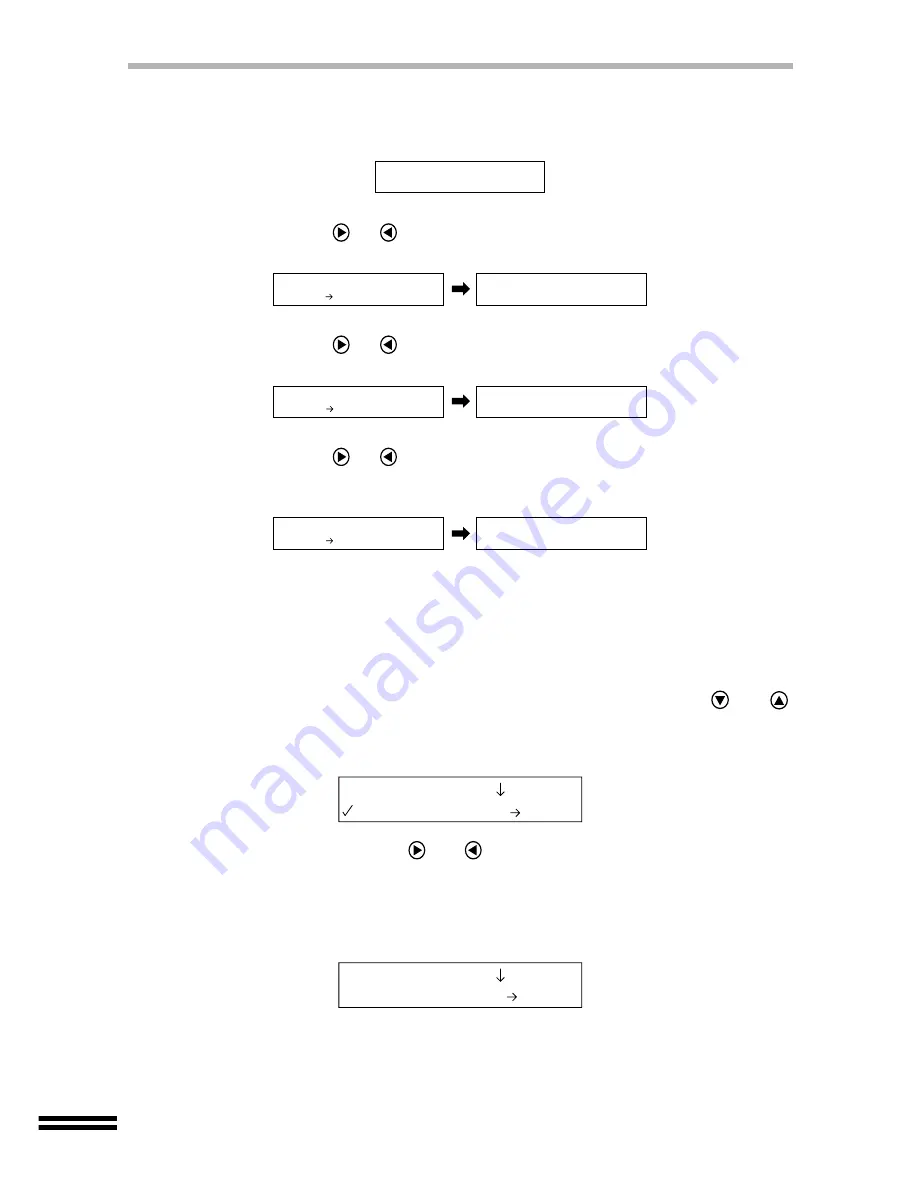
72
THE INK TANK
9
Make sure that the display panel shows the following message.
If all the ink tanks have been replaced...
The unit automatically cleans both of the print heads.
If the black ink tank has been replaced...
Repeatedly press
or
"ARROW" buttons to display "1. No" on the second
line and press the "ENTER" button. The unit will clean the black print head.
If a colour ink tank has been replaced...
Repeatedly press
or
"ARROW" buttons to display "1. No" on the second
line and press the "ENTER" button. The unit will clean the colour print head.
If the front cover is opened and then closed without replacing any ink tank...
Repeatedly press
or
"ARROW" buttons to display "1. No" on the second
line and press the "ENTER" button. The unit will not clean the print head and
return to the ready state.
If a message appears warning you that an ink tank is not installed correctly, return
to step 2 and follow the procedures again.
Checking the level of remaining ink
To check the level of remaining ink, follow the steps below.
1
Press the "MENU" button, and repeatedly press the
or
"ARROW" buttons until "Ink Levels" is displayed on the first
line of the display panel.
2
Repeatedly press the
or
"ARROW" buttons until the ink
you want to check is shown on the second line of the display
panel.
Select from "1. Black", "2. Cyan", "3. Magenta" and "4. Yellow". The ink tank
you selected will be displayed.
Cleaning the Print
Head...
New colour ink?
1.No
Cleaning the Print
Head...
Cleaning the Print
Head...
New black ink?
1.No
New ink cartridge?
1.No
Ready to Copy
100% A4 0
2.Ink Levels
1.Black 100%
2.Ink Levels
4.Yellow 65%






























