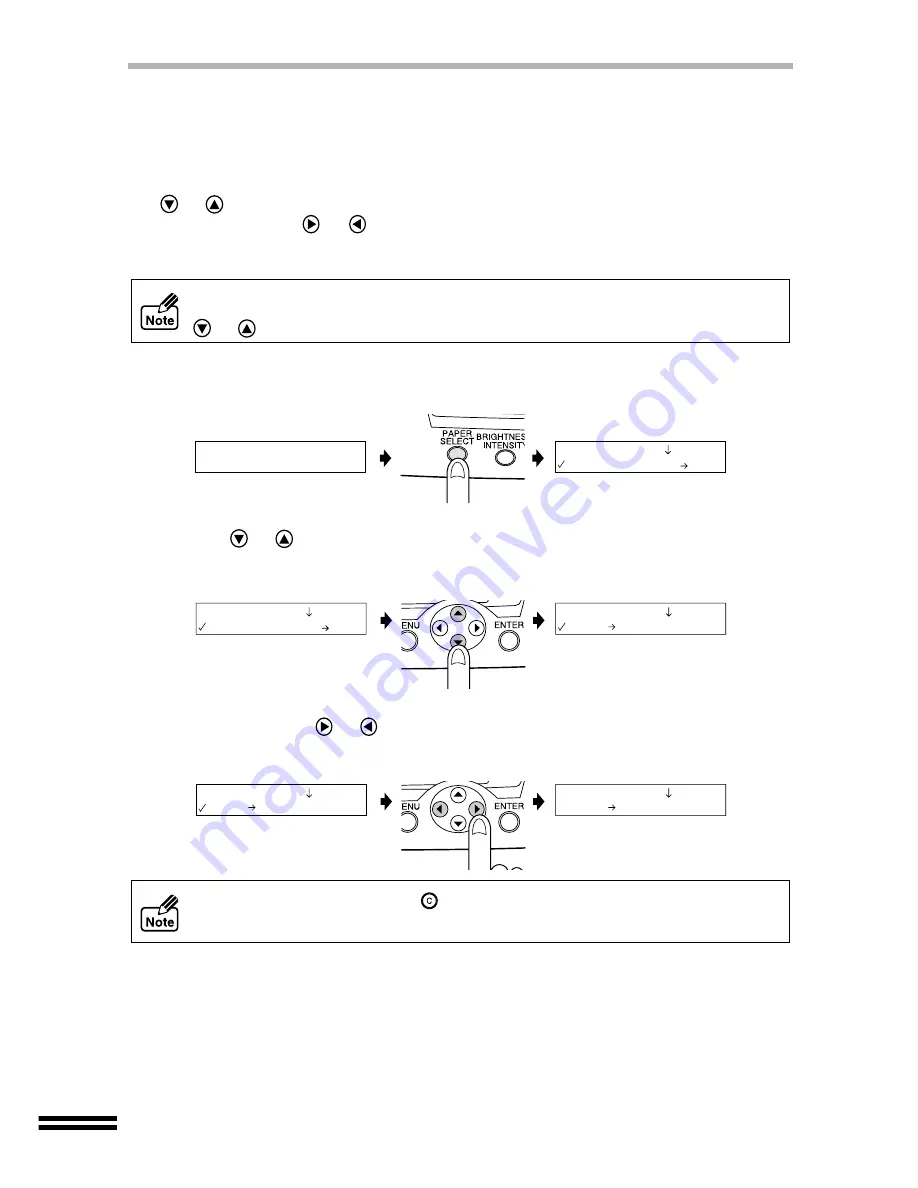
48
HOW TO CHANGE SETTINGS FROM THE
OPERATION PANEL
You can change your copier settings for "PAPER SELECT", "BRIGHTNESS/INTENSITY",
"ZOOM" and "MENU". To change each setting, press the relevant button once, and press
the
or
"ARROW" buttons until the desired item name appears on the first line in the
display panel. Use the
or
"ARROW" buttons to adjust the setting values displayed
on the second line of the display panel. After selecting the desired setting, press the
"ENTER" button.
Example: Setting the "Paper Size"
1) Press the "PAPER SELECT" button.
2) Press the
or
"ARROW" buttons until the "Paper Size" setting is displayed on the
first line of the display panel.
The "Paper Type" setting screen will switch to the "Paper Size" setting screen.
Repeatedly press the
or
"ARROW" buttons until the desired paper size appears.
The value will be entered to the newly selected paper size by pressing the "ENTER"
button.
You can switch to different setting items by pressing "PAPER SELECT",
"BRIGHTNESS/INTENSITY", "ZOOM", or "MENU" buttons instead of using the
or
"ARROW" buttons.
Press "CLEAR/STOP" button (
) to exit the setting mode without making an
entry.
Ready to Copy
100% A4 0
1.Paper Type
1.Plain Paper
2.Paper Size
3.A4
1.Paper Type
1.Plain Paper
2.Paper Size
4.A5
2.Paper Size
3.A4






























