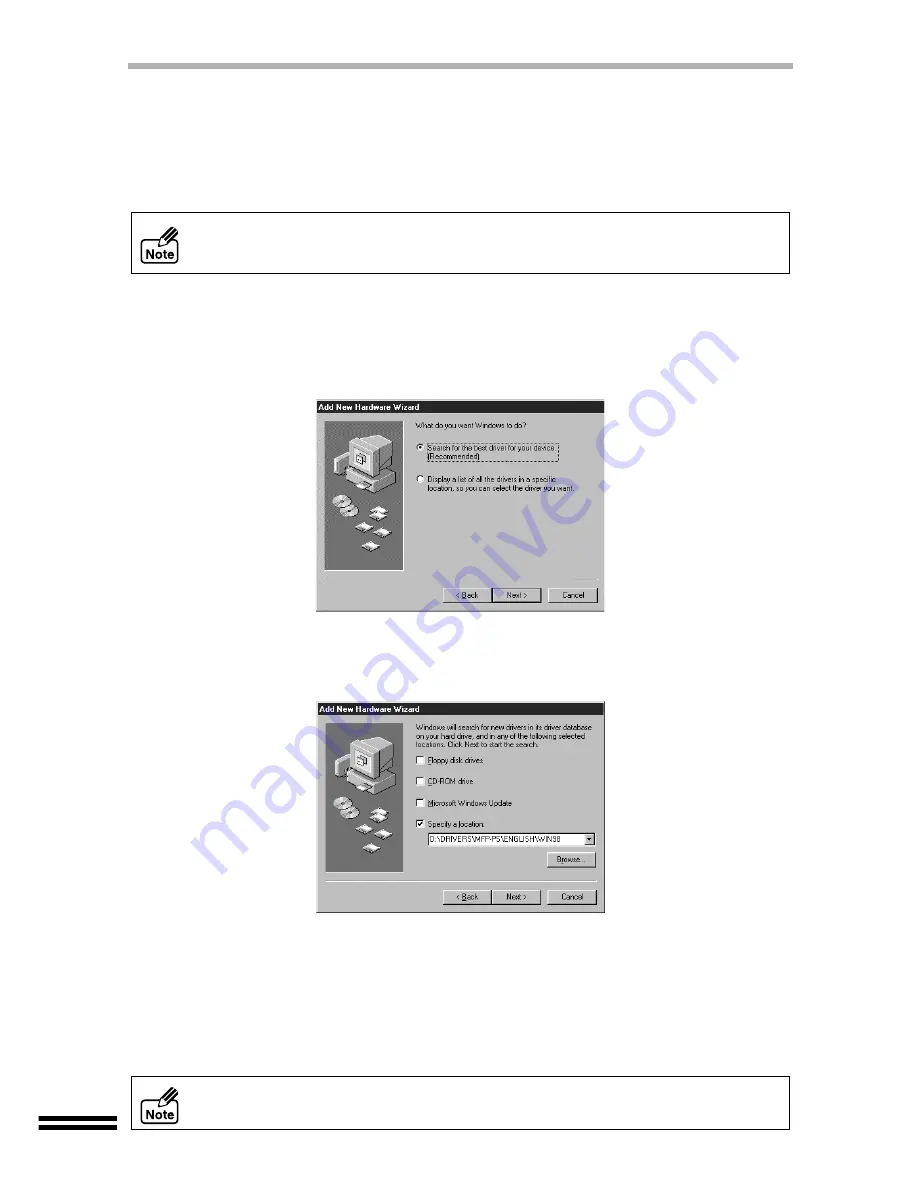
28
INSTALLING THE "AJ-6000 SERIES DRIVER"
Installing onto Windows 98
1
Make sure that the unit is connected to your computer.
2
Turn on the unit, and then turn on your computer.
On this step, "Add New Hardware Wizard" will appear.
3
Click the "Next" button.
4
Insert the supplied CD-ROM into your CD-ROM drive.
5
Check the radio button for "Search for the best driver for your
device (Recommended)", and then click the "Next" button.
6
Select the "Specify a location:", type "D:\DRIVERS\MFP-PS\
ENGLISH\WIN98", and then click the "Next" button.
(Change "D" to correspond to the letter of your CD-ROM drive.)
7
Click the "Next" button.
8
Click the "Finish" button.
9
Click the "Yes" button when a message that prompts you to
reboot your computer appears.
You have completed the installation of the AJ-6000 series driver.
If "Add New Hardware Wizard" does not appear, go to "Installing through Add New
Hardware" (page 34) when using USB cable, go to "Installing through Setup"
(page 36) when using parallel cable.
After installing the AJ-6000 series driver, install AJ-6000 series software referring
to page 37.






























