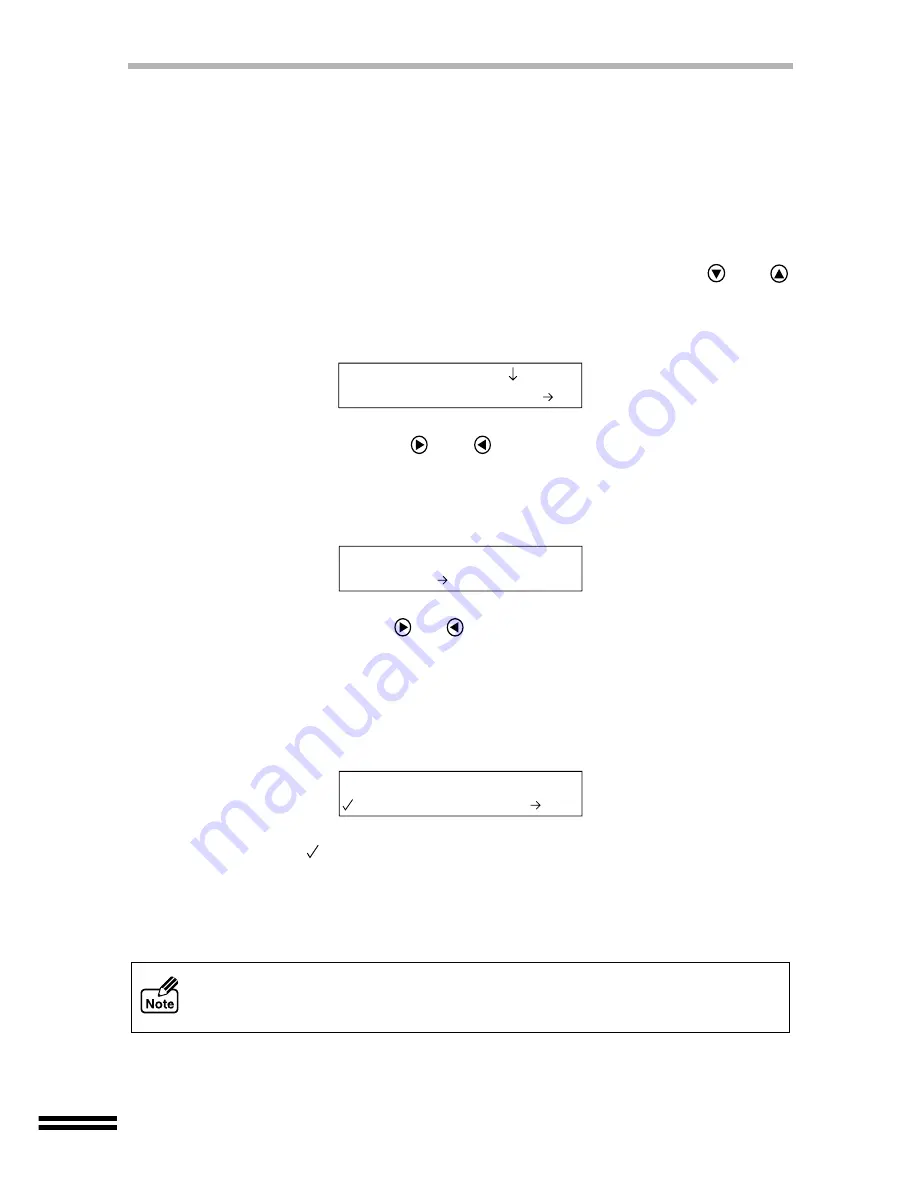
60
ADDING ANNOTATION TO COPIES
The annotation feature allows the placement of one of three annotations on copies. The
annotation can be placed in any one of six positions on the copy. If "1. None" (default
setting) is selected, no annotation will appear on the copy.
Selecting the print pattern
Select an annotation for your document.
1
Press the "MENU" button, and repeatedly press the
or
"ARROW" buttons until "Annotation" is shown on the first line of
the display panel.
2
Repeatedly press the
or
"ARROW" buttons until "Print
Pattern" is shown on the second line of the display panel.
3
Press the "ENTER" button.
4
Repeatedly press the
or
"ARROW" buttons until the desired
setting value is displayed on the second line of the display panel.
Select from "1. None" (Default setting), "2. Confidential", "3. Draft" and
"4. Urgent".
5
Press the "ENTER" button.
A checkmark (
) will appear, indicating the selected annotation. After displaying
the selected value for one second, the display will return to the ready message.
Unless you change the print position from the factory default setting, the
annotation will be printed at the top right of the paper. For information on setting
the print position, refer to "Selecting the print position". (See the next page)
!
The size of the annotation characters cannot be changed.
!
The size of the annotation is not changed even if you reduce or enlarge the copy
image by "Zoom" function.
11.Annotation
1.Print Pattern
1.Print Pattern
1.None
1.Print Pattern
2.Confidential






























