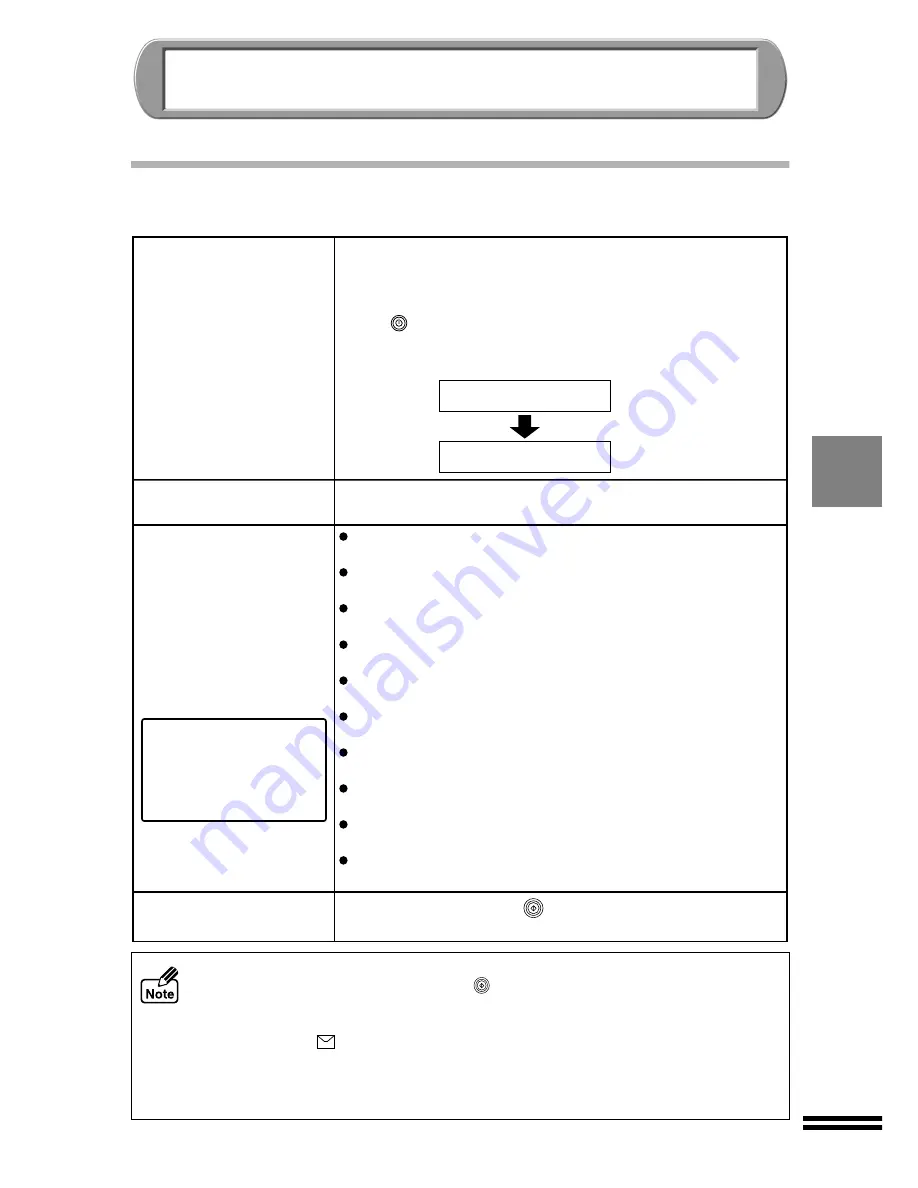
49
MAKING COPIES
In this chapter, you will learn a variety of copying operations.
NORMAL COPYING
!
When using the bypass tray for copying, insert only one sheet of paper at a time
and then press the "START" button (
). The paper will be automatically fed into
the unit, and copying will start. You cannot make multiple copies using the
bypass tray. When using card stock type paper or thick paper for copying, set the
paper knob to (
). (See page 21)
!
To get better copy result, it is recommended to set the same size of copy papers
in the paper tray as the originals. When the paper size is different from the
original size, use the "Zoom" function to adjust the original image to the paper.
Place the original.
Start copying.
Make sure that the supplied power cord is plugged into a power
source. (See page 12) The unit will automatically turn on the power
when it is plugged into a power source. If the power cord is plugged
into a power source and the unit is still off, press the "POWER"
button ( ) to turn on the unit.
When the unit is turned on, the following messages and values will
appear on the display panel, and the unit will be enabled.
To change the original type setting, refer to "How to set the
original type". (See page 53)
To change the paper type setting, refer to "How to set the paper
type". (See page 53)
To change the paper size setting, refer to "How to set the paper
size". (See page 54)
To set the copy quantity, refer to "How to set the copy quantity".
(See page 55)
To select colour or black/white copy, refer to "How to select colour
or black/white copy". (See page 55)
To select the copy quality, refer to "How to select the copy quality".
(See page 55)
To change the zoom setting, refer to "REDUCING/ENLAGING
THE IMAGE SIZE FOR COPYING". (See page 56)
To change the brightness setting, refer to "Setting brightness".
(See page 59)
To change the intensity setting, refer to "Setting intensity (Colour
copy mode only)". (See page 59)
To add an annotation, refer to "ADDING ANNOTATION TO
COPIES". (See page 60)
Refer to "ORIGINAL PLACEMENT". (See page 50)
Press the "START" button ( ).
The unit will start copying.
Ready to Copy
100% A4 0
Warming up...
100% A4 0
Make sure that
the power is on.
1
2
Making selections
for copying.
3
4
If no changes are made
in this step, copies will be
made using the currently
set system defaults. (See
page 63)






























