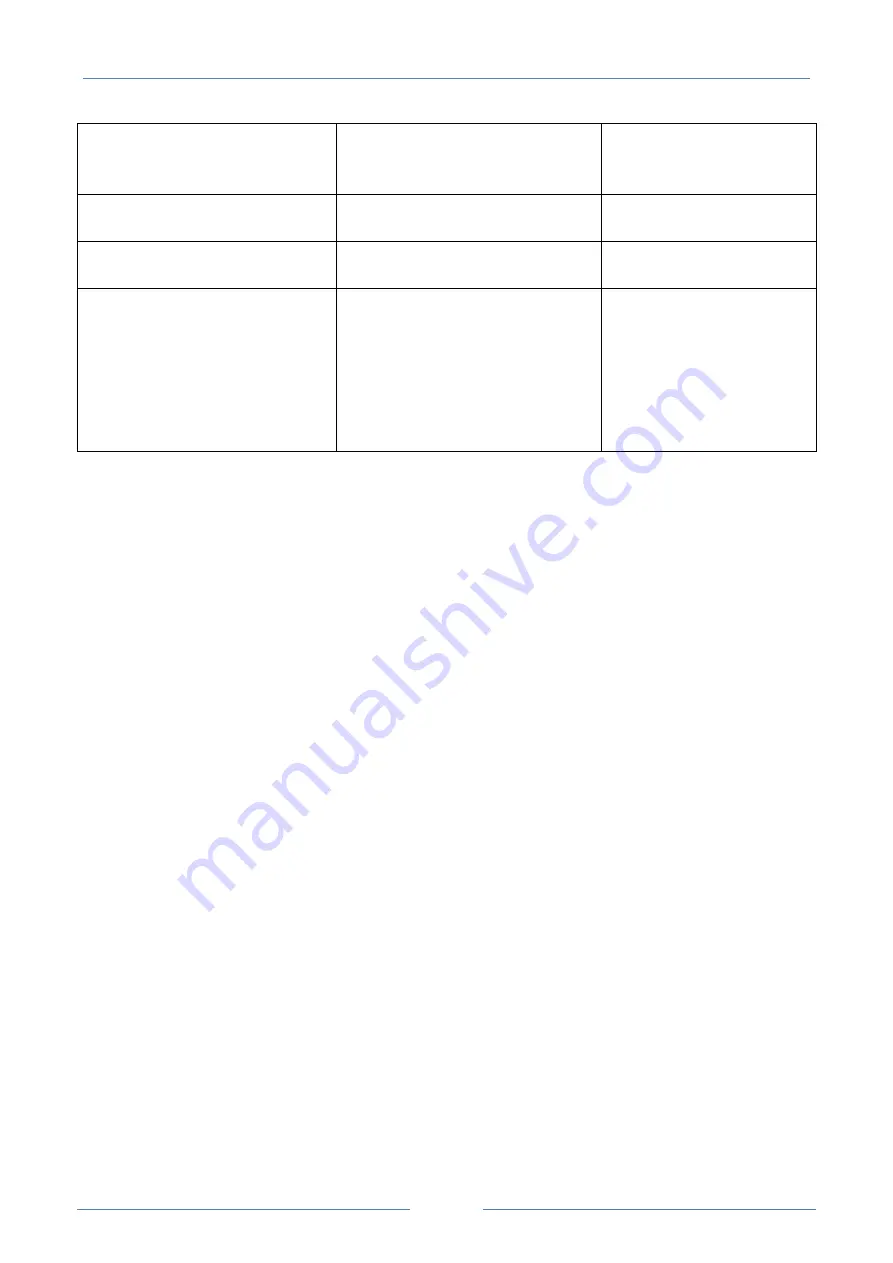
USER MANUAL – Z-TWS4/Z-PASS2-S/S6001-RTU
85
Device setup the VPN, by interacting
with the “VPN Box” server (see “VPN
Box User Manual”)
VPN BOX/Server
IP address or FQDN of the “VPN Box”
server
192.168.90.1
VPN BOX/Password
Password to access the “VPN Box”
server
seneca
VPN BOX/Tag Name
Mnemonic name used to uniquely
identify the Device; if the default
(“zpass2s”) value is left, the Device
will
register
as
“zpass2s_<MACAddress>”
or
“ztws4_<MACAddress>” on the VPN
Box
zpass2s
When you click on the “SHOW VPN STATUS” button, a new section appears, named “VPN Status”, showing:
the VPN “Connection Status” (i.e.: “Disconnected” or “Connected”)
the IP address assigned to the VPN interface when “Connected”, the “dummy” IP address “0.0.0.0”
when “Disconnected”; this row is not shown for “Point-to-Point (L2)” VPN Box, since no IP address
is assigned to the VPN interface
the “OpenVPN Status” (i.e.: “Stopped” or “Running”)
the number of packets/bytes received by the VPN interface, when connected; “0/0” when
disconnected
the number of packets/bytes sent by the VPN interface, when connected; “0/0” when disconnected
the “VPN Box Type”, which can be “Point-to-Point”, “Point-to-Point (L2)” or “Single LAN”, if VPN
Box is enabled
the “VPN Box Status”, if VPN Box is enabled
the username of the connected user, if any
as shown in the following three figures:
Summary of Contents for S6001-RTU
Page 35: ...USER MANUAL Z TWS4 Z PASS2 S S6001 RTU 35 Then import the Library menu Tools Import...
Page 68: ...USER MANUAL Z TWS4 Z PASS2 S S6001 RTU 68...
Page 76: ...USER MANUAL Z TWS4 Z PASS2 S S6001 RTU 76...
Page 86: ...USER MANUAL Z TWS4 Z PASS2 S S6001 RTU 86...
Page 87: ...USER MANUAL Z TWS4 Z PASS2 S S6001 RTU 87...
Page 121: ...USER MANUAL Z TWS4 Z PASS2 S S6001 RTU 121...
Page 133: ...USER MANUAL Z TWS4 Z PASS2 S S6001 RTU 133...
Page 162: ...USER MANUAL Z TWS4 Z PASS2 S S6001 RTU 162 Select the mbus_shm csv file...
















































