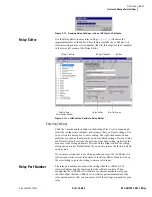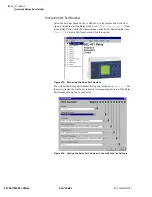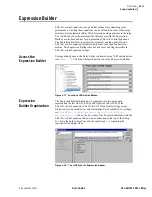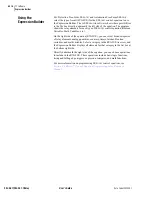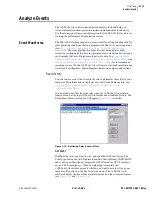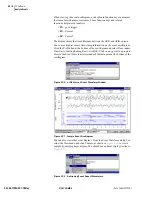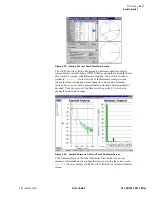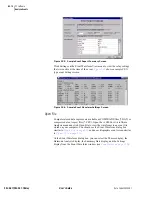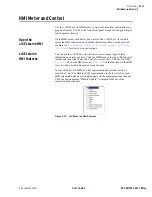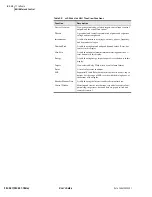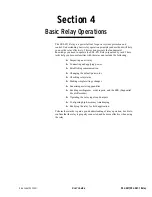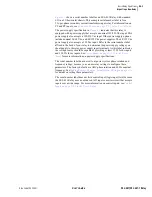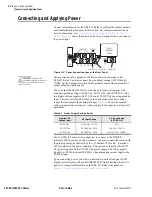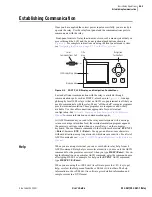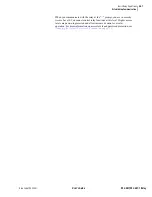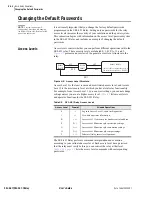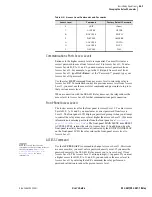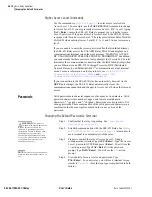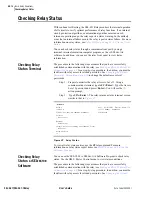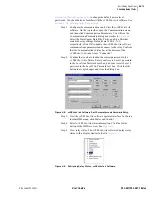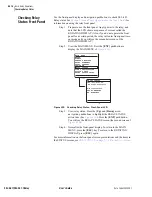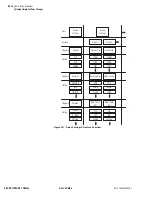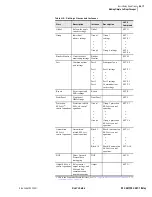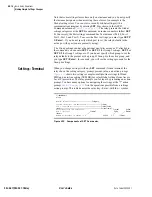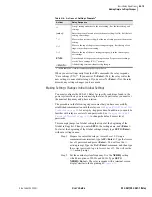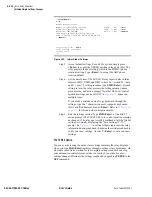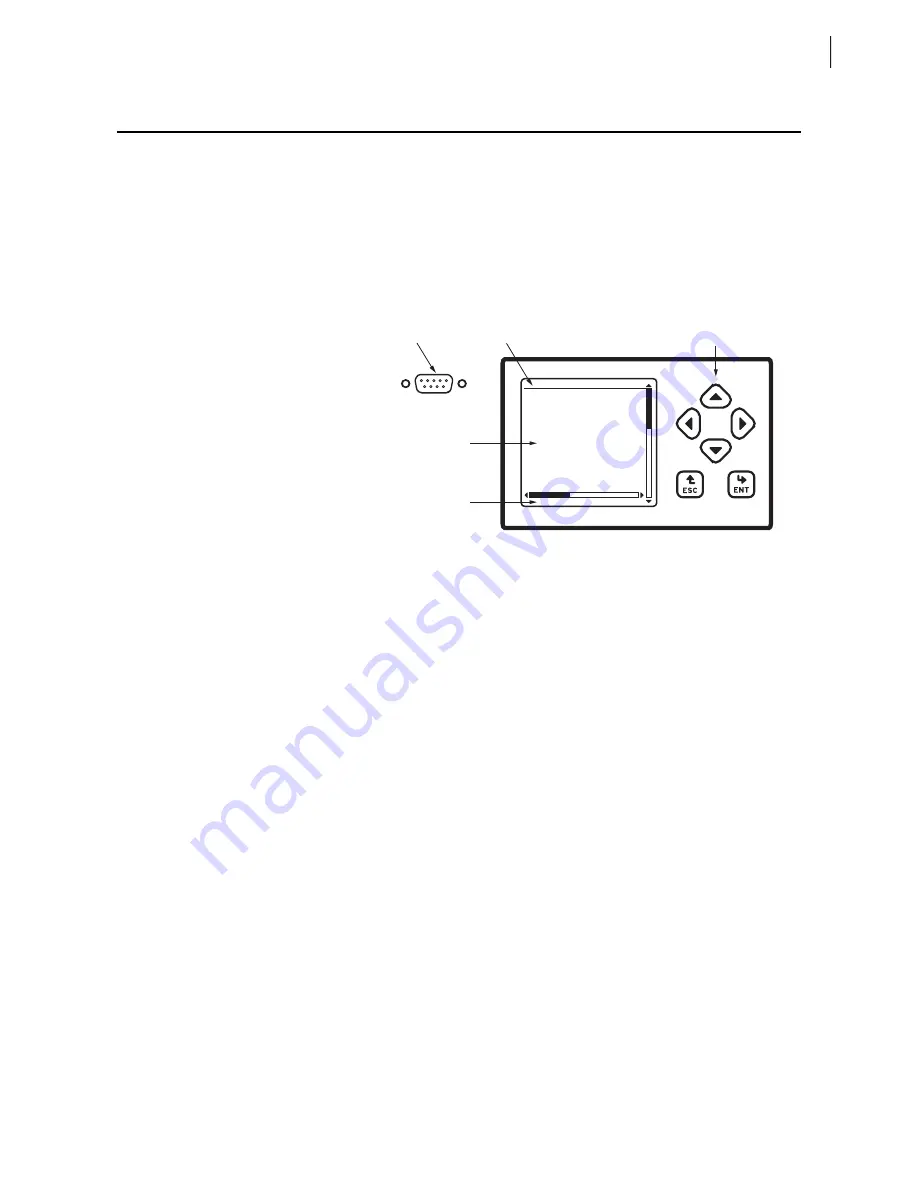
U.4.5
Date Code 20020501
User’s Guide
SEL-421/SEL-421-1 Relay
Basic Relay Operations
Establishing Communication
Establishing Communication
Once you have applied the correct power input successfully, you are ready to
operate the relay. Use the relay front panel and the communications ports to
communicate with the relay.
Front-panel control of relay functions involves use of a menu system that you
access through the LCD and the six navigational pushbuttons shown in
. For complete instructions on using the front-panel menu system,
see
Navigating the Menus on page U.5.3 in the User’s Guide
Figure 4.3
PORT F, LCD Display, and Navigation Pushbuttons.
Fast and efficient communication with the relay is available through
communications ports such as PORT F, also shown in
. A design
philosophy for all SEL relays is that an ASCII or open terminal is all that you
need to communicate with the relay. Many “off-the-shelf” computer programs
provide terminal emulation. These programs are inexpensive and widely
available. Use the cable connections appropriate for your terminal
configuration. See
Section 4: Communications Interfaces in the Reference
for more information on communications ports.
All ASCII commands you send to the relay must terminate with a carriage
return or carriage return/line feed; the terminal emulation program appends
the necessary carriage return when you press Enter
¿
on the computer
keyboard. You can truncate commands to the first three characters:
EVENT 1
<Enter>
becomes
EVE 1 <Enter>
. Use upper- and lower-case characters
without distinction, except in passwords, which are case sensitive. For a list of
ASCII commands see
Section 8: ASCII Command Reference in the Reference
Help
When you are using a terminal, you can access built-in relay help for each
ASCII command. Relay help is access-level sensitive; you see only the ASCII
commands for the present access level when you type
HELP<Enter>
. For in-
depth information on a particular ASCII command, enter the command name
after typing HELP. For example, for help on the
EVENT
ASCII command,
type
HELP EVE<Enter>
.
When you are using the
AC
SEL
ERATOR
software, press the <F1> key to get
help, or select the Help menu from the
AC
SEL
ERATOR
toolbars. The help
information in the
AC
SEL
ERATOR
software gives detailed information and
sample screens in a GUI format.
Navigation
Pushbuttons
Title
Area
Serial
Communications Port
LCD Display Main Area
PORT F
Message Area
5 4 3 2 1
9 8 7 6
Summary of Contents for SEL-421
Page 8: ...This page intentionally left blank ...
Page 30: ...This page intentionally left blank ...
Page 110: ...This page intentionally left blank ...
Page 204: ...This page intentionally left blank ...
Page 284: ...This page intentionally left blank ...