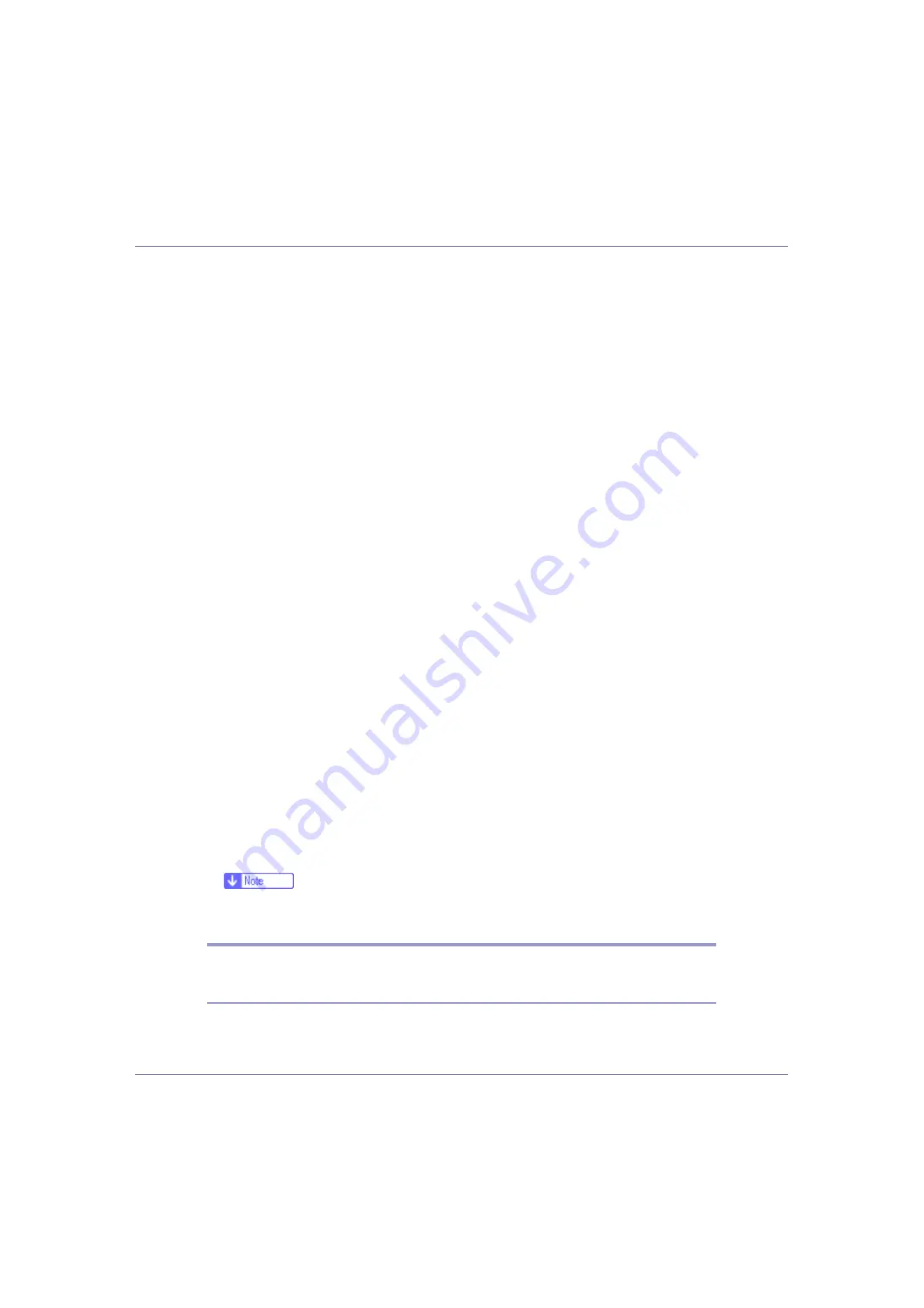
Preparing for Printing
22
G
Select the name of the printer whose driver you want to install, and then
click [
Next
].
H
In the [
Available ports:
] box, click [
Printer Port
], and then click [
Next
].
I
Change the printer name if you want, and then click [
Next
].
Select the
[
Yes
]
check box to configure the printer as default.
J
Specify whether or not to print a test page, and then click [
Finish
].
K
On the [
Start
] menu, point to [
Settings
], and then click [
Printers
].
The
[
Printers
]
window appears.
L
Click the icon of the printer you want to use. On the [
File
] menu, click
[
Properties
].
M
On the [
Details
] tab, click [
Add Port…
].
N
Click [
SmartDeviceMonitor
] in the [
Other
] list, and then click [OK].
O
Click [
TCP/IP
], and then click [
Search
].
A list of printers using TCP/IP appears.
P
Select the printer you want to use, and then click [
OK
].
Only printers that respond to a broadcast from the computer appear. To use
a printer not listed here, click
[
Specify address
]
, and then enter the IP address
or host name of the printer.
You cannot add an IP address partially similar to the one already used. For
example, if “192.168.0.2” is in use, “192.168.0.2xx” cannot be used. Similarly,
if “192.168.0.20” is in use, “192.168.0.2” cannot be used.
Q
Click [
OK
].
R
Check that the selected port is highlighted in [
Printer to the following port
],
and then click [
OK
].
S
Restart the computer to complete installation.
❒
A user code can be set after the printer driver installation. For information
about user code, see the printer driver Help.
Installing the PostScript 3 Printer Driver (Windows 95/98/Me -
NetBEUI)
A
Quit all applications currently running.
















































