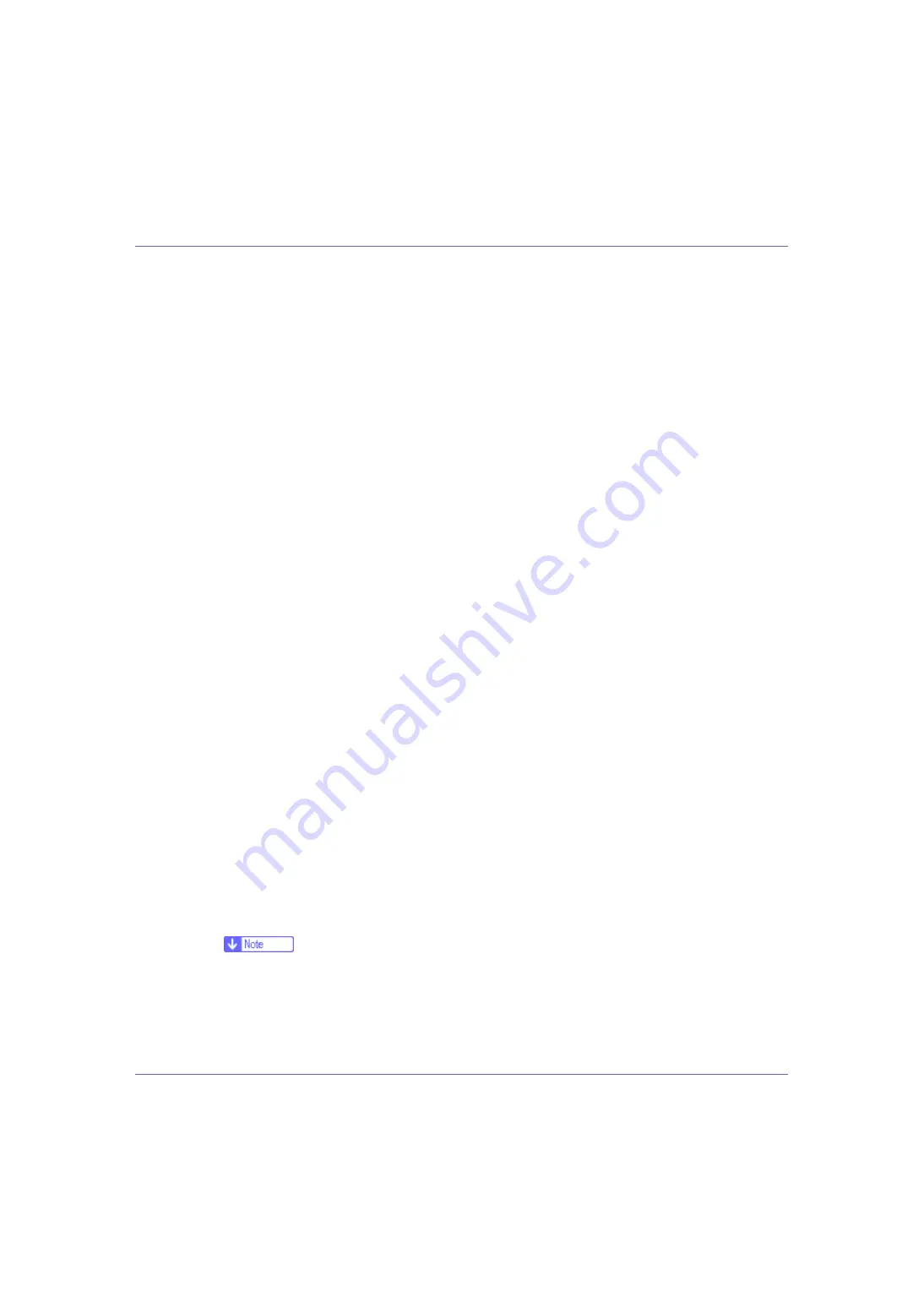
Preparing for Printing
25
G
Select the name of the printer whose driver you want to install, and then
click [
Next
].
H
In the [
Available ports:
] box, click [
Printer Port
], and then click [
Next
].
I
Change the printer name if you want, and then click [
Next
].
Select the
[
Yes
]
check box to configure the printer as default.
J
Specify whether or not to print a test page, and then click [
Finish
].
K
On the [
Start
] menu, point to [
Settings
], and then click [
Printers
].
The
[
Printers
]
window appears.
L
Click the icon of the printer you want to use. On the [
File
] menu, click
[
Properties
].
M
On the [
Details
] tab, click [
Add Port…
].
N
Click [
SmartDeviceMonitor
] in the [
Other
] list, and then click [
OK
].
O
Click [
IPP
].
P
In the [
Printer URL
] box, enter “http://(printer's address)/printer” as the
printer's address.
If the server authentification is issued, to enable SSL (a protocol for encrypted
communication), enter “https://(printer's address)/printer” (Internet Explorer
5.01, or a higher version must be installed).
(example IP address: 192.168.15.16)
http://192.168.15.16/printer
https://192.168.15.16/printer
You can enter “http://(printer's address)/ipp” as the printer's address.
Q
Enter a name for identifying the printer in [
IPP Port Name
]. Use a name dif-
ferent from the one of any existing port.
If a name is not specified here, the address entered in the
[
Printer URL
]
box
becomes the IPP port name.
R
Click [
Detailed Settings
] to configure proxy server, IPP user name, and oth-
er settings. Make these settings, and then click [
OK
]. For details, see
Help on the CD-ROM.
❒
For information about the settings, see SmartDeviceMonitor for Client
Help.
S
Click [
OK
].






























