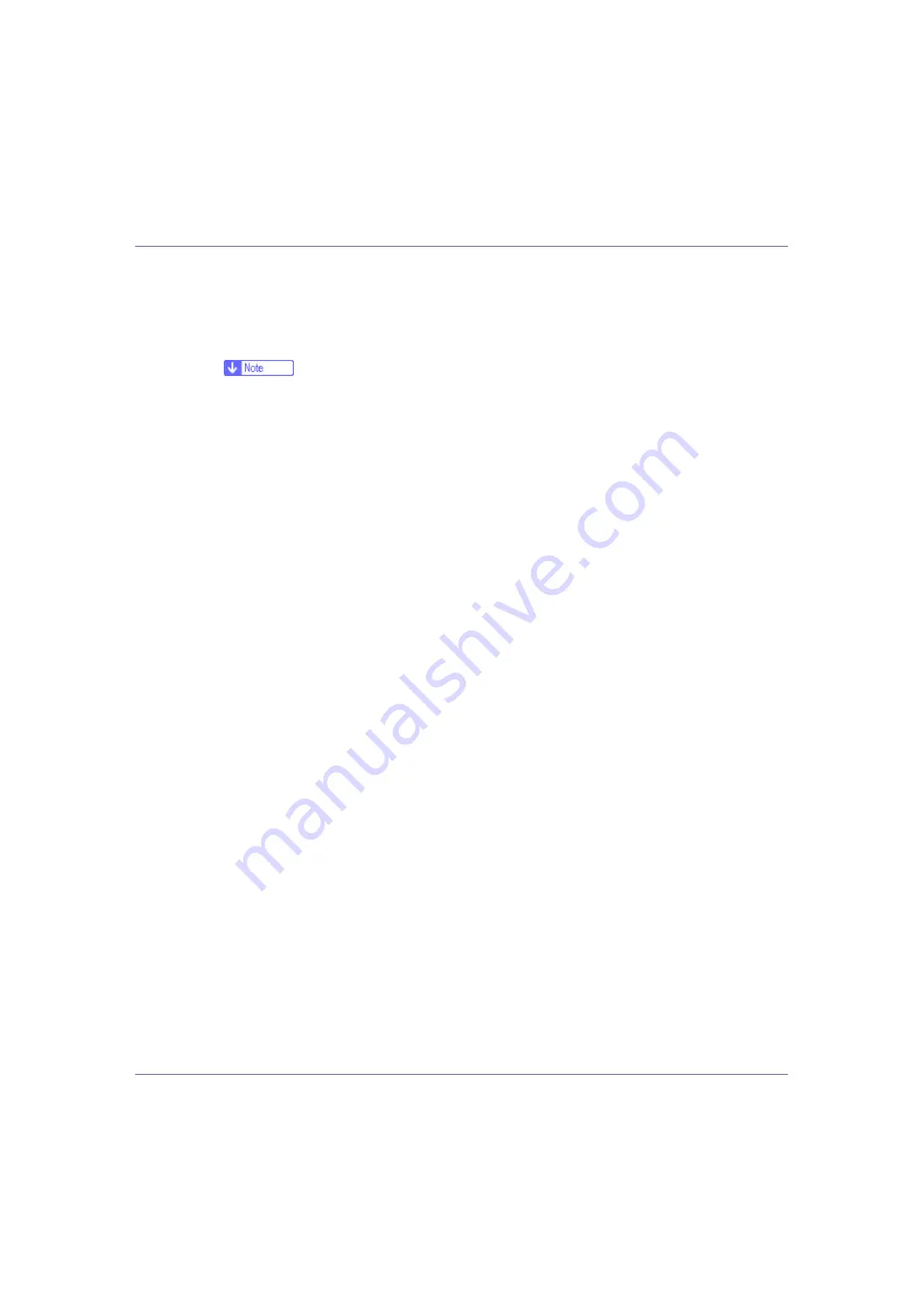
Preparing for Printing
29
Auto Run may not work with certain operating system settings. If this hap-
pens, launch “Setup.exe” on the CD-ROM root directory.
C
Select an interface language, and then click [
OK
].
The default interface language is English.
❒
The printer driver with the selected language will be installed. The English
printer driver is installed when the following language is selected: Cestina,
Magyar, Polski, Portugues, Suomi.
D
Click [
PostScript 3 Printer Driver
].
Add Printer Wizard starts.
E
Click [
Next >
].
F
Click [
Local printer
], and then click [
Next >
].
G
Click [
Add Port...
].
H
Click [
SmartDeviceMonitor
], and then click [
Next >
].
I
Click [
IPP
].
J
In the [
Printer URL
] box, enter “http://(printer's address)/printer” as the
printer's address.
If the server authentification is issued, to enable SSL (a protocol for encrypted
communication), enter “https://(printer's address)/printer” (Internet Explorer
5.01, or a higher version must be installed).
(example IP address: 192.168.15.16)
http://192.168.15.16/printer
https://192.168.15.16/printer
You can enter “http://(printer's address)/ipp” as the printer's address.
K
Enter a name for identifying the printer in [
IPP Port Name
]. Use a name dif-
ferent from the name of any existing port.
If a name is not specified here, the address entered in the
[
Printer URL
]
box
becomes the IPP port name.
L
Click [
Detailed Settings
] to configure proxy server, the IPP user name and
other settings. Specify the necessary settings, and then click [
OK
].
For information about the settings, see SmartDeviceMonitor for Client Help.
M
Click [
OK
].
N
Check that the name of the printer whose driver you want to install is se-
lected, and then click [
Next >
].
















































