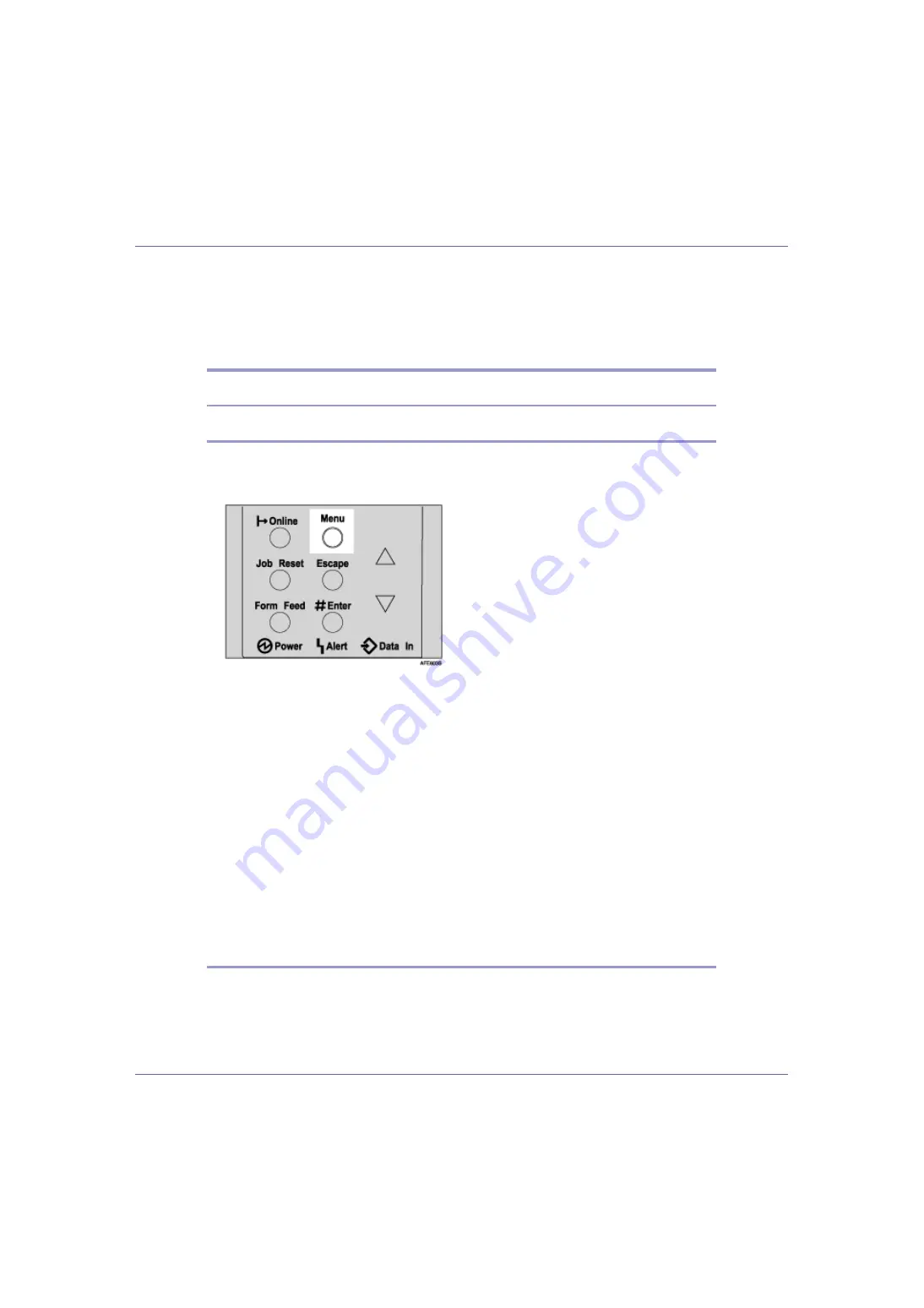
Making Printer Settings Using the Control Panel
126
Paper Input Menu
This section explains about paper settings on the Paper Input menu such as pa-
per sizes and types on each tray.
Changing the paper input menu
Tray Locking
Follow the procedure below to lock/unlock trays.
A
Press the
{
Menu
}
key.
The
[
Menu
]
screen appears.
B
Press the
{U}
or
{T}
key to display [
Paper Input
], and then press the
{
#
Enter
}
key.
C
Press the
{U}
or
{T}
key to display [
Tray Locking
], and then press the
{
#
Enter
}
key.
D
Press the
{U}
or
{T}
key to display the tray to unlock, and then press
the
{
# Enter
}
key.
E
Press the
{U}
or
{T}
key to display [
Off
], and then press the
{
# Enter
}
key.
Wait for two seconds. The
[
Paper Input
]
screen appears.
F
Press the
{
Online
}
key.
The initial screen appears.
Tray Priority
Follow the procedure below to change the tray priority.






























