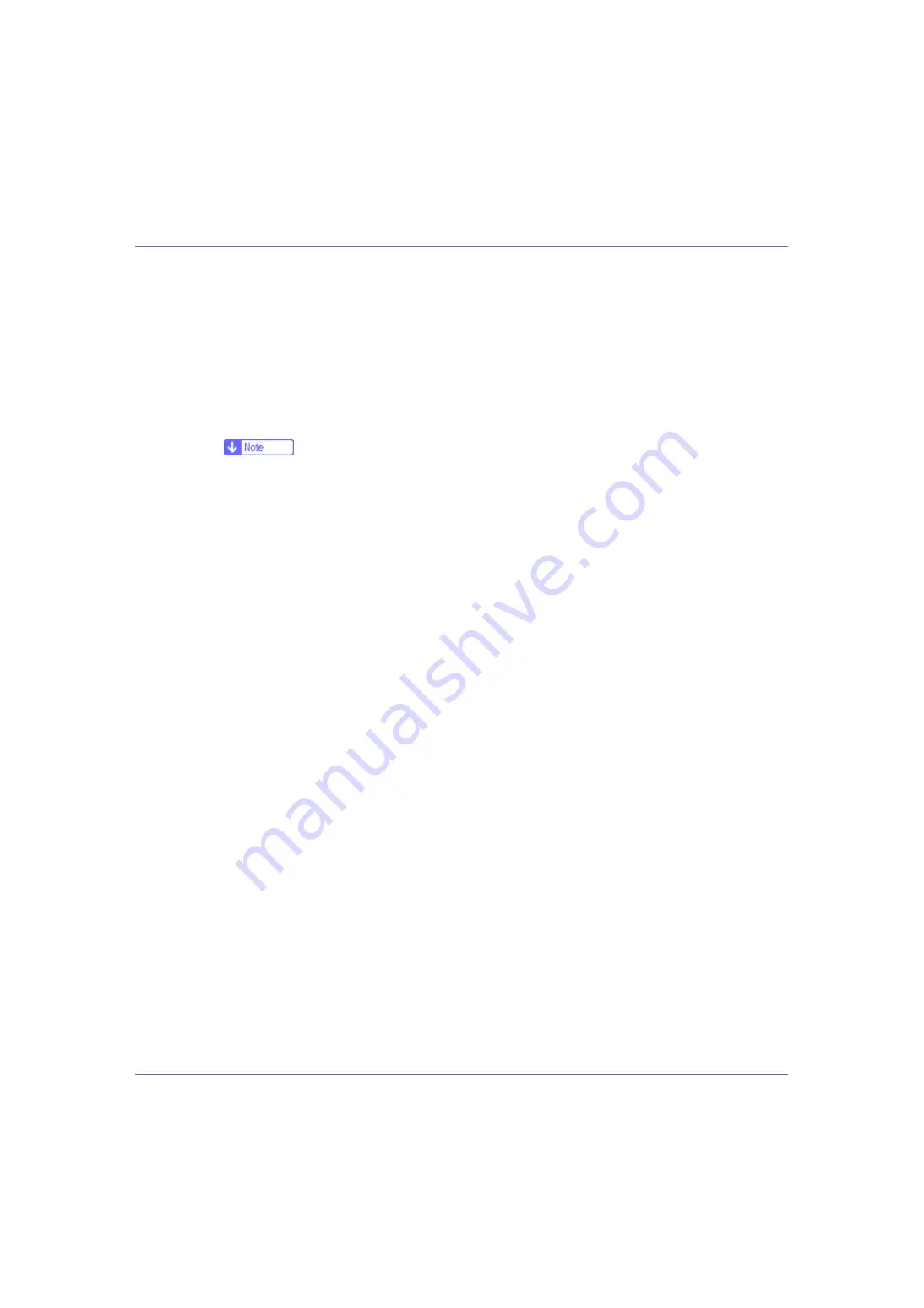
Preparing for Printing
42
A
Quit all applications currently running.
B
Insert the CD-ROM into the CD-ROM drive.
The installer starts.
Auto Run may not work with certain operating system settings. If this hap-
pens, launch “Setup.exe” on the CD-ROM root directory.
C
Select an interface language, and then click [
OK
].
The default interface language is English.
❒
The printer driver with the selected language will be installed. The English
printer driver is installed when the following language is selected: Cestina,
Magyar, Polski, Portugues, Suomi.
D
Click [
PostScript 3 Printer Driver
].
Add Printer Wizard starts.
E
Click [
Next >
].
F
Click [
Local printer
], and then click [
Next >
].
G
Click [
Create a new port:
].
H
Click [
Standard TCP/IP
] in [
Create a new Port
], and then click [
Next
].
I
Click [
Standard TCP/IP
], and then click [
OK
].
J
Click [
Next
] in the [
Add Standard TCP/IP Printer Port Wizard
] dialog box.
K
Enter the printer name or IP address in the [
Printer Name or IP Address
] box,
and then click [
Next >
].
When screen for Device selection appears, select “RICOH NetworkPrinter
Driver C Model”.
L
Click [
Finish
] in the [
Add Standard TCP/IP Printer Port Wizard
] dialog box.
M
Check that the name of the printer whose driver you want to install is se-
lected, and then click [
Next >
].
N
Change the printer name if you want, and then click [
Next >
].
Select the
[
Yes
]
check box to configure the printer as default.
O
Click [
Next >
].
P
Specify whether or not to print a test page, and then click [
Next >
].
Q
Click [
Finish
].
The printer driver installation starts.
















































