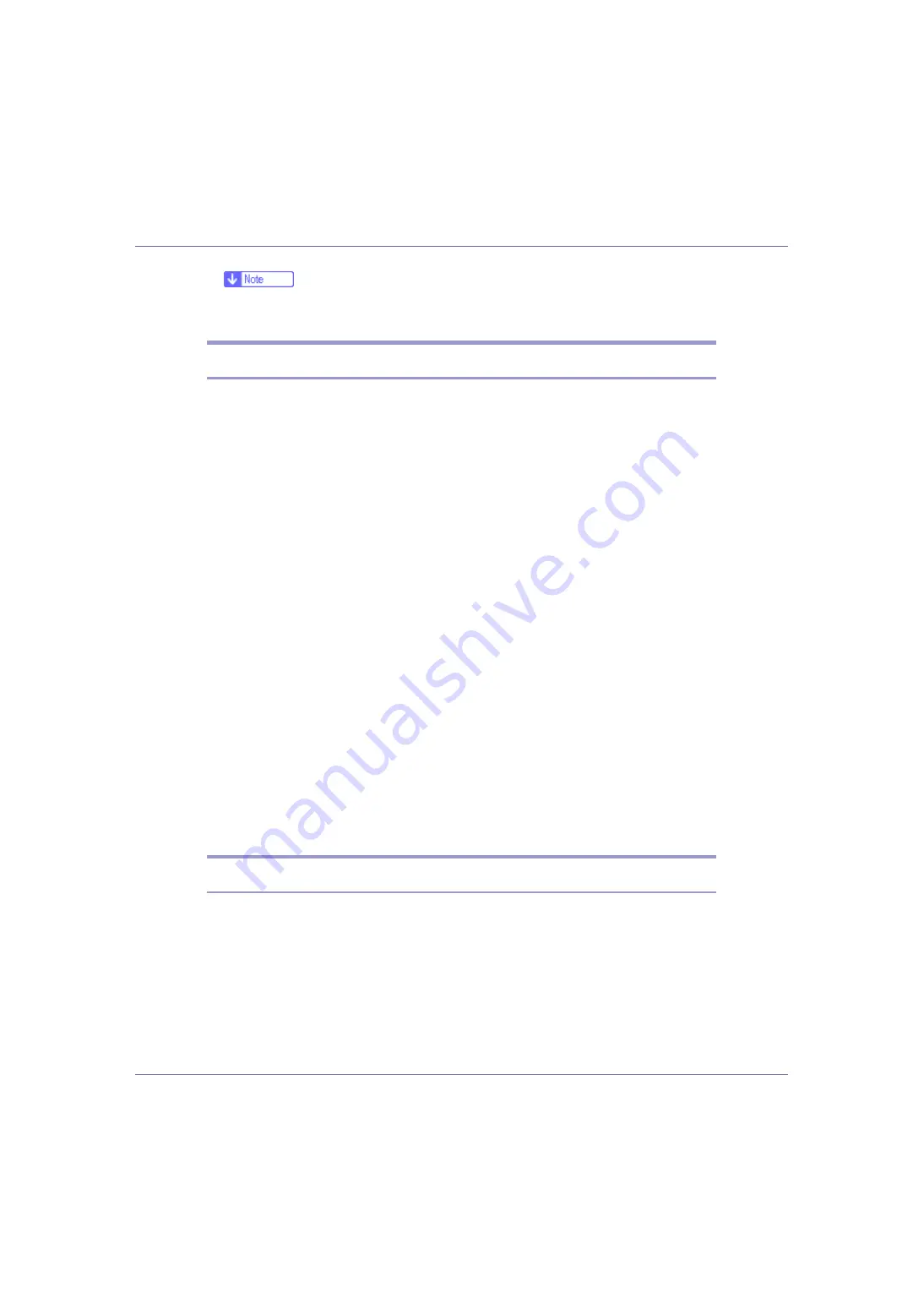
Mac OS Configuration
254
❒
For details about installation, see the operating instructions in the ATM
folder.
Installing Screen fonts
Follow the procedure below to install screen fonts.
The screen fonts described below can be found in the
[
Fonts
]
folder on the CD-
ROM.
A
Start a Mac OS.
B
Insert the CD-ROM into the CD-ROM drive.
The CD-ROM drive icon appears.
C
Double-click the CD-ROM drive icon.
The contents of the CD-ROM appear.
D
Double-click the [
Mac OS 8 and 9
] folder.
E
Double-click the [
Fonts
] folder.
F
Double-click the [
Screen font
] folder.
G
Double-click the [
TrueType
] or [
Type1
] folder.
Select the font type you want to use.
H
Copy the fonts you want to install in [
Fonts
] under [
System Folder
].
A confirmation message appears.
I
Click [
OK
].
The fonts are installed.
J
Restart the Mac OS.
Using USB Interface
Follow the procedure below to setup USB connection.
A
Open the [
AdobePS Component
] folder on the hard disk.
B
Double-click [
Desktop Printer Utility
].
C
Click [
AdobePS
] in [
With:
], click [
Printer (USB)
] in [
Create Desktop
], and then
click [
OK
].
D
Click [
Change
] in [
PostScript
TM
Printer Description (PPD) File
].
















































