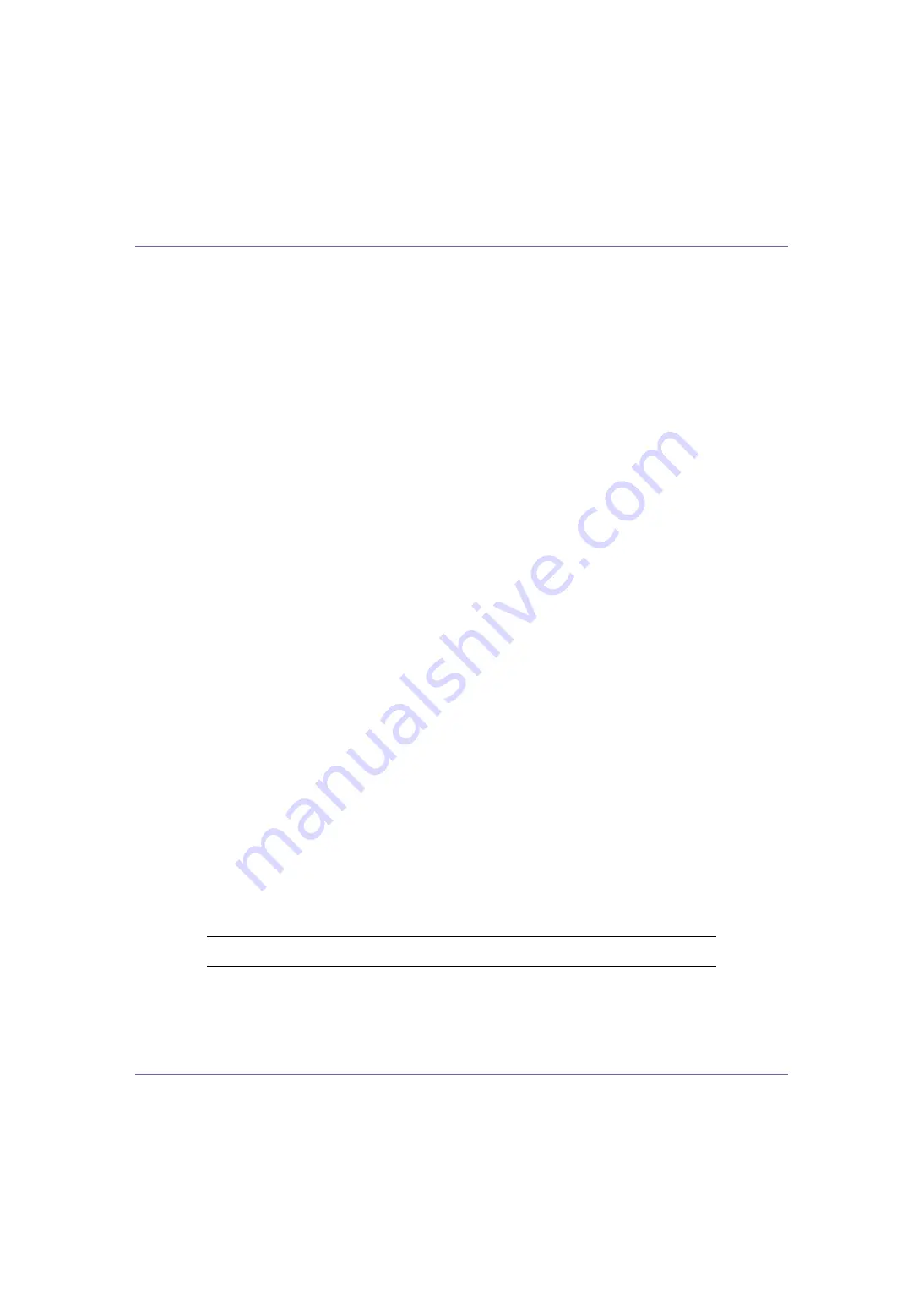
Using a Printer Server
242
D
Select a printer you want to configure.
E
Click [
NetWare
].
F
In the [
Logon Mode
] area, click [
File Server Mode
] or [
NDS Mode
].
If
[
File Server Mode
]
is selected, the network connection is established based
on the string you entered.
If
[
NDS Mode
]
is selected, the network connection is established based on the
string you entered.
G
In the [
Print Server Name(P):
] box, enter the name of the print server.
Use the same print server name in NWadmin. Enter up to 47 alphanumeric
characters.
H
In the [
File Server Name(F):
] box, enter the name of the file server in which
a print server is created.
You can also click
[
Browse...
]
to browse through available file servers. Enter
up to 47 alphanumeric characters.
I
In the [
NDS Tree(T):
] box, enter the NDS tree name and create the file serv-
er.
You can also click
[
Browse...
]
to browse through available NDS trees and NDS
contexts. Enter up to 32 alphanumeric characters. Hyphens and underscores
can also be used.
J
In the [
NDS Context(C):
] box, enter a context in which the print server is
created.
Enter up to 127 alphanumeric characters.
For context, object names from Root are entered from the lowest object, with
each object separated by a period. For example, to create a print server in the
NETWORK object under the organization object DS of Root, enter “NET-
WORK.DS”.
K
In the [
Print Server Option Mode
] area, click [
As Remote Printer(R)
].
L
In the [
Remote Printer No.(N)
] box, enter the printer number. Use the same
printer number created.
M
Click [
OK
] to close [
NIB Setup Tool
].
Setting up using NWadmin
A
From Windows, start NWadmin.
For details about NWadmin, see the NetWare manuals.






























