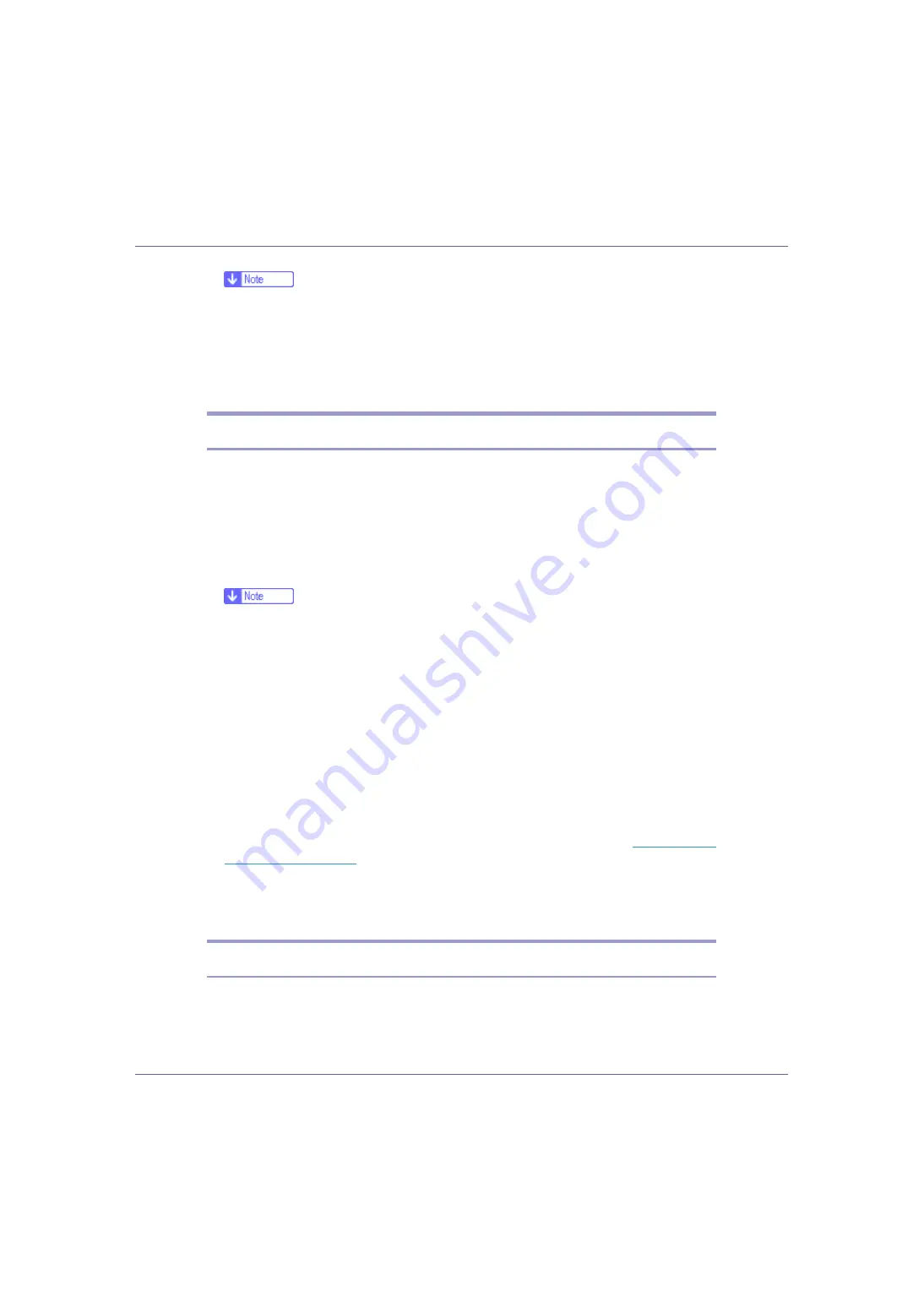
Monitoring and Configuring the Printer
169
❒
If you are required to restart the computer after installing SmartDeviceMon-
itor for Admin, restart the computer and continue the configuration.
❒
SmartDeviceMonitor for Admin supports the following languages: Czech,
Danish, German, English, Spanish, French, Italian, Hungarian, Dutch, Nor-
wegian, Polish, Portuguese, Finnish, Swedish, Chinese Simple and Chi-
nese Traditional.
Changing the Network Interface Board Configuration
Follow the procedure below to change the network interface board configuration
using SmartDeviceMonitor for Admin.
A
Start SmartDeviceMonitor for Admin.
B
On the [
Group
] menu, point to [
Search Device
], and then click [
TCP/IP
],
[
IPX/SPX
] or [
TCP/IP(SNMPv3)
]. A list of printers using the selected protocol
appears.
❒
Select the protocol of the printer whose configuration you want to change.
C
In the list, select a printer whose configuration you want to change.
D
On the [
Tools
] menu, click [
NIB Setup Tool
].
A Web browser opens and the dialog box for entering the user name and
password for the Web Image Monitor administrator appears.
To use the default account, enter “admin” as the user name, and leave the
password blank.
NIB Setup Tool starts when the network interface board is default. Follow the
instruction on the screen.
E
Enter required setting items.
Configure settings using Web Image Monitor. For details, see
F
Quit Web Image Monitor.
G
Quit SmartDeviceMonitor for Admin.
Locking the Menus on the Printer's Control Panel
Follow the procedure below to lock the menus on the printer's control panel.
A
Start SmartDeviceMonitor for Admin.






























