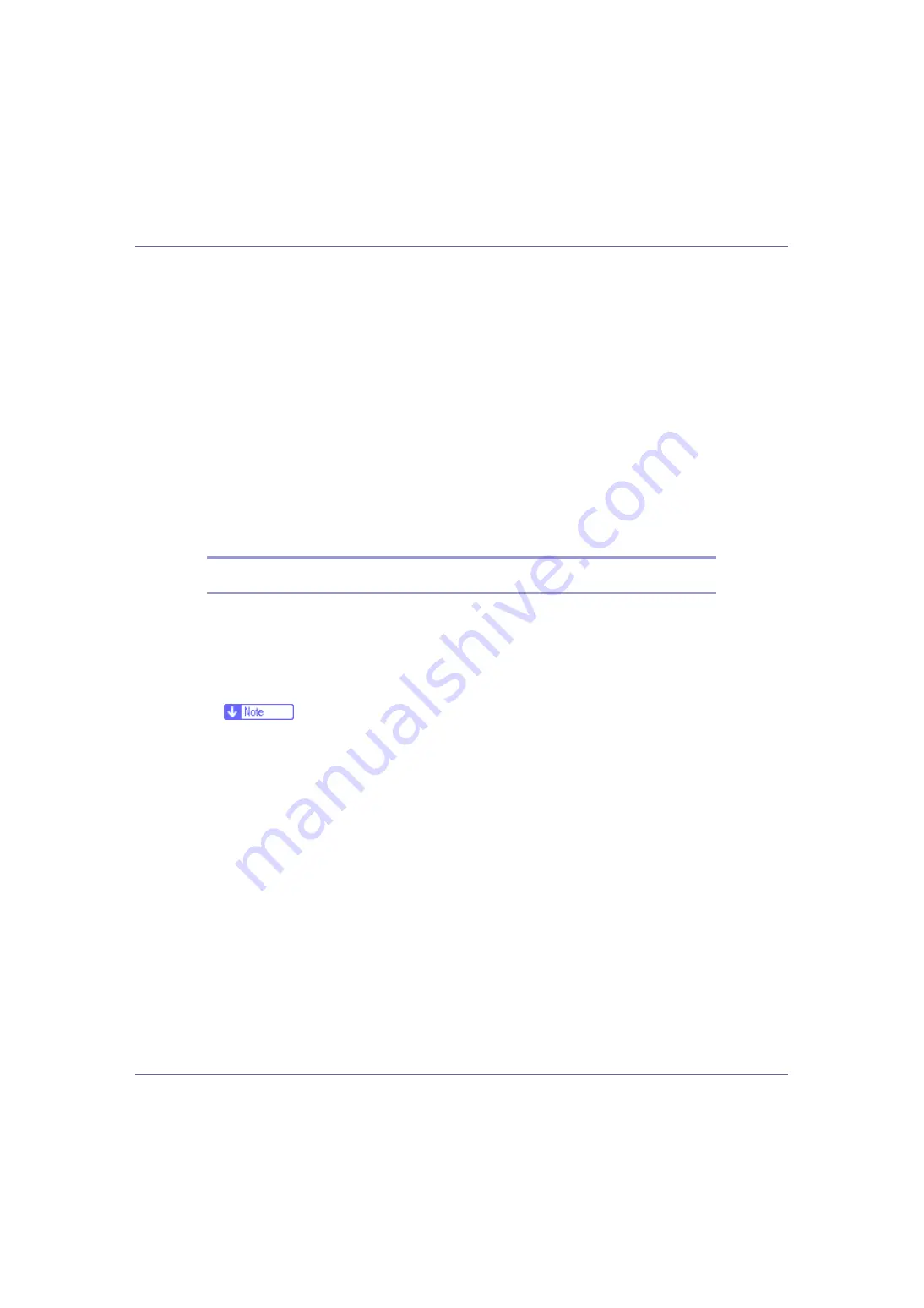
Monitoring and Configuring the Printer
168
• Lock some of the setting items on the control panel so that they cannot
be changed using the control panel.
• Select type of paper loaded in the paper trays.
• Energy Saver function
• Enable or disable the Energy Saver mode.
• System Status function
• Display the information such as when paper is depleted during printing
on a computer .
• Groups function
• Monitor multiple printers at the same time. When there are multiple print-
ers to manage, you can create groups and classify the printers to facili-
tate management.
• You can customize printer status according to groups, and send status
notification e-mail to a computer.
Installing SmartDeviceMonitor for Admin
Follow the procedure below to install SmartDeviceMonitor for Admin.
A
Quit all applications currently running.
B
Insert the CD-ROM into the CD-ROM drive.
The installer starts.
❒
Auto Run may not work under certain operating system settings. In this
case, launch “Setup.exe” located on the CD-ROM root directory.
C
Select an interface language, and then click [
OK
].
The default interface language is English.
D
Click [
SmartDeviceMonitor for Client/Admin
] installation, and then click [
Next
].
E
The software license agreement appears in the [
License Agreement
] dialog
box.
After reading through its contents, click
[
I accept the agreement
]
if you agree,
and then click
[
Next >
]
.
F
Follow the instructions on the screen.
A message appears when the installation is complete.
G
Click [
OK
].
















































