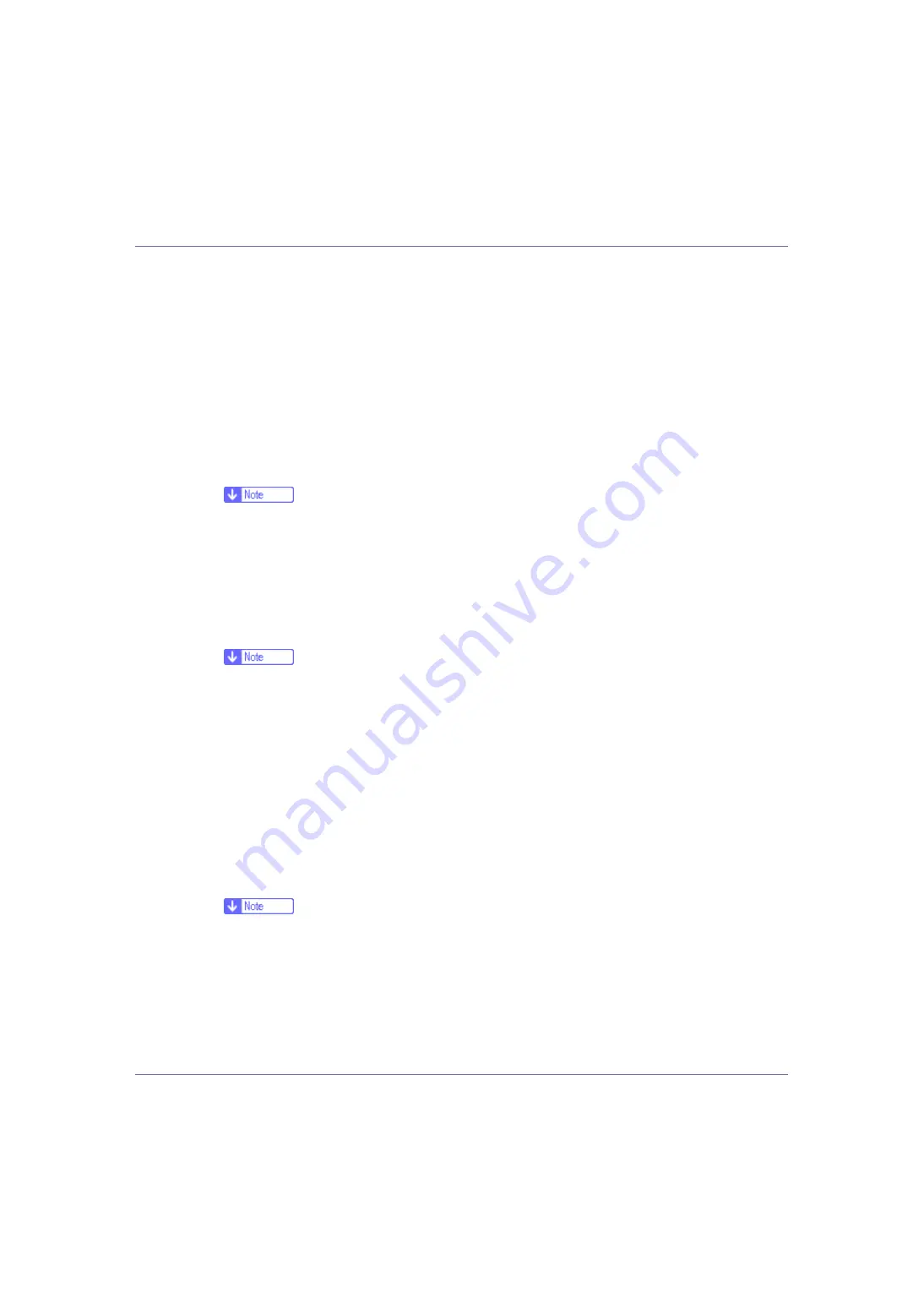
Making Printer Settings Using the Control Panel
128
❖
Paper Type
If you use various types of paper, select the paper type for tray 1, tray 2, tray
3 or bypass tray.
For details about types of paper loaded in each tray, see “Paper and Other
Media Supported by This Printer”, Maintenance Guide.
❖
Tray 1, 2, 3
Plain Paper, Recycled Paper, Special Paper, Color Paper, Letterhead,
Preprinted
❖
Bypass Tray
Plain Paper, Recycled Paper, Special Paper, Color Paper, Letterhead,
Preprinted, Transparency, Thick Paper
❒
Default : Plain Paper
❒
Only the installed trays appear on the display panel.
❖
Tray Locking
If you use various types of paper, you can lock a tray to prevent printing on
different types of paper such as letterhead or colored paper. When
[
Auto Tray
Select
]
is selected in
[
Paper Source
]
from the printer driver, the locked tray is not
used. You can select each tray set to on or off.
❒
Default : Off
❒
Only installed trays appear on the display panel.
❒
You cannot lock multiple trays.
❒
If you need to have a tray locked, you must select the tray using printer driv-
er.
❒
When a locked tray is selected from the printer driver, the printer does not
search for another tray.
❖
Tray Priority
You can set a tray to be checked first when
[
Auto Tray Select
]
is selected in
[
Pa-
per Source
]
from the printer driver.
• Tray 1, Tray 2, Tray 3, Bypass Tray
❒
Default : Tray 1
❒
Only installed trays appear on the display panel.
❒
It is recommended that you load paper of the size and orientation you use
most frequently in the tray selected in
[
Tray Priority
]
.






























