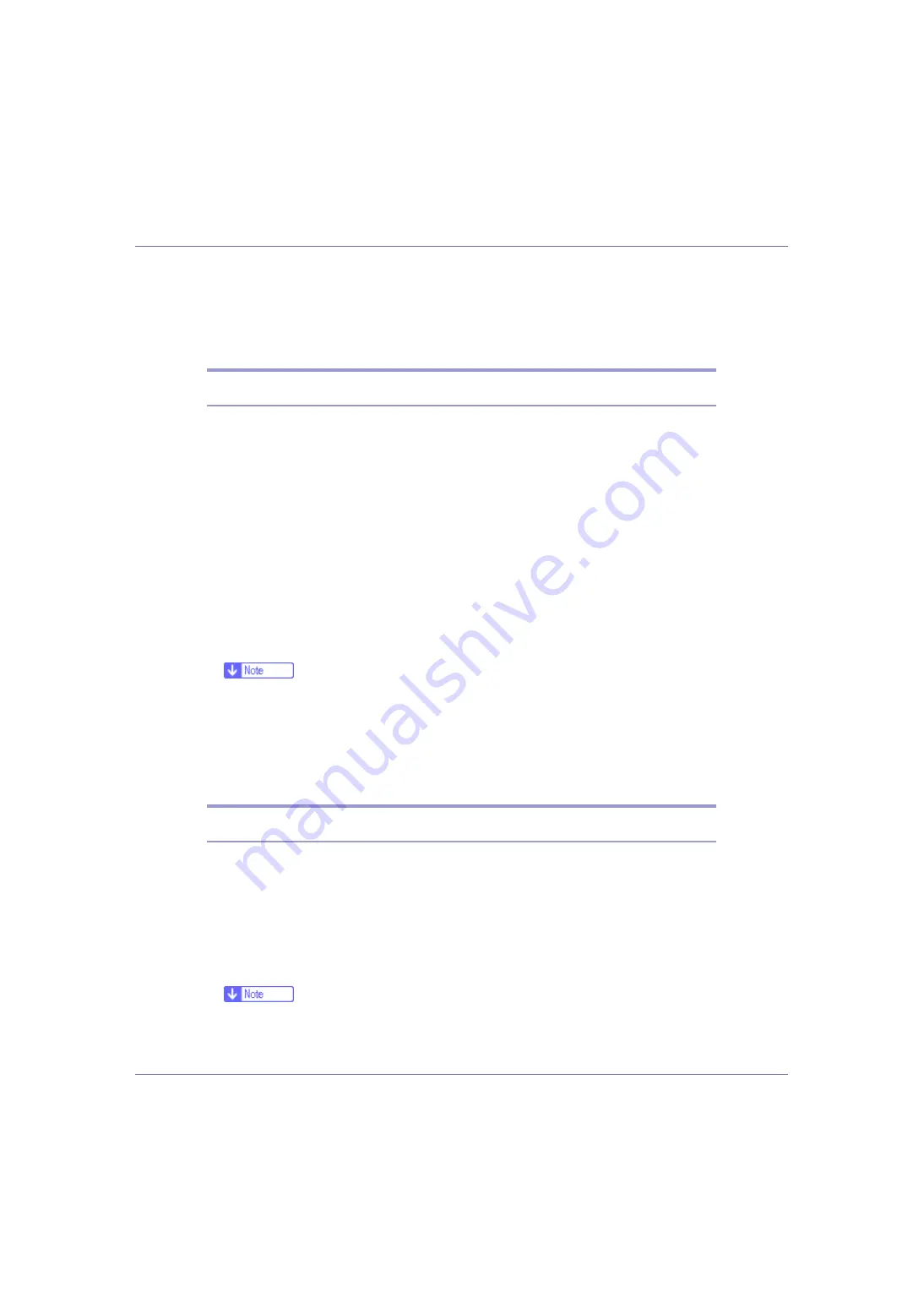
Monitoring and Configuring the Printer
177
Using SmartDeviceMonitor for Client
To view the status of printers using SmartDeviceMonitor for Client, configure
SmartDeviceMonitor for Client beforehand.
Monitoring Printers
Follow the procedure below to monitor the printer using SmartDeviceMonitor for
Client.
A
Start SmartDeviceMonitor for Client.
The SmartDeviceMonitor for Client icon appears in the task tray.
B
Right-click the SmartDeviceMonitor for Client icon, and check that the
printer appears on the pop-up menu.
C
Click [
Options...
] on the pop-up menu if the printer does not appear on the
pop-up menu.
The
[
SmartDeviceMonitor for Client - Options
]
dialog box appears.
D
Click the printer you want to monitor, and then select the [
To Be Monitored
]
check box in the [
Monitoring Information Settings
] area.
❒
To display the printer status in the task tray using the SmartDeviceMonitor
for Client icon, select the
[
Displayed on Task Bar
]
check box.
❒
For details about status icons, see SmartDeviceMonitor for Client Help.
E
Click [
OK
].
The dialog box closes and the configured printer is monitored.
Checking the Printer Status
Follow the procedure below to check printer status using SmartDeviceMonitor
for Client.
A
Start SmartDeviceMonitor for Client.
B
For status details, right-click the SmartDeviceMonitor for Client icon,
and then click the printer.
The printer status appears in the dialog box.
❒
For details about items in the dialog box, see SmartDeviceMonitor for Cli-
ent Help.
















































