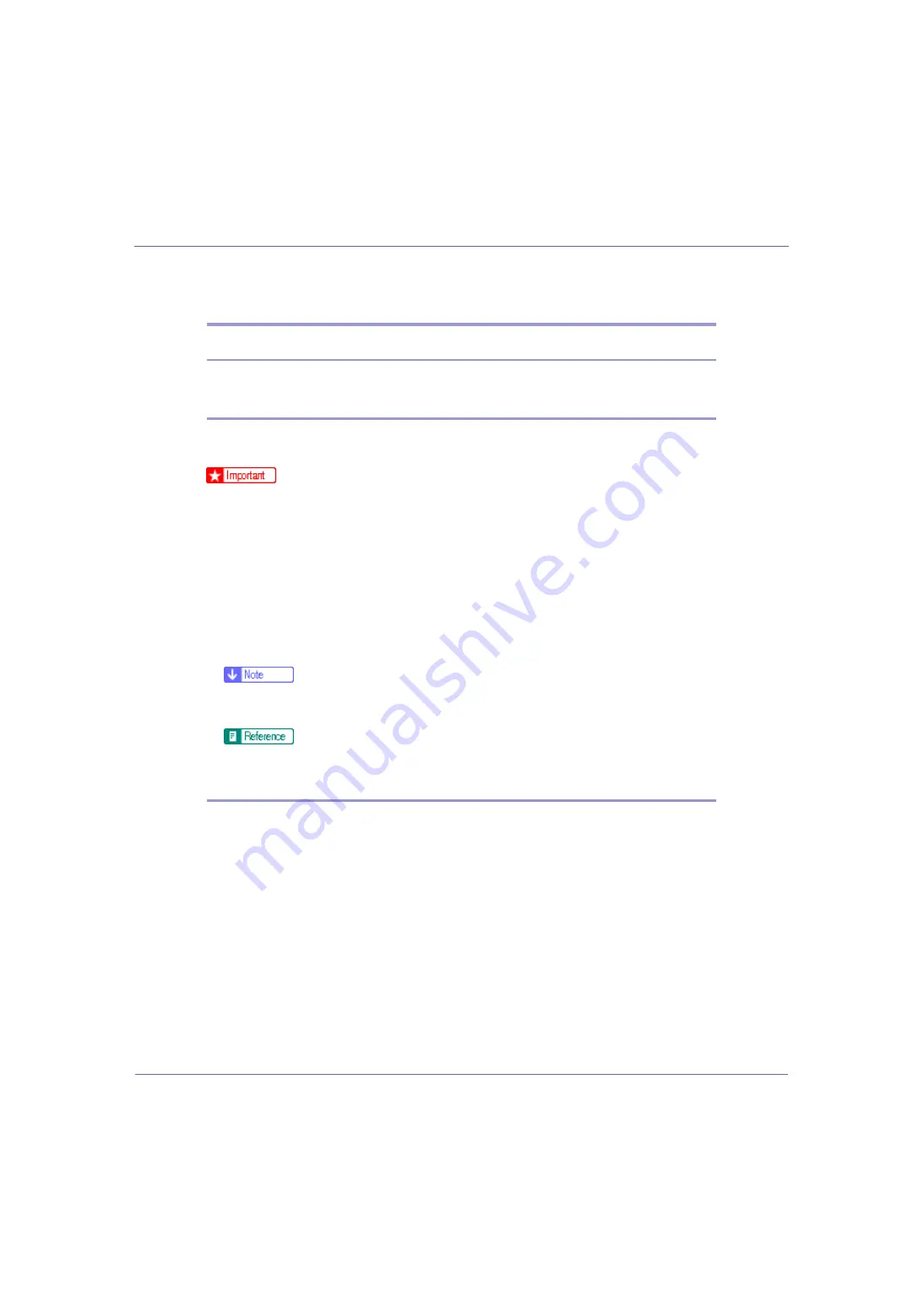
G1128612A_1.10
Copyright ©
2004, 2005
81
Setting Up the Printer Driver
PCL - Accessing the Printer Properties
Windows 95/98/Me - Accessing the Printer Properties
There are two methods to open the printer properties dialog box.
Making printer default settings
To make the printer default settings, open the printer properties dialog box from
the
[
Printers
]
window.
❒
You cannot change the printer default settings for each user. Settings made
in the printer properties dialog box are applied to all users.
A
On the [
Start
] menu, point to [
Settings
], and then click [
Printers
].
The
[
Printers
]
window appears.
B
Click the icon of the printer you want to use.
C
On the [
File
] menu, click [
Properties
].
D
Make the necessary settings, and then click [
OK
].
❒
With some applications, the printer driver settings are not used, and the ap-
plication's own default settings are applied.
For details, see Printer Driver Help.
Making printer settings from an application
You can make printer settings for a specific application.
To make printer settings for a specific application, open the printer properties di-
alog box from that application. The following explains how to make settings for
the WordPad application provided with Windows 95/98/Me.
A
On the [
File
] menu, click [
].
The
[
]
dialog box appears.
B
Select the printer you want to use in the [
Name
] list, and then click [
Prop-
erties
].
The printer properties dialog box appears.
C
Make the necessary settings, and then click [
OK
].
D
Click [
OK
] to start printing.
















































