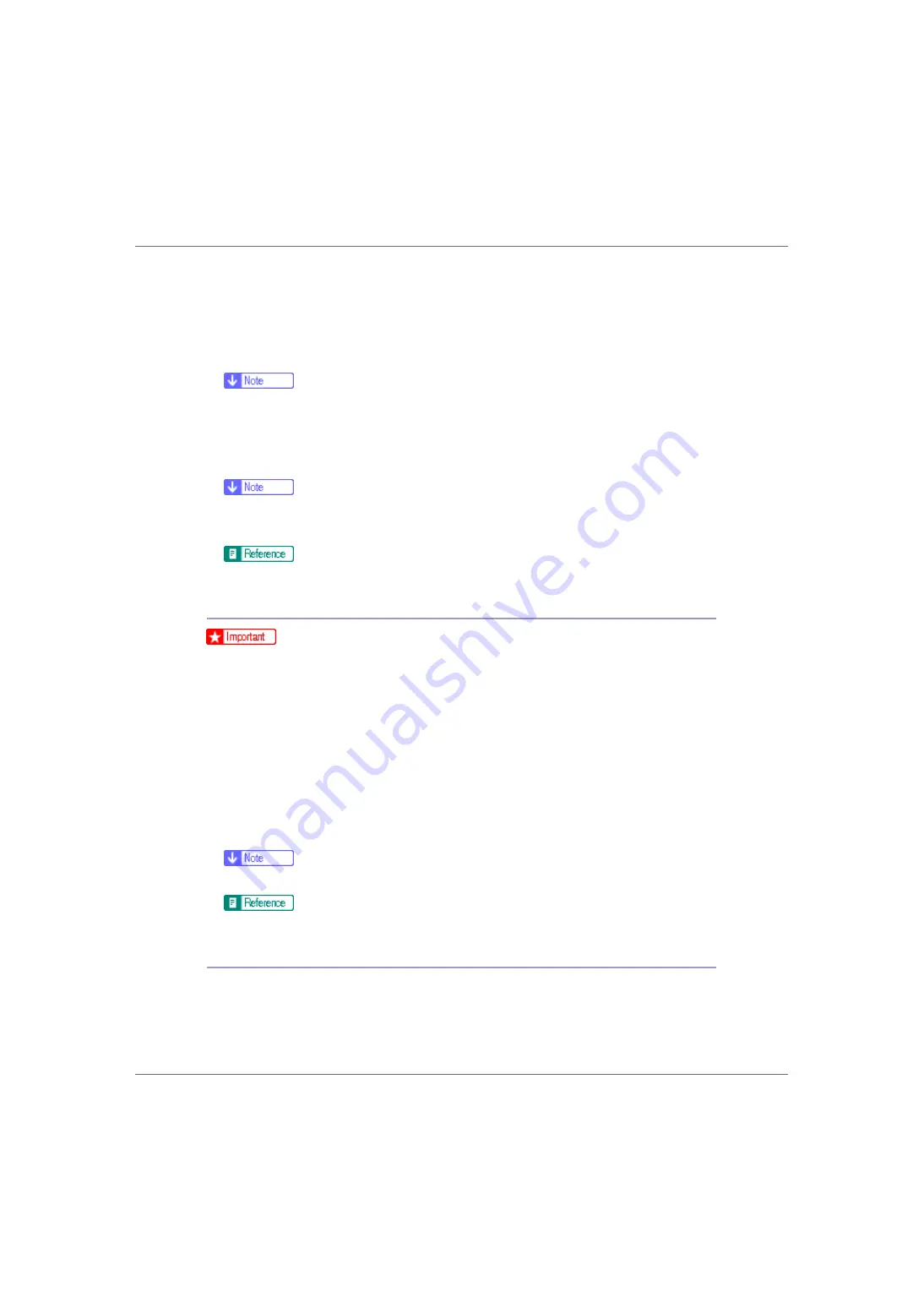
Setting Up the Printer Driver
90
The
[
Printers
]
window appears.
B
Click the icon of the printer you want to use.
C
On the [
File
] menu, click [
Properties
].
The printer properties dialog box appears.
❒
When you open the printer properties dialog box initially after installing the
RPCS printer driver, a confirmation message appears. After clicking
[
OK
]
,
the printer properties dialog box appears.
D
Make the necessary settings, and then click [
OK
].
❒
Settings you make here are used as the default settings for all applications.
❒
Do not make a setting for
[
Form to Tray Assignment
]
.
For details, see Printer Driver Help.
Making printer default settings - Printing Preferences
❒
You cannot change the printer default settings for each user. Settings made
in the printer properties dialog box are applied to all users.
A
On the [
Start
] menu, point to [
Settings
], and then click [
Printers
].
The
[
Printers
]
window appears.
B
Click the icon of the printer you want to use.
C
On the [
File
] menu, click [
Printing Preferences...
].
The
[
Printing Preferences
]
dialog box appears.
D
Make the necessary settings, and then click [
OK
].
❒
Settings you make here are used as the default settings for all applications.
For details, see Printer Driver Help.
Making printer settings from an application
You can make printer settings for a specific application.
To make printer settings for a specific application, open the
[
Printing Preferences
]
dialog box from that application. The following explains how to make settings for
the WordPad application provided with Windows 2000.
















































