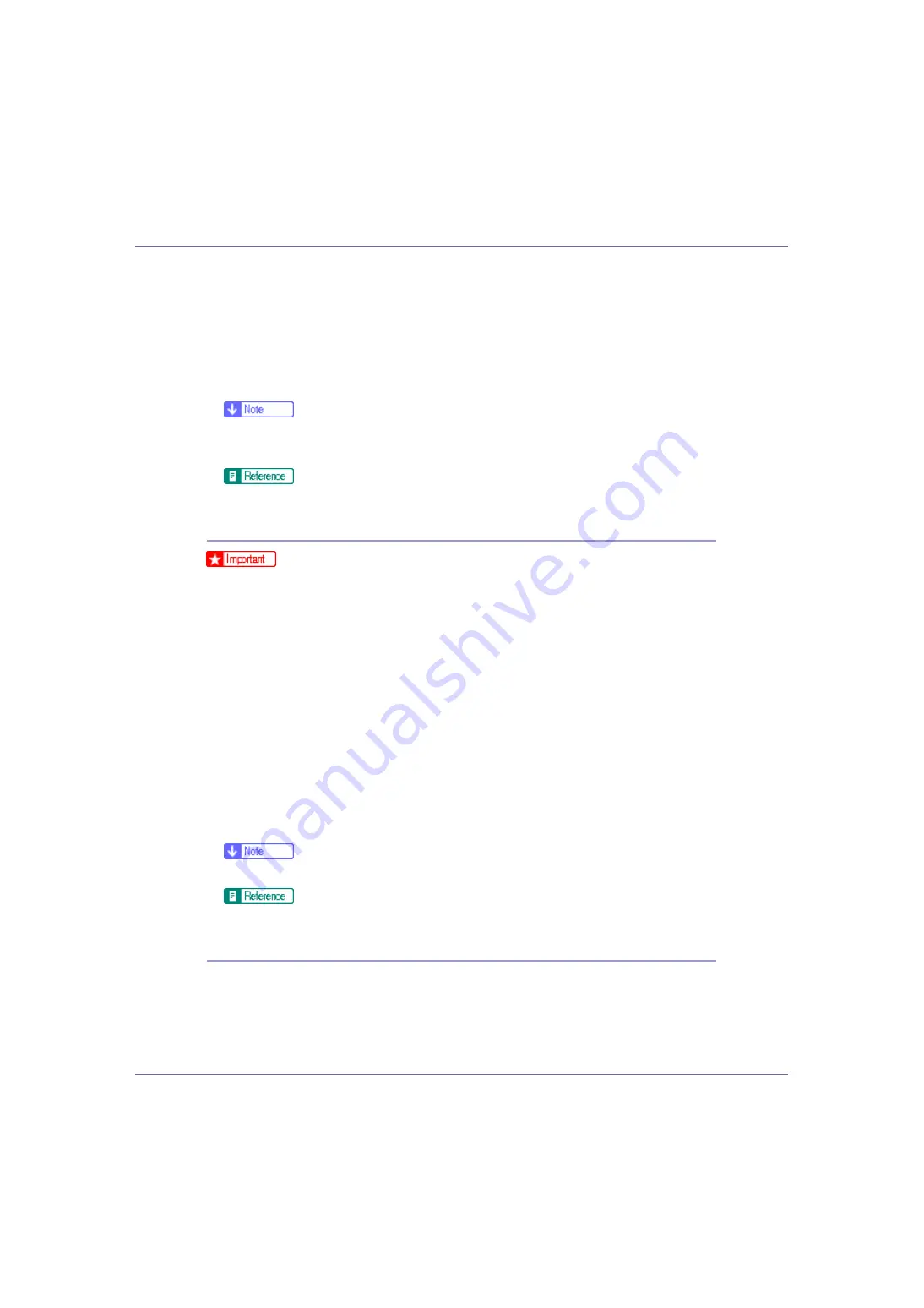
Setting Up the Printer Driver
86
The
[
Printers
]
window appears.
B
Click the icon of the printer you want to use.
C
On the [
File
] menu, click [
Properties
].
The printer properties dialog box appears.
D
Make the necessary settings, and then click [
OK
].
❒
Settings you make here are used as the default settings for all applications.
❒
Do not make a setting for
[
Form to Tray Assignment
]
.
For details, see Printer Driver Help.
Making printer default settings - Default
❒
To change the printer default settings including option configuration settings,
log on using an account that has Full Control permission. Members of the Ad-
ministrators, Server Operators, Print Operators, and Power Users groups
have Full Control permission by default.
❒
You cannot change the printer default settings for each user. Settings made
in the printer properties dialog box are applied to all users.
A
On the [
Start
] menu, point to [
Settings
], and then click [
Printers
].
The
[
Printers
]
window appears.
B
Click the icon of the printer you want to use.
C
On the [
File
] menu, click [
Document Defaults
].
The
[
Default
]
dialog box appears.
D
Make the necessary settings, and then click [
OK
].
❒
Settings you make here are used as the default settings for all applications.
For details, see Printer Driver Help.
Making printer settings from an application
You can make printer settings for a specific application.
To make printer settings for a specific application, open the printer properties di-
alog box from that application. The following explains how to make settings for
the WordPad application provided with Windows NT 4.0.
















































