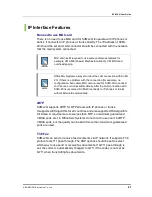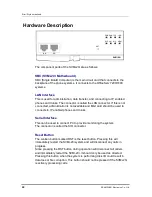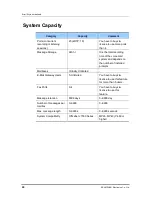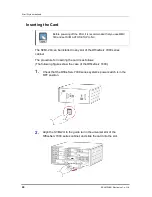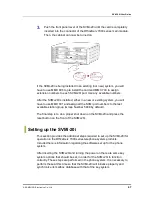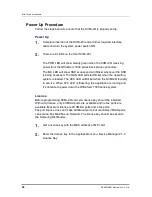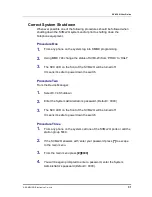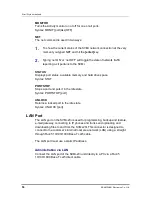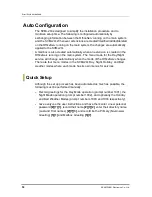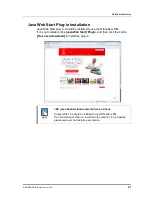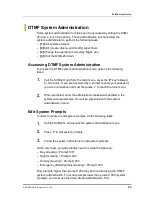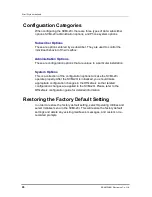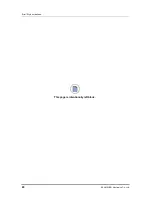SVMi-20i User Guide
© SAMSUNG Electronics Co., Ltd.
53
Setting up communications software (HyperTerminal)
To connect from a laptop you may use any communications software that
supports ANSI emulation. SVMi-20i has been tested using Windows
HyperTerminal.
Launch HyperTerminal from your Windows PC and create a new connection.
1.
Name the connection
2.
Connect using the COM port to which the SVMi-20i is connected
3.
Set ‘Bits per second’ to ‘38,400’.
4.
Set ‘Data Bits’ to ‘8’.
5.
Set ‘Parity’ to ‘None’.
6.
Set ‘Stop Bits’ to ‘1’.
7.
Set ‘Flow Control’ to ‘None’.
8.
Click ‘Properties’.
9.
Click the ‘Settings’ tab.
10.
Select ‘Terminal’ keys.
11.
Set ‘Emulation type’ to ‘ANSI’ or ‘ANSIW’.
12.
Set ‘Line Wrap’ to ‘No’.
Summary of Contents for SVMi-20i
Page 1: ...Ver 2600 00DMMRGAN 3 0 SVMi 20i User Guide ...
Page 6: ...Error Style not defined 6 SAMSUNG Electronics Co Ltd This page is intentionally left blank ...
Page 10: ...TABLE OF CONTENTS 10 SAMSUNG Electronics Co Ltd This page is intentionally left blank ...
Page 68: ...Error Style not defined 68 SAMSUNG Electronics Co Ltd This page is intentionally left blank ...
Page 244: ...Error Style not defined 244 SAMSUNG Electronics Co Ltd This page is intentionally left blank ...