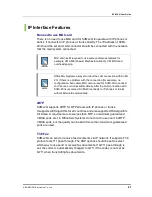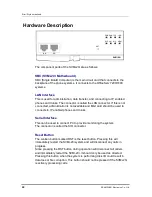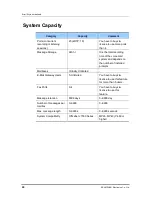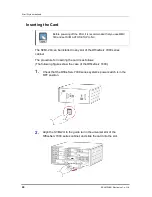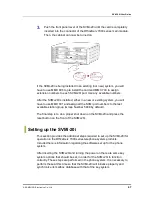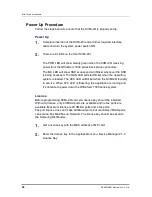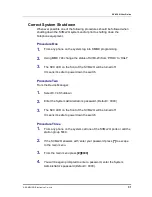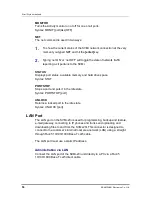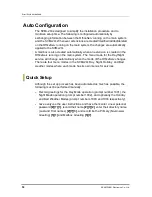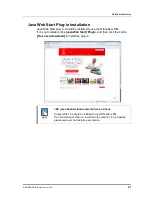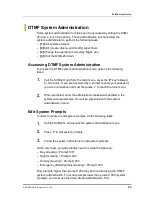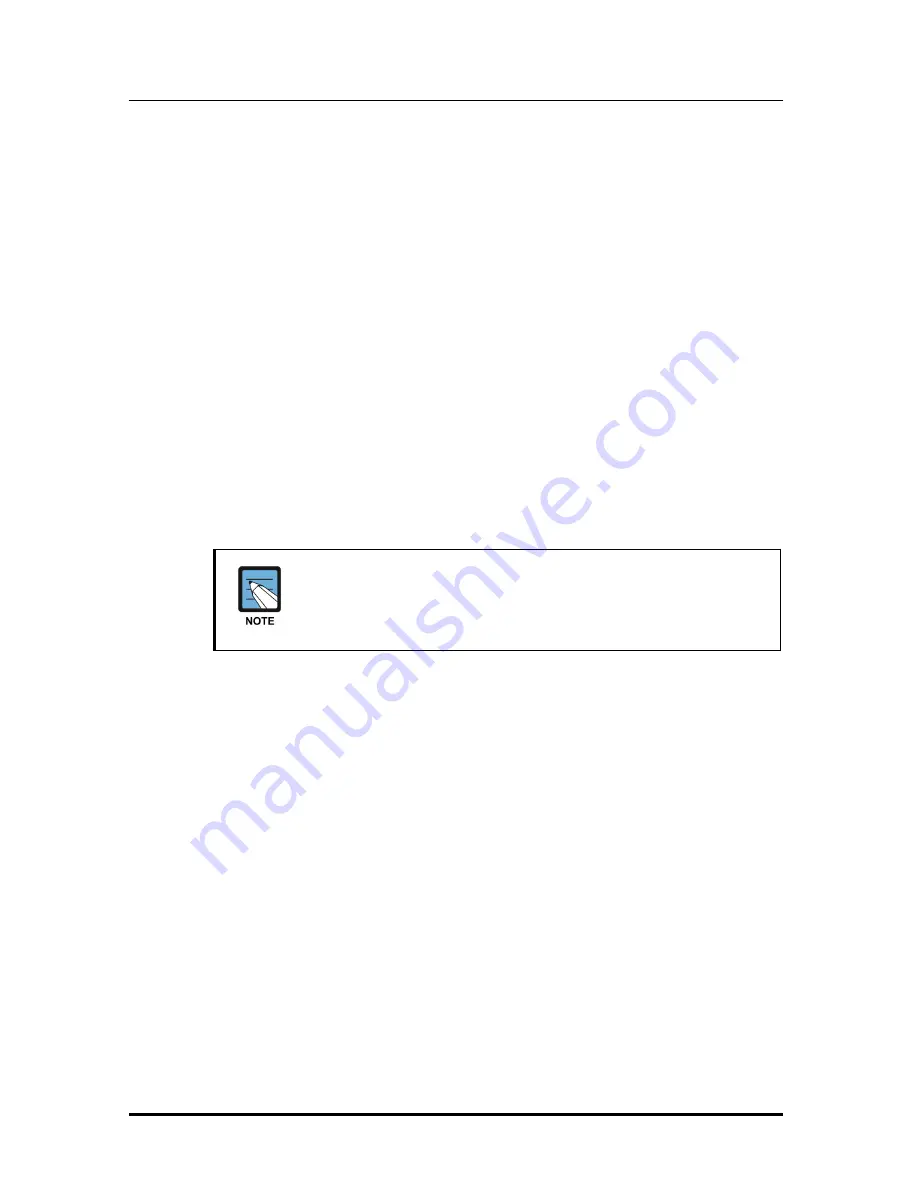
Error! Style not defined.
50
© SAMSUNG Electronics Co., Ltd.
5.
MMC 102: If you are using the SVMi-20i for voice mail make sure that
all desired stations are forwarded to station group 5049 for the
appropriate call forward conditions: No-Answer, Busy, and/or ALL.
6.
MMC 740: Set ‘SVM AUTO SETUP’ to YES and configure DOWNLOAD
OPTIONS.
7.
MMC 741: Select ‘NO’ for each station that you do not want to create a
mailbox for.
8.
MMC 873: Set the IP address, Gateway and Subnet mask of SVMi-20E.
SVMi-20i will restart automatically.
During the reboot process the SVMi-20i will communicate through a series
of IPC messages to the MP to read the MMC data and start the SVMi-20i
accordingly.
After the SVMi-20i restarts you should change the value of MMC 740
so that it indicates ‘SVM AUTO SETUP = NO’. This will prevent the
system from overwriting any future changes you make to the SVMi-
20i database.
Testing the Hardware
1.
Call each SVMi-20i port individually and confirm that SVMi-20i answers.
2.
Call station group 5049 and confirm that SVMi-20i answers.
If steps 1 and 2 above proved to be successful you have completed the
installation and setup of the SVMi-20i hardware.
You are now ready to begin programming of SVMi-20i Voice Mail/Auto
Attendant system parameters.
Summary of Contents for SVMi-20i
Page 1: ...Ver 2600 00DMMRGAN 3 0 SVMi 20i User Guide ...
Page 6: ...Error Style not defined 6 SAMSUNG Electronics Co Ltd This page is intentionally left blank ...
Page 10: ...TABLE OF CONTENTS 10 SAMSUNG Electronics Co Ltd This page is intentionally left blank ...
Page 68: ...Error Style not defined 68 SAMSUNG Electronics Co Ltd This page is intentionally left blank ...
Page 244: ...Error Style not defined 244 SAMSUNG Electronics Co Ltd This page is intentionally left blank ...