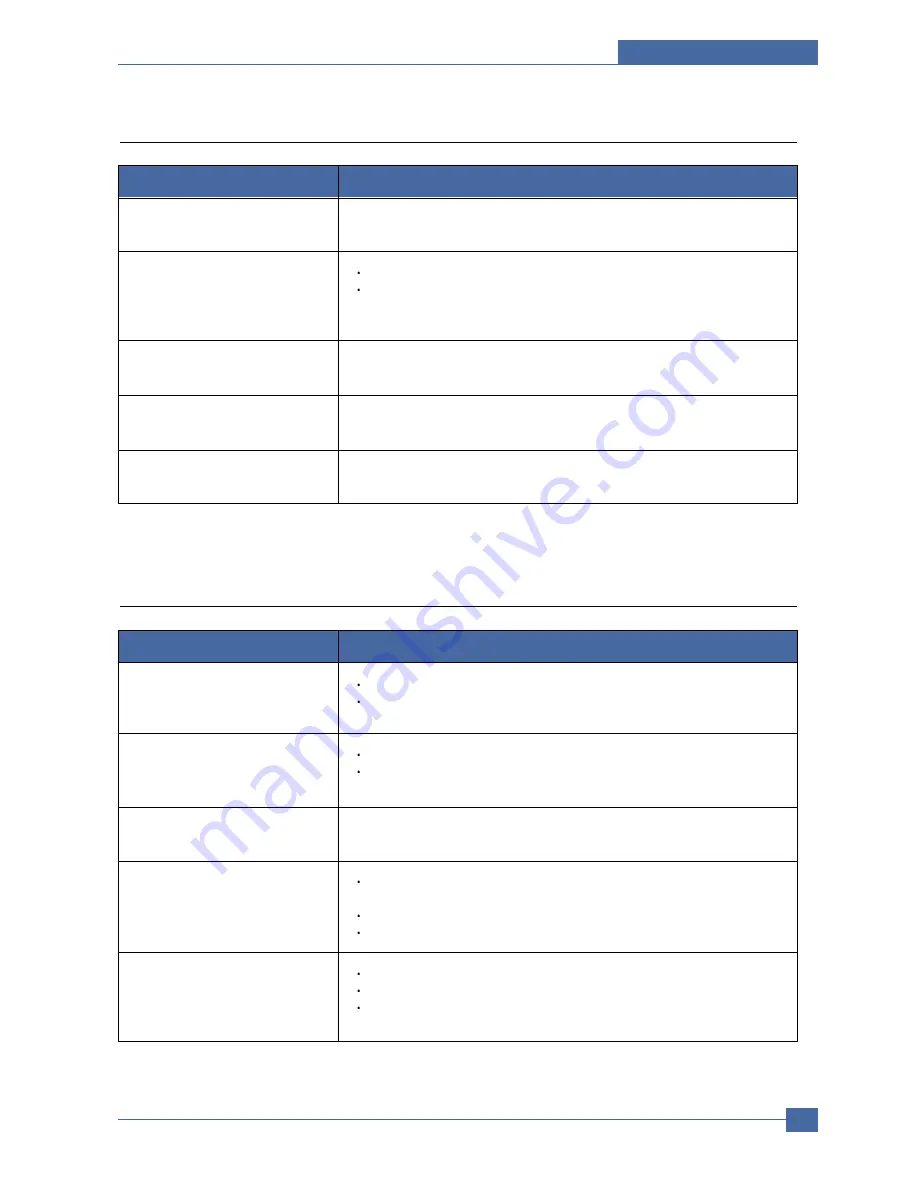
Troubleshooting
Samsung Electronics
Service Manual
7-11
7.2.6 Network Scan problems
I cannot find a scanned image file.
You can check the scanned file's destination in the Advanced page in the
Network Scan program's Properties screen.
Condition
Suggested solutions
I cannot find the scanned image file
after scanning.
Check if the scanned file's application is on your computer.
Check Open immediately with the default application in the Advanced page
in the Network Scan program's Properties screen to open the scanned
image immediately after scanning.
I forgot my ID and PIN.
Check your ID and PIN in the Server page in the Network Scan program's
Properties screen.
I cannot view the Help file.
To view the Help file, you need to have Internet Explorer 4 service pack 2 or
above.
I cannot use the Samsung Network
Scan Manager.
Check your operating system. Supporting operating systems are Windows
98/Me/NT 4.0/2000/XP/2003.
7.2.7 Fax problems (CLX-3160FN only)
The machine is not working, there
is no display and the buttons are
not working.
Unplug the power cord and plug it in again.
Ensure that there is power to the electrical outlet.
Condition
Suggested solutions
No dial tone sounds.
Check that the phone line is connected properly.
Check that the phone socket in the wall is working by plugging in another
phone.
The numbers stored in memory do
not dial correctly.
Make sure that the numbers are stored in memory correctly.
The original does not feed into the
machine.
Make sure that the paper is not wrinkled and you are putting it in correctly.
Check that the original is the right size, not too thick or thin
Make sure that the ADF is firmly closed.
The ADF rubber pad may need to be replaced.
Faxes are not received automati-
cally.
The receiving mode should be set to Fax.
Make sure that there is paper in the tray.
Check to see if the display shows any error message. If it does, clear the
problem.
Summary of Contents for CLX 3160FN - Color Laser - All-in-One
Page 48: ...Samsung Electronics Service Manual System Overview 3 24 CHORUSm Internal Block Diagram ...
Page 64: ...Samsung Electronics Service Manual S W Structure and Descriptions 4 6 4 8 Initailize Flow ...
Page 65: ...S W Structure and Descriptions Samsung Electronics Service Manual 4 7 ...
Page 154: ...Samsung Electronics Service Manual Exploded Views Parts List 8 4 8 3 Front Cover 0 2 1 ...
Page 155: ...Exploded Views Parts List Samsung Electronics Service Manual 8 5 8 4 Right Cover 0 1 2 3 ...
Page 156: ...Samsung Electronics Service Manual Exploded Views Parts List 8 6 8 5 Round Cover 0 1 2 ...
Page 196: ...Block Diagram Service Manual 9 1 Samsung Electronics 9 9 9 Block Diagram ...
Page 197: ...Connection Diagram Service Manual 10 1 Samsung Electronics 10 10 10 Connection Diagram ...
















































