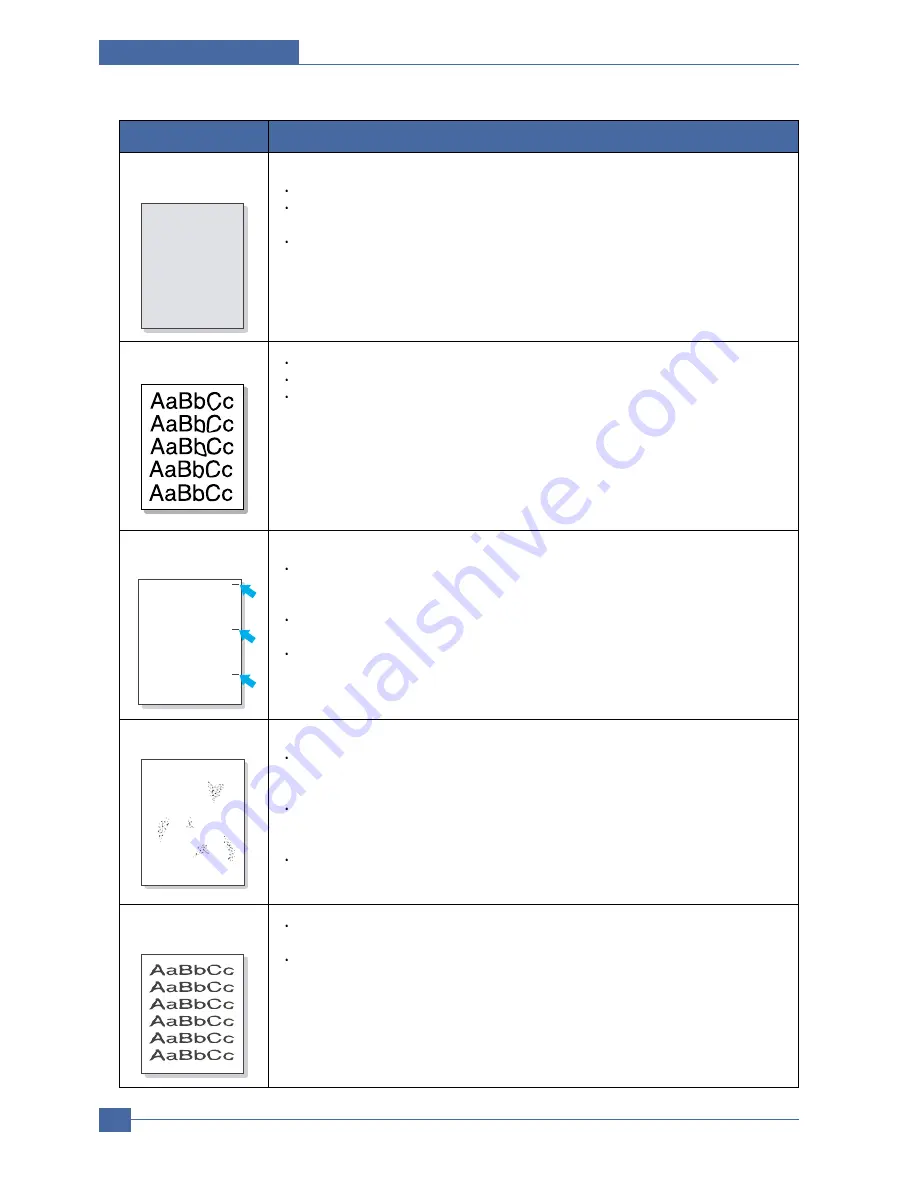
Samsung Electronics
Service Manual
Troubleshooting
7-6
Color or Black
background
If the amount of background shading becomes unacceptable:
Change to a lighter weight paper.
Check the machine's environment: very dry (low humidity) or high humidity (higher than
80% RH) conditions can increase the amount of background shading.
Remove the old toner cartridge and install a new one.
Condition
Suggested solutions
AaBbCc
AaBbCc
AaBbCc
AaBbCc
AaBbCc
Toner smear
Clean the inside of the machine.
Check the paper type and quality.
Remove the toner cartridge and install a new one.
Vertical repetitive
defects
If marks repeatedly appear on the printed side of the page at even intervals:
The toner cartridge may be damaged. If a repetitive mark occurs on the page, print a
cleaning sheet several times to clean the cartridge. After the printout, if you still have the
same problems, remove the toner cartridge and install a new one.
Parts of the machine may have toner on them. If the defects occur on the back of the
page, the problem will likely correct itself after a few more pages.
The fusing assembly may be damaged. Contact a service representative.
AaBbCc
AaBbCc
AaBbCc
AaBbCc
AaBbCc
Background scatter
Background scatter results from bits of toner distributed on the printed page.
The paper may be too damp. Try printing with a different batch of paper. Do not open
packages of paper until necessary so that the paper does not absorb too much
moisture.
If background scatter occurs on an envelope, change the printing layout to avoid print-
ing over areas that have overlapping seams on the reverse side.
Printing on seams can cause problems.
If background scatter covers the entire surface area of a printed page, adjust the print
resolution through your software application or the printer properties.
A
Misformed
characters
If characters are improperly formed and producing hollow images, the paper stock may
be too slick. Try a different paper.
If characters are improperly formed and producing a wavy effect, the scanner unit may
need service. For service, contact a service representative.
Summary of Contents for CLX 3160FN - Color Laser - All-in-One
Page 48: ...Samsung Electronics Service Manual System Overview 3 24 CHORUSm Internal Block Diagram ...
Page 64: ...Samsung Electronics Service Manual S W Structure and Descriptions 4 6 4 8 Initailize Flow ...
Page 65: ...S W Structure and Descriptions Samsung Electronics Service Manual 4 7 ...
Page 154: ...Samsung Electronics Service Manual Exploded Views Parts List 8 4 8 3 Front Cover 0 2 1 ...
Page 155: ...Exploded Views Parts List Samsung Electronics Service Manual 8 5 8 4 Right Cover 0 1 2 3 ...
Page 156: ...Samsung Electronics Service Manual Exploded Views Parts List 8 6 8 5 Round Cover 0 1 2 ...
Page 196: ...Block Diagram Service Manual 9 1 Samsung Electronics 9 9 9 Block Diagram ...
Page 197: ...Connection Diagram Service Manual 10 1 Samsung Electronics 10 10 10 Connection Diagram ...
















































