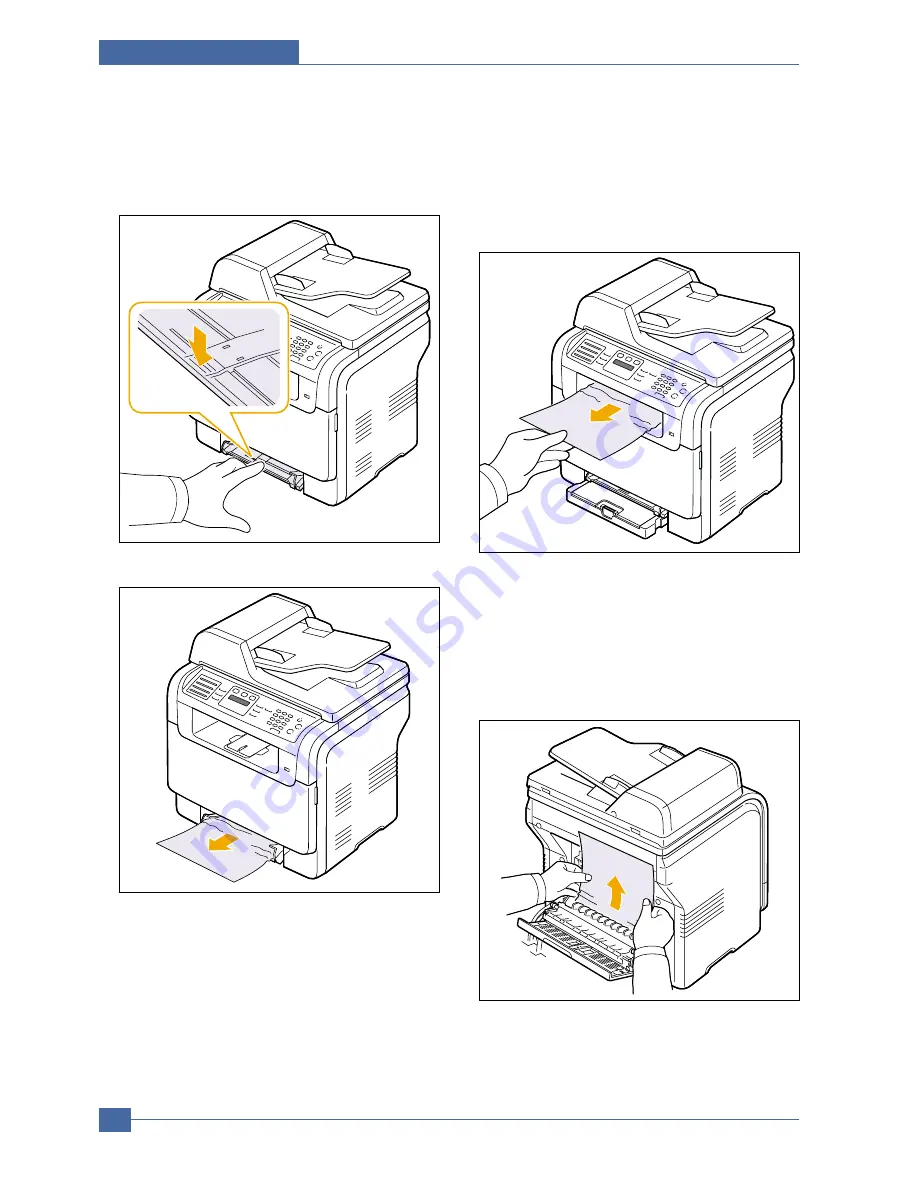
Samsung Electronics
Service Manual
Alignment and Adjustmens
6-8
6.3.2.3 In the mamual tray
1. Pull the tray 1 out.
2. Push the manual tray tab down.
3. Pull the Jammed paper out of the manual tray.
4. Insert the tray 1 into the machine until it snaps
into place. Printing automatically resumes.
6.3.2.4 In the paper exit area
1. Open and close the front cover. The jammed
paper is automatically ejected from the
machine.
2. Gently pull the paper out of the output tray.
If you do not see the jammed paper or if there
is any resistance when you pull, stop and go to
the next step.
3. Open the rear cover.
4. If you see the jammed paper, pull it straight up.
Skip to step 8.
If you still do not see the paper, go to the next
step.
Summary of Contents for CLX 3160FN - Color Laser - All-in-One
Page 48: ...Samsung Electronics Service Manual System Overview 3 24 CHORUSm Internal Block Diagram ...
Page 64: ...Samsung Electronics Service Manual S W Structure and Descriptions 4 6 4 8 Initailize Flow ...
Page 65: ...S W Structure and Descriptions Samsung Electronics Service Manual 4 7 ...
Page 154: ...Samsung Electronics Service Manual Exploded Views Parts List 8 4 8 3 Front Cover 0 2 1 ...
Page 155: ...Exploded Views Parts List Samsung Electronics Service Manual 8 5 8 4 Right Cover 0 1 2 3 ...
Page 156: ...Samsung Electronics Service Manual Exploded Views Parts List 8 6 8 5 Round Cover 0 1 2 ...
Page 196: ...Block Diagram Service Manual 9 1 Samsung Electronics 9 9 9 Block Diagram ...
Page 197: ...Connection Diagram Service Manual 10 1 Samsung Electronics 10 10 10 Connection Diagram ...
















































