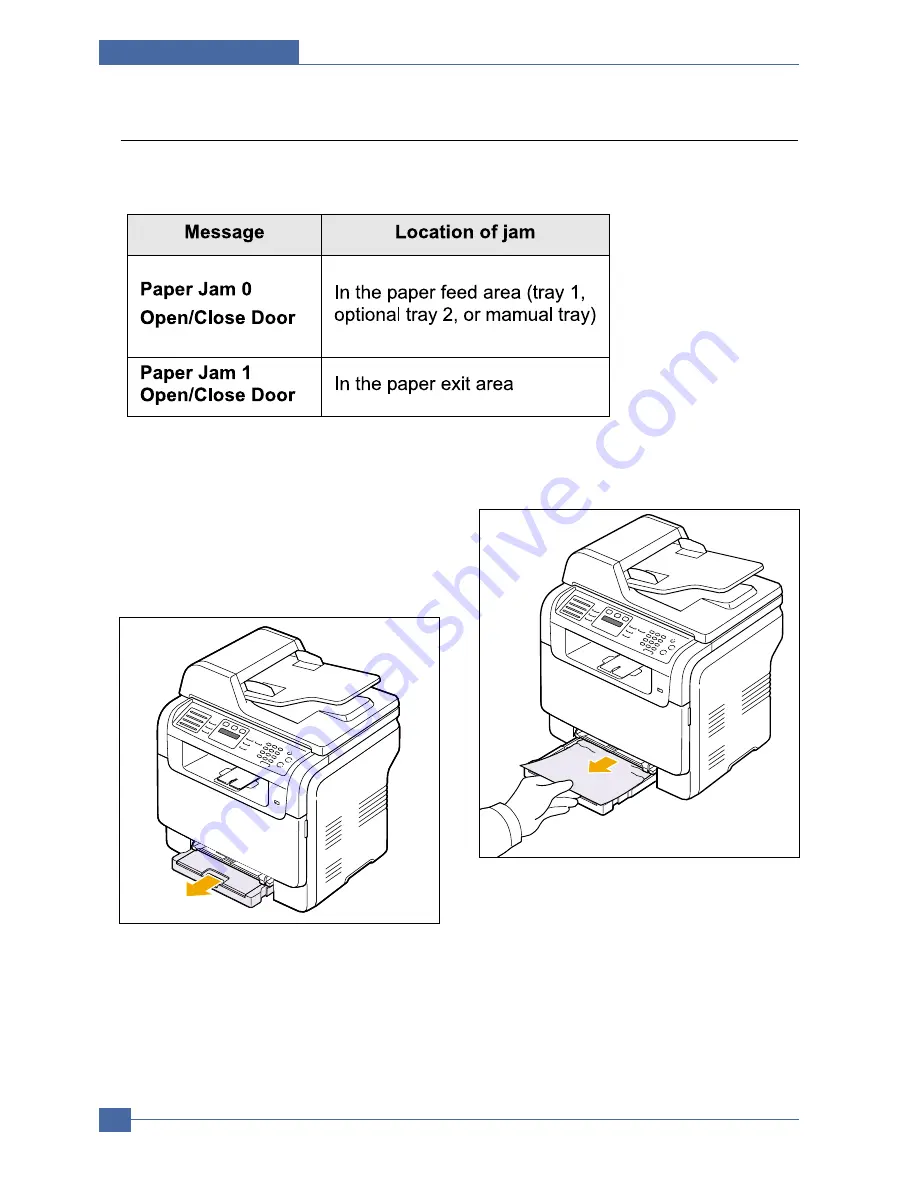
Samsung Electronics
Service Manual
Alignment and Adjustmens
6-6
6.3.2 Clearing paper jams
When a paper jam occurs, Paper Jam appears on the display. Refer to the table below to locate and clear
the paper jam.
6.3.2.1 In the tray 1
1. Open and close the front cover. The jammed
paper is automatically ejected from the
machine.
If the paper does not exit, go to the next step.
2. Pull the tray 1 open.
3. Remove the jammed paper by gently pulling it
straight out.
If the paper does not move when you pull, or if
you do not see the paper in this area, check the
paper exit area.
4. Insert the tray 1 into the machine until it snaps
into place. Printing automatically resumes.
Summary of Contents for CLX 3160FN - Color Laser - All-in-One
Page 48: ...Samsung Electronics Service Manual System Overview 3 24 CHORUSm Internal Block Diagram ...
Page 64: ...Samsung Electronics Service Manual S W Structure and Descriptions 4 6 4 8 Initailize Flow ...
Page 65: ...S W Structure and Descriptions Samsung Electronics Service Manual 4 7 ...
Page 154: ...Samsung Electronics Service Manual Exploded Views Parts List 8 4 8 3 Front Cover 0 2 1 ...
Page 155: ...Exploded Views Parts List Samsung Electronics Service Manual 8 5 8 4 Right Cover 0 1 2 3 ...
Page 156: ...Samsung Electronics Service Manual Exploded Views Parts List 8 6 8 5 Round Cover 0 1 2 ...
Page 196: ...Block Diagram Service Manual 9 1 Samsung Electronics 9 9 9 Block Diagram ...
Page 197: ...Connection Diagram Service Manual 10 1 Samsung Electronics 10 10 10 Connection Diagram ...
















































